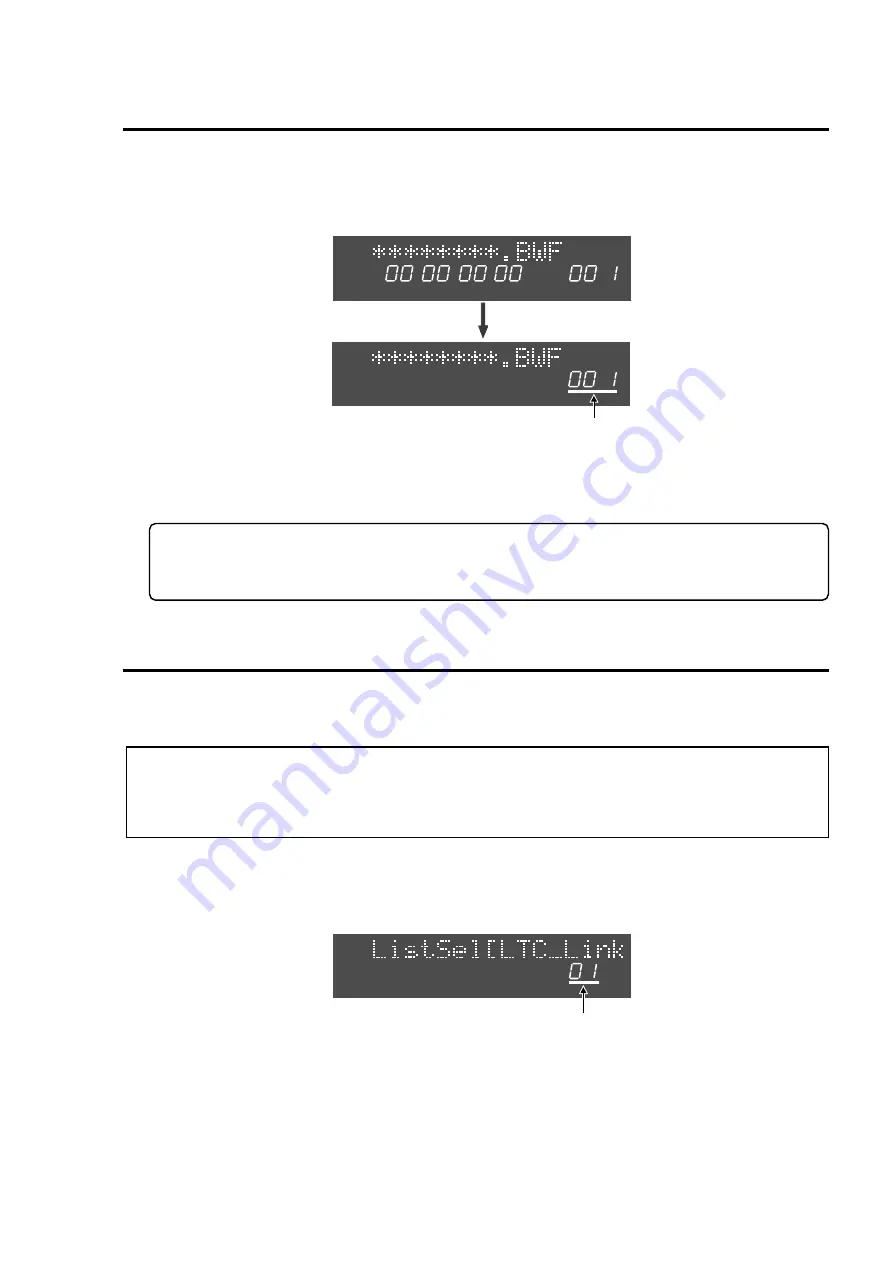
29
DV40 Owner’s Manual (Version V1.2 Supplement>
• Selecting loaded WAV file
A loaded WAV file can be optionally selected using a “
FILE SELECT
” function.
1. In the condition that a WAV file is recognized, press the [FILE SEL] key.
The file number of the recognized WAV file flashes (“
001
” in the example below). Rotating the
JOG
dial lets you select a desired WAV file.
Flashing
H
M
S
F
PGM
IN
LTC
PGM
NEXT
2. Select a desired WAV file by the JOG dial and press the [ENTER/YES] key.
The selected WAV file is displayed and is reproduced by the press of
[PLAY]
key.
Tips:
If the selected WAV file condition differs from the
[TR MODE]
SW /
[AUDIO FILE]
SW /
[SAMPLING
FREQ]
SW positions on the DV40 front panel, the mismatched segments flash on the display.
• Continuous WAV files playback using LIST PLAY Function
Loaded multiple WAV files can be continuously played back by linking Song (the order of file number)
or LTC recorded in each WAV file. (Refer to the owner’s manual page 11-2 for “
LIST PLAY
” function in
detail.)
<NOTE>
Only the WAV files with the same Track mode and FS can be linked.
In order to link multiple WAV files by LTC, LTC must be recorded in the WAV files. If there is a gap of
LTC address between files, “
<<Silent Area!>>
” is displayed and no signal is output.
1. When the unit is in STOP mode, press the [LIST PLAY] key.
The display changes to the LIST PLAY mode select condition. In the default setting , “
LTC_Link
” is
displayed and “
01
” flashes. Rotating the
JOG
dial lets you select the other LIST PLAY mode “
SongLink
”.
2. Select a desired LIST PLAY mode and press the [ENTER/YES] key.
If the “
<<Wait!>>
” message disappears, linking the WAV files is completed and the first linked WAV
file is displayed.
3. Press the [PLAY] key.
Continuous playback based on the LIST PLAY mode gets started.
Flashing
Summary of Contents for DV-40
Page 36: ...3 6 ...
Page 54: ...4 18 ...
Page 64: ...5 10 ...
Page 74: ...6 10 ...
Page 80: ...7 6 ...
Page 85: ...9 1 Chapter 9 Audio file management This chapter describes the management of audio files ...
Page 106: ...10 10 ...
Page 118: ...11 12 ...
Page 128: ...13 6 ...
Page 129: ...14 1 Chapter 14 Specifications ...
Page 169: ...35 DV40 Owner s Manual Version V1 2 Supplement Memo ...






























