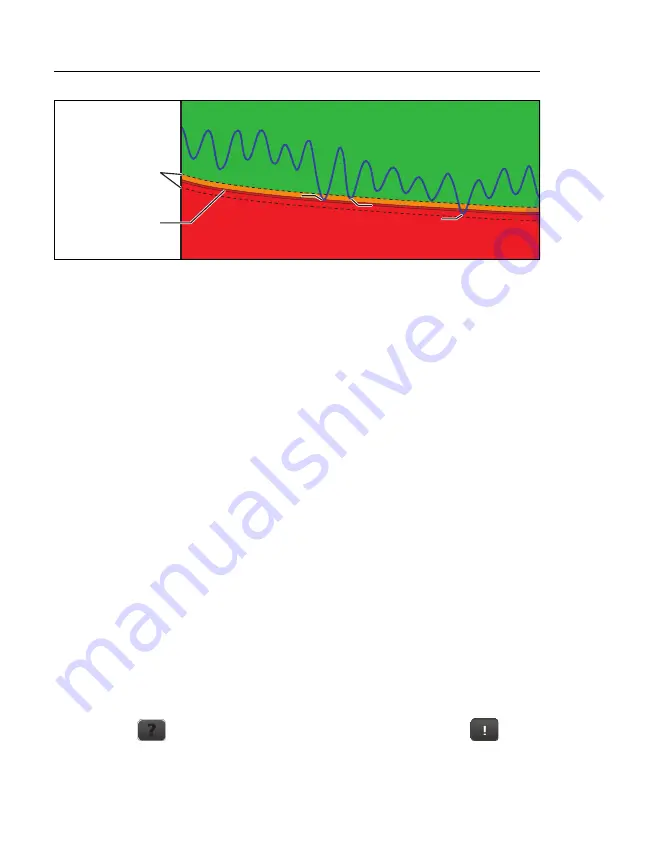
Versiv Cabling Certification Product Family
Users Manual
50
GPU87.EPS
Figure 19. PASS* and FAIL* Results
WIRE MAP Tab
The
WIRE MAP
tab shows the connections between the ends of
the cable under test. The tester compares the connections to the
selected
Outlet Configuration
to get a
PASS
or
FAIL
result.
If the wire map test fails, you can continue or stop the Autotest.
Or, you can tap
SCAN ON
to do the wire map test continuously
while you look for the fault. To continue the Autotest after you
correct the fault, tap
SCAN OFF
, then tap
CONTINUE
.
If you leave then return to the
WIRE MAP
FAIL
screen, the
SCAN
ON
button goes away. To see the button again, tap
TEST AGAIN
.
You can also select the continuous wire map test as a single test
from the
TOOLS
menu. See “Continuous Tests” on page 58.
Figure 20 shows an example of a wire map screen. For
information on AC wire map screens, see the Technical Reference
Handbook.
The name of the outlet configuration used for the test. The
outlet configuration is a setting on the
TEST SETUP
screen.
The wire map of the cabling. The main tester is at the left side
of the wire map.
Tap
to see information about wire map faults. If
shows, tap it to see a message about the results, such as
Bad
patch cord at remote
.
Tester’s accuracy
uncertainty
range
PASS
PASS*
FAIL
Limit
FAIL*
PASS*
Summary of Contents for Versiv
Page 38: ...Versiv Cabling Certification Product Family Users Manual 24...
Page 86: ...Versiv Cabling Certification Product Family Users Manual 72...
Page 202: ...Versiv Cabling Certification Product Family Users Manual 188...
Page 214: ...Versiv Cabling Certification Product Family Users Manual 200...
Page 234: ...Versiv Cabling Certification Product Family Users Manual 220...
Page 244: ...Versiv Cabling Certification Product Family Users Manual 230...
Page 256: ...Versiv Cabling Certification Product Family Users Manual 242...
Page 258: ...Versiv Cabling Certification Product Family Users Manual 244...
















































