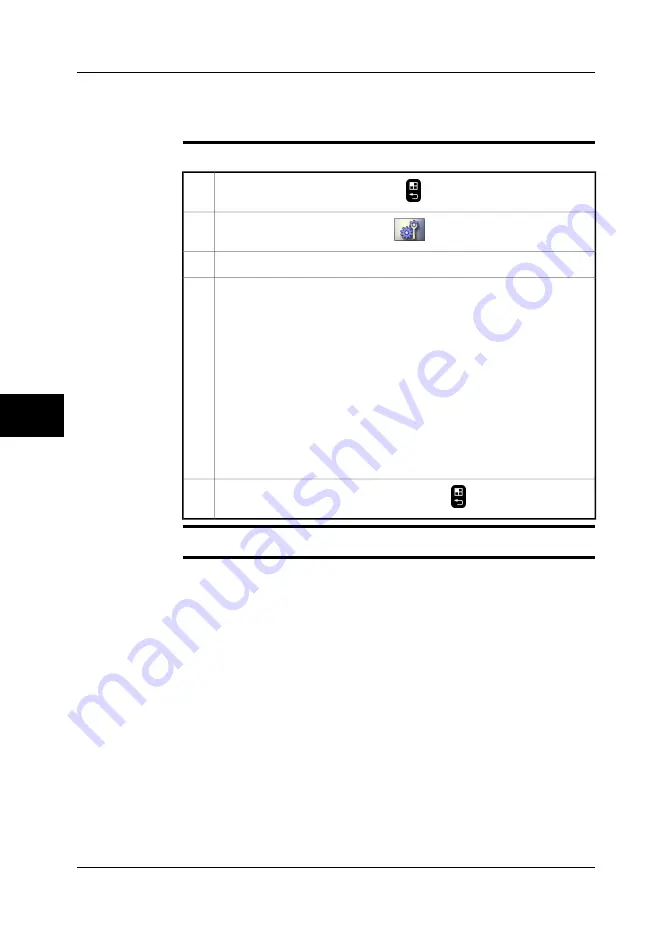
22.3
Changing settings for hardware
22.3.1
Changing settings for USB mode
Procedure
Follow this procedure to change settings for USB mode:
To go to the mode selector, push the
button to the right of the joystick.
1
In the mode selector, select
Setup
and push the joystick.
2
In the toolbox, select
Communications
.
3
To select a different USB mode, use the joystick. Push the joystick to confirm
each choice.
The camera has two USB modes:
■
Mass storage device
: In this mode the camera works as a USB disk
drive. This is the easiest method for moving images to and from the
camera. It requires no special software to be installed on the computer,
but the camera functionality is very limited while connected to the PC.
■
Network disk
: In this mode the camera works as a network disk drive.
Use this mode when you want to move images and files to and from the
camera. This is a more advanced method for moving images, and it
does require specific PC software from FLIR Systems to be installed on
the computer.
4
To confirm and leave the dialog box, push the
button.
5
Related topics
For locations of camera buttons, see section 9 – Camera parts on page 21.
22
136
Publ. No. 1558550 Rev. a557 – ENGLISH (EN) – October 7, 2011
22 – Changing settings
Summary of Contents for B6 series
Page 2: ......
Page 4: ......
Page 6: ......
Page 8: ......
Page 9: ...User s manual Publ No 1558550 Rev a557 ENGLISH EN October 7 2011...
Page 12: ...INTENTIONALLY LEFT BLANK xii Publ No 1558550 Rev a557 ENGLISH EN October 7 2011...
Page 192: ...it 26 174 Publ No 1558550 Rev a557 ENGLISH EN October 7 2011 26 Dimensional drawings...
Page 325: ......






























