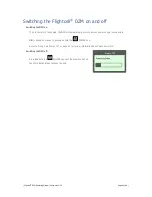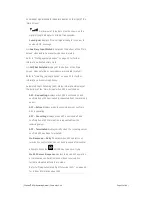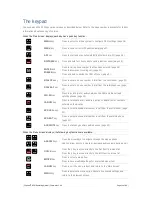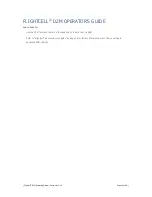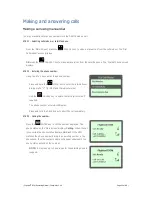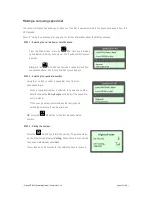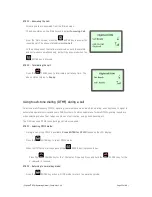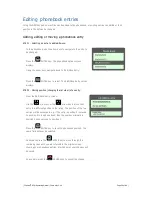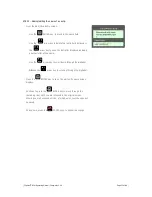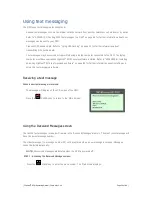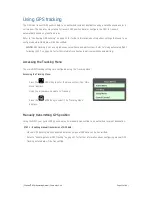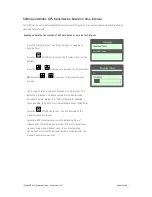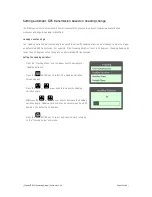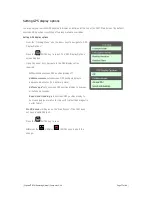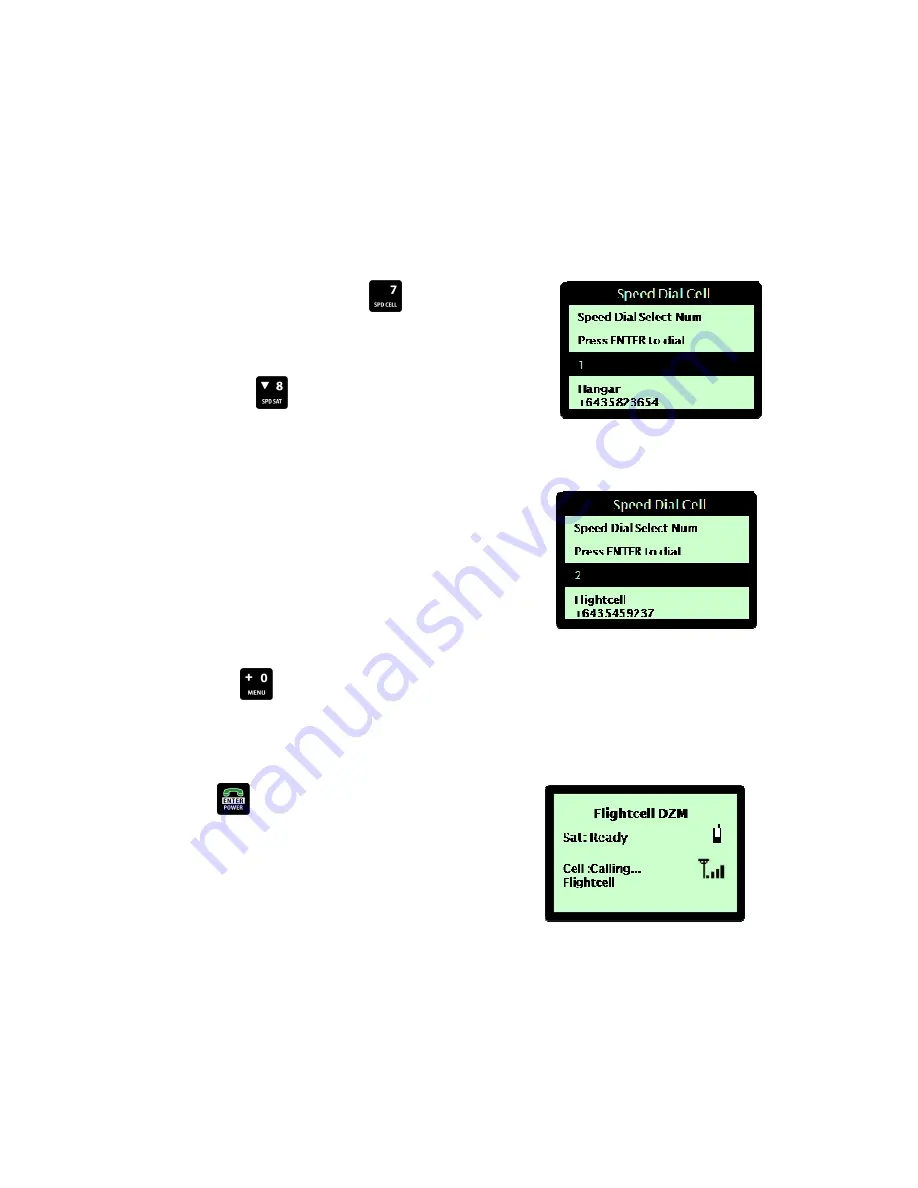
| Flightcell
®
DZM Operating Manual | Firmware v2.00
Page 23 of 88 |
Making a call using speed dial
The speed dial function enables you to dial any of the first 9 numbers stored in the phonebook quickly from the
DZM keypad.
Refer to "Using the phonebook" on page 26 for further information about the DZM phonebook.
STEP 1 - Selecting the cell modem or satellite phone:
From the 'Main Screen', press the
SPD CELL key to make a
speed dial call from the cell modem. The 'Speed Dial Cell' screen
displays.
OR
press the
SPD SAT key to make a speed dial call from
the satellite phone. The 'Speed Dial Sat' screen displays.
STEP 2 - Selecting the speed dial number:
Using the 1 to 9 keys, select a speed dial entry from the
phonebook to dial.
When a speed dial number is selected, the name and number
details will display.
Entry Empty
will display if the speed dial
entry is blank.
If the wrong number is selected, another entry can be
selected by pressing the appropriate key.
OR
press the
MENU key for the last manually dialed
number.
STEP 3 - Dialing the number:
Press the
ENTER key to dial the number. The phone status
on the 'Main Screen' displays
Calling
. When the call is connected
the phone status displays
On Call
.
It may take up to 30 seconds for the satellite phone to respond.