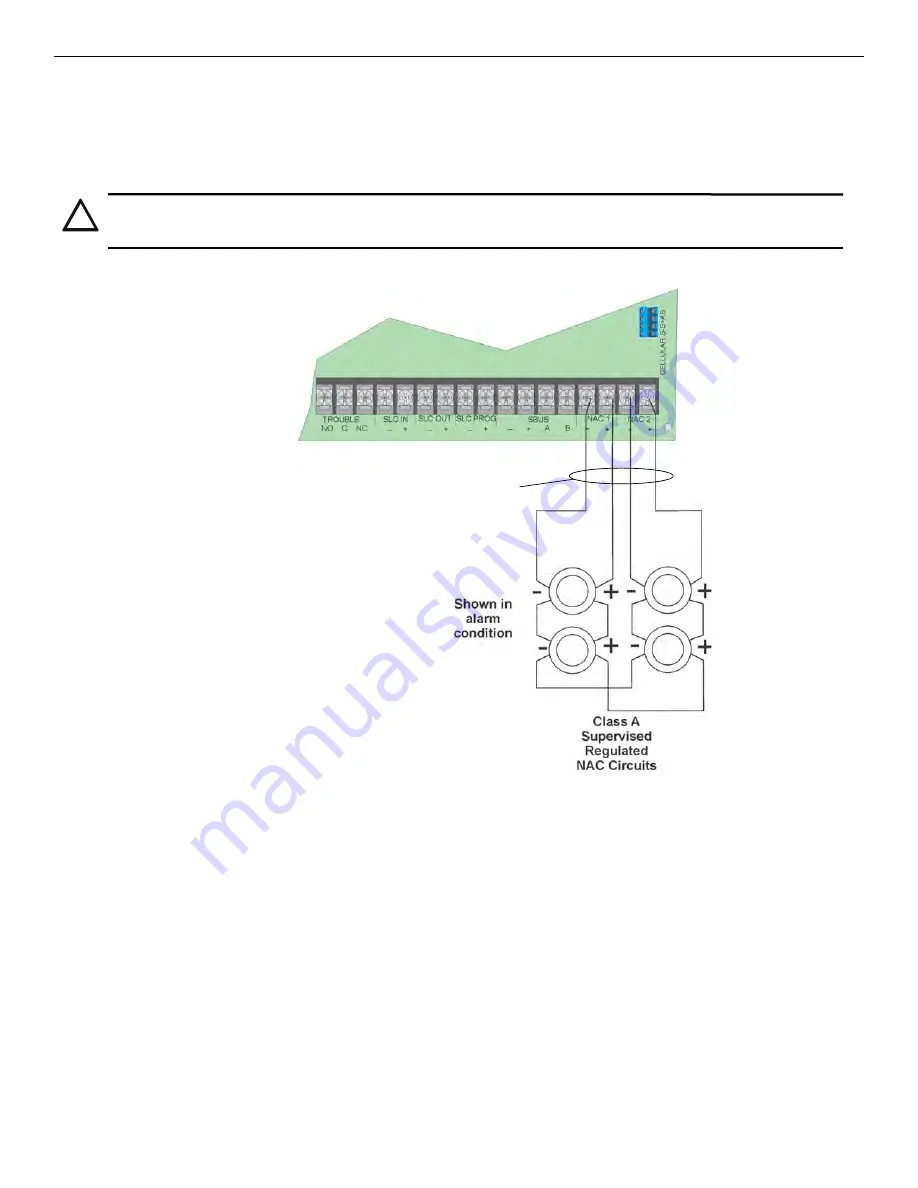
44
FCP-75 Manual —
P/N LS10147-003FK-E:A 3/17/2021
Control Panel Installation
Notification Appliance/Auxiliary Power Circuits
Class A Notification Wiring
You must use an appliance from the list of compatible appliances in the Appendix at the back of this manual.
To install a Class A notification appliance circuit:
1.
Wire the Class A notification appliances as shown in Figure 4.42.
2.
Configure the circuit for Class A in programming (see Section 9.5).
.
Figure 4.42 Class A Notification Appliance Circuit Configuration
4.13.2 Auxiliary Power Installation
NAC Circuits 1and 2 on the control panel can be used as auxiliary power circuits. The four types of auxiliary power available are:
•
Door Holder
•
Constant
•
Resettable Power
•
Sounder Sync Power
Auxiliary power circuits are power-limited. Each circuit can source up to 2.5A in an alarm condition (total current for system must not
exceed 2.5A in alarm or 1.0A for all other conditions).
To install an auxiliary power circuit:
1.
Wire the NAC circuit(s) that will be used for auxiliary power. See Figure 3.2 for location of NAC circuits.
2.
Configure the auxiliary power output through programming (see Figure 9.5).
Door Holder Power
Door holder power is intended for fire door applications. When there are no alarms in the system and the panel has AC power, door holder
circuits have 27.4 volt power present at their terminals. Any alarm will cause power to disconnect. Power will be re-applied when the system
is reset. If AC power is off for more than 15 seconds, the auxiliary door holder power will be disconnected to conserve the battery backup.
When AC power is restored, power is immediately restored to the door holder circuits.
!
CAUTION:
FOR PROPER SYSTEM SUPERVISION DO NOT USE LOOPED WIRE UNDER TERMINALS MARKED – AND + OF THE
NAC CIRCUIT. BREAK WIRE RUNS TO PROVIDE SUPERVISION OF CONNECTIONS
supervised
power-limited
Summary of Contents for FCP-75
Page 144: ...Cut along dotted line ...
Page 145: ...FCP 75 Manual P N LS10147 003FK E A 3 17 2021 145 ...
















































