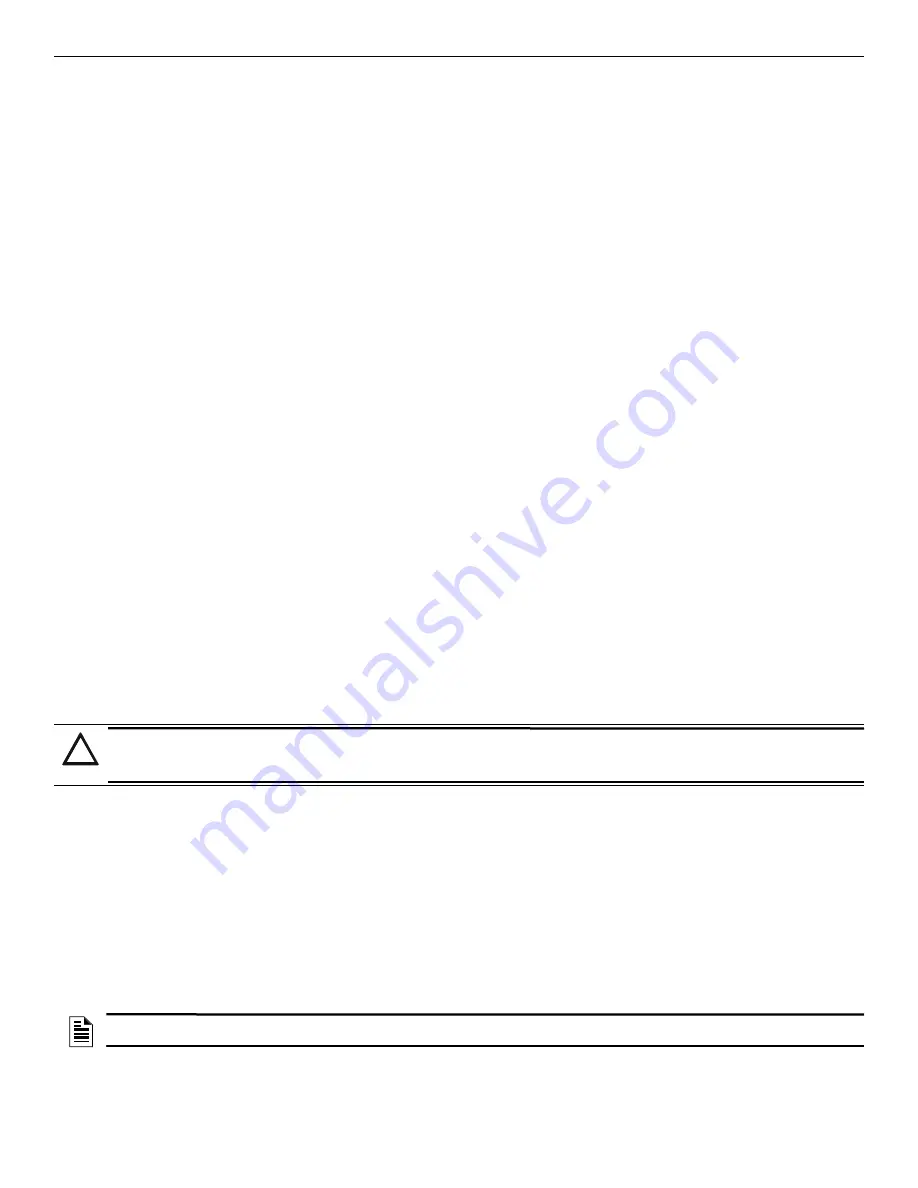
102
FCP-75 Manual —
P/N LS10147-003FK-E:A 3/17/2021
System Operation
Basic Operation
4.
Press right arrow again to enable the group.
10.4.3 View Event History
Use the View Event History feature to display events on LCD. From the Main Menu, press 3 to select Event History. Events will begin dis-
playing with most recent events first.
The panel can store up to 1000 events. When it reaches its 1000-event capacity, it will delete the oldest events to make room for the new
events as they occur. In networked setups, each panel stores up to 1000 of its own events. When viewing Event History in the panel, the new-
est 500 events from every panel in the site will be displayed. When using the HFSS Programming Tool, all 1000 events from every panel in
the network will be uploaded.
On multi-site displays, pressing ENTER or right arrow brings you directly into View Event History and allows you to view the Event History
from every panel in each of the sites that the multi-site display is assigned to.
To clear the event history
From the Installer Menu select 1 for System Tests. From the test Menu select 6 Clear History Buffer.
10.4.4 Conduct a Fire Drill
1.
From the Main Menu, press 1 for System Tests.
2.
Press 1 for Fire Drill. You will be prompted to press ENTER.
3.
The drill will begin immediately after you press ENTER.
4.
Press any key to end the drill. (If you do not press any key to end the fire drill manually, it will time out automatically after ten minutes).
If a fire drill switch has been installed, activating the switch will begin the drill; deactivating the switch will end the drill.
From the Main Menu select 1 for System Tests. From the test Menu select 6 Clear History Buffer.
10.4.5 Conduct an Indicator Test
The indicator test checks the annunciator LEDs, PZT, and LCD display.
1.
From the Main Menu, press 1 for System Tests.
2.
Press 2 for Indicator Test. The system turns on each LED several times, beeping the PZT as it does so. At the same time it scrolls each
available character across the LCD. A problem is indicated if any of the following occurs:
•
An LED does not turn on;
•
You do not hear a beep;
•
All four lines of the LCD are not full.
This test takes approximately 15 seconds to complete. You can press any key to end manually while the test is still in progress. When the test
ends, you will be returned to the <Test Menu>.
10.4.6 Conduct a Walk Test
Walk Test is a feature which allows one person to test the fire alarm system. The Walk Test will run for 4 hours or until the user manually
exits. If an alarm or pre-alarm condition is occurring in the system, you will not be able to enter the walk test. A walk test may only be initi-
ated if the test is enabled in the user profile.
1.
From the Main Menu, press 1 for System Tests.
2.
Select 3 for Walk Test-No Rpt. Enter the time period you wish the NAC circuit to be active for each alarm (06 to 180 seconds). The
LCD will display “WALK TEST STOPPED” on Line 1 and “ENTER = start test” on Line 3. By selecting this option, central station
reporting is disabled while the test is in progress.
Select 4 for Walk Test-with Rpt. Enter the time period you wish the NAC circuit to be active for each alarm (06 to 180 seconds). The
LCD will display “WALK TEST STOPPED” on Line 1 and “ENTER = start test” on Line 3. By selecting this option, central station
reporting will occur as normal during the walk test.
The panel generates a TEST report to the central station when the walk test begins. During a walk test, the panel’s normal fire alarm
function is completely disabled, placing the panel in a local trouble condition. All zones respond as 1-Count zones (respond when a
single detector is in alarm) during a walk test. Each alarm initiated during the walk test will be reported and stored in the event history
buffer.
3.
To End the Walk test, go to the Main Menu. Select 1 for System Test, then press 3 or 4. Press ENTER to end the walk test. The system
will reset. The panel will send a “TEST RESTORE” report to the central station.
If you do not end the walk test manually within four hours, it will end automatically. If an alarm or pre-alarm condition is occurring in the
system, you will not be able to enter the walk test.
10.4.7 Conduct a Communicator Test
1.
From the Main Menu, press 1 for System Tests.
!
CAUTION: ALARM VERIFICATION
IF ANY ALARM VERIFICATION ZONES ARE BEING USED, THE USER WILL BE ASKED IF THEY WISH TO DISABLE
ALARM VERIFICATION DURING WALK TEST. THIS OCCURS FOR EITHER WALK TEST OPTION.
NOTE:
The panel does not do a full 30 second reset on resettable power outputs. As soon as the device is back to normal, the panel is ready
to go to the next device.
Summary of Contents for FCP-75
Page 144: ...Cut along dotted line ...
Page 145: ...FCP 75 Manual P N LS10147 003FK E A 3 17 2021 145 ...
















































