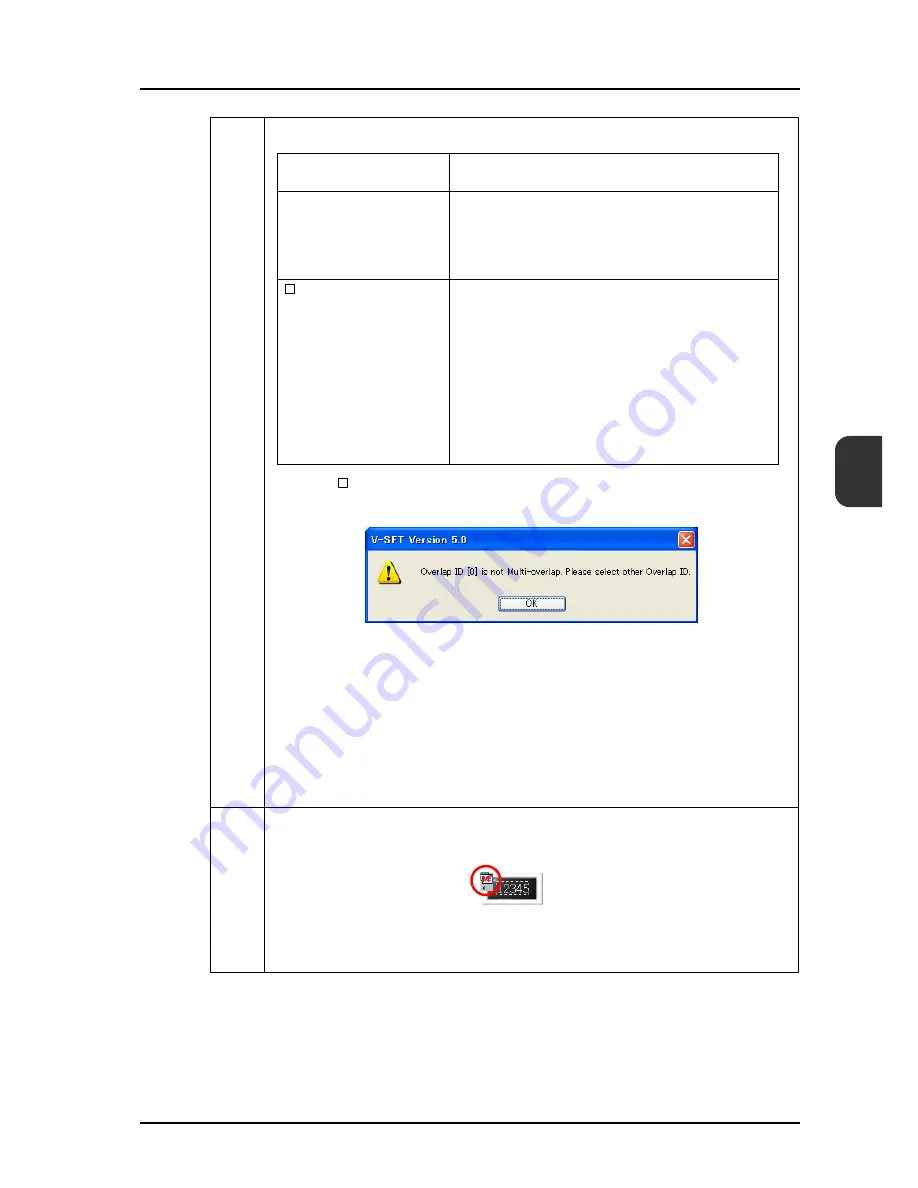
6.1 Data Display
6-3
6
Step 3
Set up the multi-overlap settings for showing the keypad.
*1 With [ With Entry Key] checked, if any overlap display other than the multi-overlap
display has been registered, the following message is displayed.
Select another ID.
If another multi-overlap display is already registered at the same overlap ID, no error
occurs.
However, when the keypad is displayed on the MONITOUCH, the multi-overlap
display that is previously displayed will disappear.
*2 Unless you press the [Register] button, the keypad will not be registered in the
overlap library.
Step 4
When the setup has been completed, an overlap icon (for multi-overlap) is displayed in
addition to the numerical data display on the screen.
Overlap ID
*1
Specify the overlap ID to be used for showing the
keypad.
Overlap Library No.
Specify the overlap library number of the keypad.
Press the [Register] button
*2
, select the desired
keypad, and register it in the overlap library.
If it is already registered in the overlap library, simply
specify the number.
Display Position
When this box is checked, the multi-overlap display
position can be set.
• [X Coordinate], [Y Coordinate]
Specify the coordinate values to set the display
position.
• [Specify with Mouse] button
When this button is clicked, a cross-shaped cursor
appears on the screen. Move the cursor to the
desired position and click the mouse to determine the
position.
Summary of Contents for MONITOUCH V8 SERIES
Page 1: ...Reference Additional Functions V8series...
Page 57: ...2 Global Overlap 2 12 Please use this page freely...
Page 101: ...7 2 Panel Meter Extended 7 18 Please use this page freely...
Page 123: ...9 2 Acknowledge Function 9 18 Please use this page freely...
Page 127: ...10 RGB Display touch switch emulation 10 4 Please use this page freely...
Page 187: ...14 3 Addition of Titles to a CSV File Sampling Data 14 20 Please use this page freely...
Page 199: ...15 Item Show Hide Function 15 12 Please use this page freely...
Page 213: ...16 FTP Server 16 14 ls command This command is used to display the names of files and folders...
Page 221: ...16 FTP Server 16 22 Please use this page freely...
Page 233: ...17 2 Two Ethernet Ports 17 12 Please use this page freely...
Page 241: ...18 Network Camera 18 8 5 The Live view window is displayed...
Page 261: ...18 Network Camera 18 28 Please use this page freely...
Page 327: ...20 MES Interface Function 20 38 6 The table is created...
Page 369: ...22 Security Function 22 12 Please use this page freely...
Page 429: ...24 Tag 24 24 Please use this page freely...
Page 491: ...26 6 USB FDD Floppy Disk Drive 26 14 Please use this page freely...
Page 503: ...27 Ladder Transfer via USB or Ethernet 27 12 Please use this page freely...






























