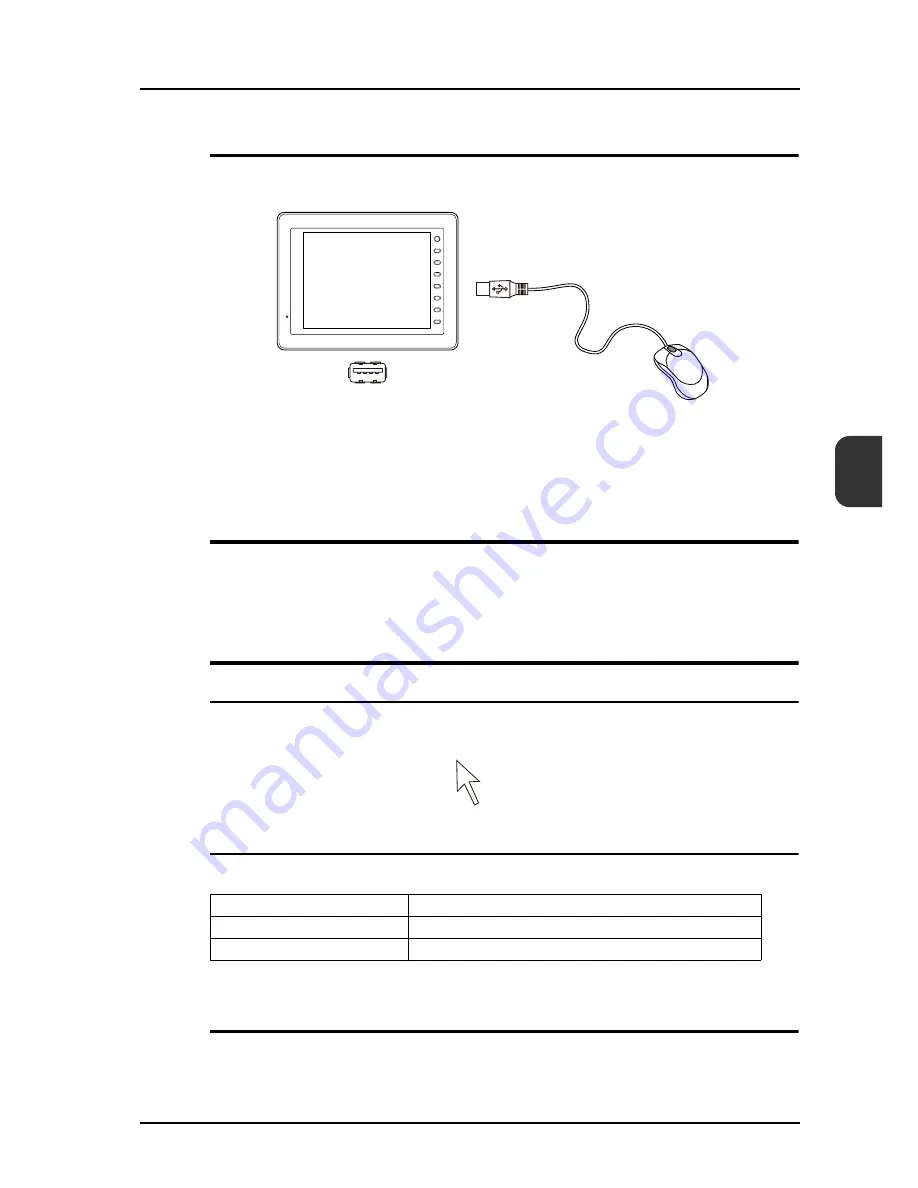
26.5 USB Mouse
26-11
26
Connection
Use the USB-A port on the V8.
* Only one USB mouse can be connected.
Setting Procedure
There is no special setting required for using a USB mouse.
Mouse Operation
Mouse Pointer Shape
The mouse pointer displayed on the MONITOUCH is shown below:
Mouse Operation
The mouse operations available with the MONITOUCH are listed below:
Limitations
• When the touch switch emulation of the RGB display function and the remote desktop window
display function are used at the same time, a USB mouse cannot be used for the remote desktop
window.
USB-A
F 1
F 2
F 3
F 4
F 5
F 6
F 7
SYSTEM
V8
Mouse Operation
Action
Move
Moving the mouse pointer
Left-click
Pressing the button
Summary of Contents for MONITOUCH V8 SERIES
Page 1: ...Reference Additional Functions V8series...
Page 57: ...2 Global Overlap 2 12 Please use this page freely...
Page 101: ...7 2 Panel Meter Extended 7 18 Please use this page freely...
Page 123: ...9 2 Acknowledge Function 9 18 Please use this page freely...
Page 127: ...10 RGB Display touch switch emulation 10 4 Please use this page freely...
Page 187: ...14 3 Addition of Titles to a CSV File Sampling Data 14 20 Please use this page freely...
Page 199: ...15 Item Show Hide Function 15 12 Please use this page freely...
Page 213: ...16 FTP Server 16 14 ls command This command is used to display the names of files and folders...
Page 221: ...16 FTP Server 16 22 Please use this page freely...
Page 233: ...17 2 Two Ethernet Ports 17 12 Please use this page freely...
Page 241: ...18 Network Camera 18 8 5 The Live view window is displayed...
Page 261: ...18 Network Camera 18 28 Please use this page freely...
Page 327: ...20 MES Interface Function 20 38 6 The table is created...
Page 369: ...22 Security Function 22 12 Please use this page freely...
Page 429: ...24 Tag 24 24 Please use this page freely...
Page 491: ...26 6 USB FDD Floppy Disk Drive 26 14 Please use this page freely...
Page 503: ...27 Ladder Transfer via USB or Ethernet 27 12 Please use this page freely...






























