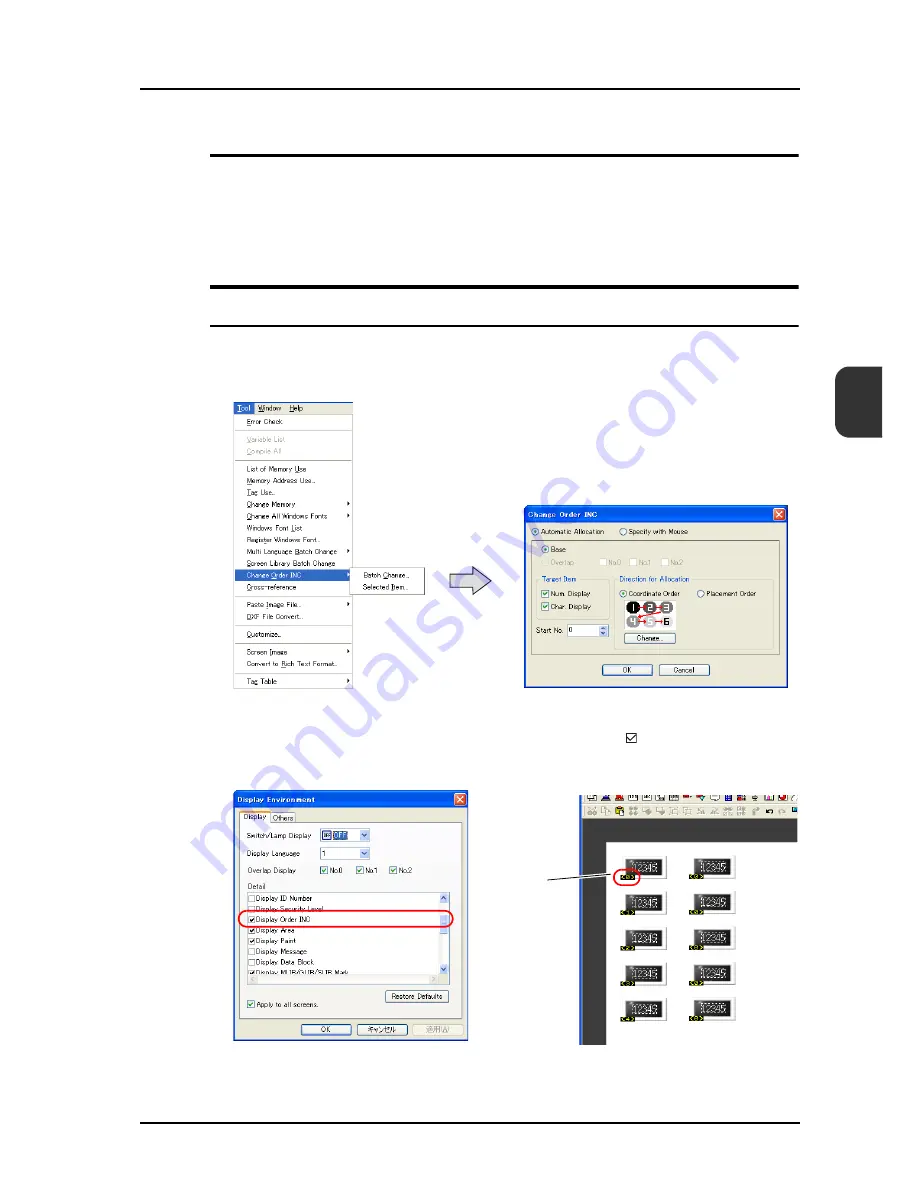
25.3 Selection Order Batch Change
25-7
25
Applicable Items
• Numerical data display (Function: Entry Target)
• Character display
(Function: Entry Target)
Setting
Location for Setting
Click [Tool]
→
[Change Order INC]
→
[Batch Change] or [Selected Item].
If there is no numerical data or character display part ([Function: Entry Target]), the message “Target
item is not registered.” appears.
* To see the selection order currently set for the display parts, click [View]
→
[Display
Environment]
→
[Display]. In the [Display] tab window, check [
Display Order INC].
Order numbers are displayed in yellow at the bottom-left corners of the individual display
parts.
Order INC
Summary of Contents for MONITOUCH V8 SERIES
Page 1: ...Reference Additional Functions V8series...
Page 57: ...2 Global Overlap 2 12 Please use this page freely...
Page 101: ...7 2 Panel Meter Extended 7 18 Please use this page freely...
Page 123: ...9 2 Acknowledge Function 9 18 Please use this page freely...
Page 127: ...10 RGB Display touch switch emulation 10 4 Please use this page freely...
Page 187: ...14 3 Addition of Titles to a CSV File Sampling Data 14 20 Please use this page freely...
Page 199: ...15 Item Show Hide Function 15 12 Please use this page freely...
Page 213: ...16 FTP Server 16 14 ls command This command is used to display the names of files and folders...
Page 221: ...16 FTP Server 16 22 Please use this page freely...
Page 233: ...17 2 Two Ethernet Ports 17 12 Please use this page freely...
Page 241: ...18 Network Camera 18 8 5 The Live view window is displayed...
Page 261: ...18 Network Camera 18 28 Please use this page freely...
Page 327: ...20 MES Interface Function 20 38 6 The table is created...
Page 369: ...22 Security Function 22 12 Please use this page freely...
Page 429: ...24 Tag 24 24 Please use this page freely...
Page 491: ...26 6 USB FDD Floppy Disk Drive 26 14 Please use this page freely...
Page 503: ...27 Ladder Transfer via USB or Ethernet 27 12 Please use this page freely...
















































