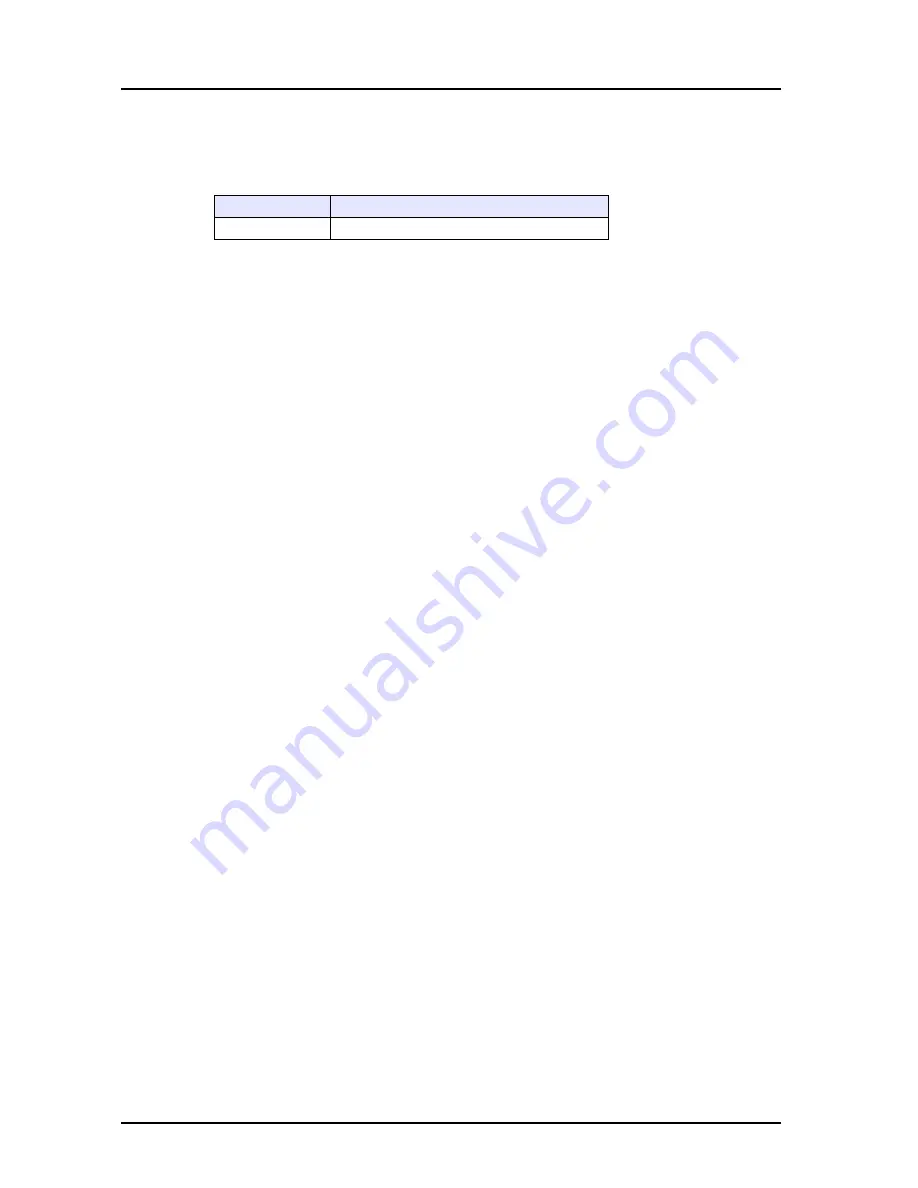
23 Macro
23-16
Supplementary information
• The result of macro execution is stored in $s1057.
When the execution of the macro is normally complete, the value at the address is not updated.
Therefore, before macro execution, resetting the value at the address to zero is recommended.
Restrictions
• This macro handles any year divisible by 4 as a leap year. For example, the year 2100 is
recognized as a leap year though it is not so. Therefore, an error of one day will result.
• The calendar data displayable on the V8 unit ranges from January 1, 2006 to December 31, 2105.
Any data outside this range cannot be converted with this macro correctly.
Code (DEC)
Description
−
1
Execution error
Summary of Contents for MONITOUCH V8 SERIES
Page 1: ...Reference Additional Functions V8series...
Page 57: ...2 Global Overlap 2 12 Please use this page freely...
Page 101: ...7 2 Panel Meter Extended 7 18 Please use this page freely...
Page 123: ...9 2 Acknowledge Function 9 18 Please use this page freely...
Page 127: ...10 RGB Display touch switch emulation 10 4 Please use this page freely...
Page 187: ...14 3 Addition of Titles to a CSV File Sampling Data 14 20 Please use this page freely...
Page 199: ...15 Item Show Hide Function 15 12 Please use this page freely...
Page 213: ...16 FTP Server 16 14 ls command This command is used to display the names of files and folders...
Page 221: ...16 FTP Server 16 22 Please use this page freely...
Page 233: ...17 2 Two Ethernet Ports 17 12 Please use this page freely...
Page 241: ...18 Network Camera 18 8 5 The Live view window is displayed...
Page 261: ...18 Network Camera 18 28 Please use this page freely...
Page 327: ...20 MES Interface Function 20 38 6 The table is created...
Page 369: ...22 Security Function 22 12 Please use this page freely...
Page 429: ...24 Tag 24 24 Please use this page freely...
Page 491: ...26 6 USB FDD Floppy Disk Drive 26 14 Please use this page freely...
Page 503: ...27 Ladder Transfer via USB or Ethernet 27 12 Please use this page freely...






























