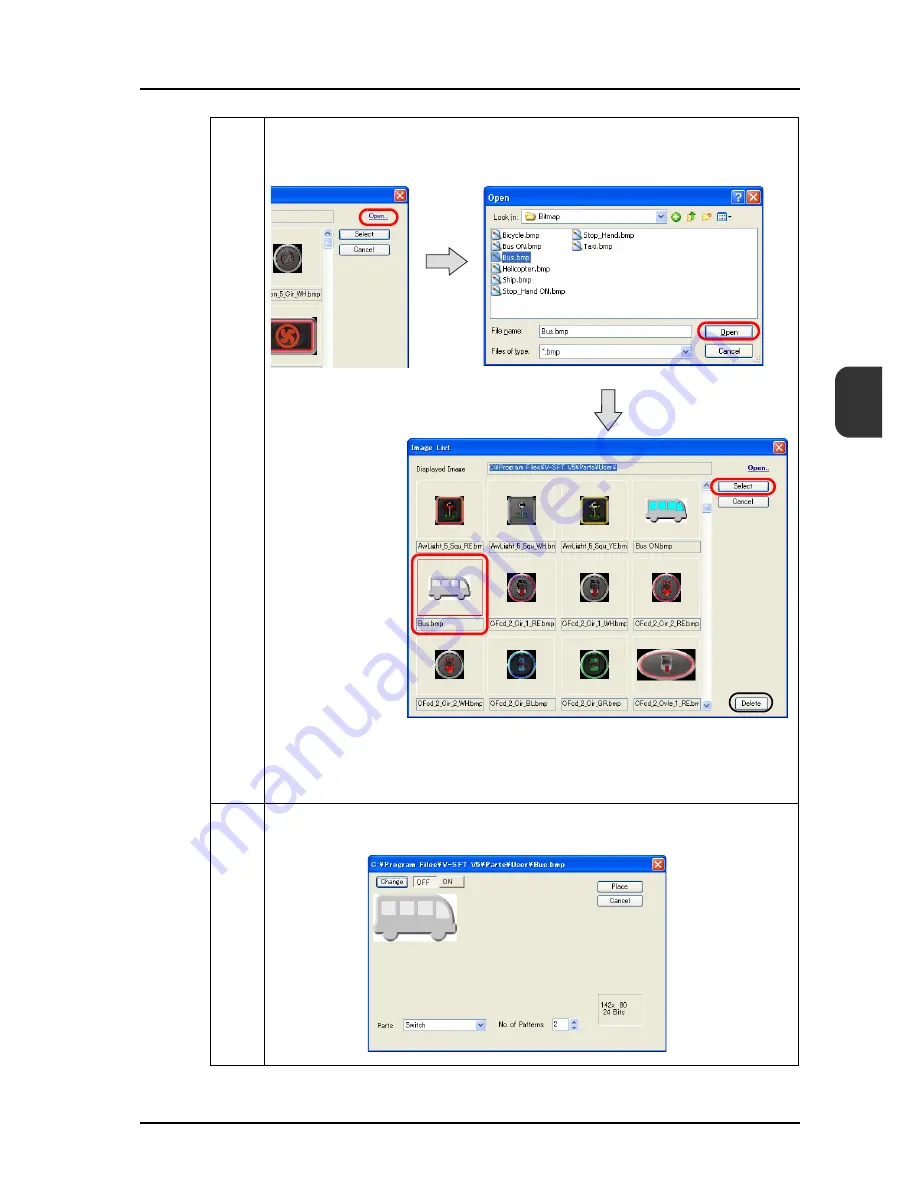
25.4 Image File 3D Part Conversion
25-19
25
Step 2
Choose the desired bitmap image.
If the desired bitmap image is not displayed in the list, click [Open] and select the desired
folder where the bitmap file you need is contained.
Step 3
Click [Select].
The dialog shown below is displayed.
[Delete] button:
from the “User” folder
Summary of Contents for MONITOUCH V8 SERIES
Page 1: ...Reference Additional Functions V8series...
Page 57: ...2 Global Overlap 2 12 Please use this page freely...
Page 101: ...7 2 Panel Meter Extended 7 18 Please use this page freely...
Page 123: ...9 2 Acknowledge Function 9 18 Please use this page freely...
Page 127: ...10 RGB Display touch switch emulation 10 4 Please use this page freely...
Page 187: ...14 3 Addition of Titles to a CSV File Sampling Data 14 20 Please use this page freely...
Page 199: ...15 Item Show Hide Function 15 12 Please use this page freely...
Page 213: ...16 FTP Server 16 14 ls command This command is used to display the names of files and folders...
Page 221: ...16 FTP Server 16 22 Please use this page freely...
Page 233: ...17 2 Two Ethernet Ports 17 12 Please use this page freely...
Page 241: ...18 Network Camera 18 8 5 The Live view window is displayed...
Page 261: ...18 Network Camera 18 28 Please use this page freely...
Page 327: ...20 MES Interface Function 20 38 6 The table is created...
Page 369: ...22 Security Function 22 12 Please use this page freely...
Page 429: ...24 Tag 24 24 Please use this page freely...
Page 491: ...26 6 USB FDD Floppy Disk Drive 26 14 Please use this page freely...
Page 503: ...27 Ladder Transfer via USB or Ethernet 27 12 Please use this page freely...






























