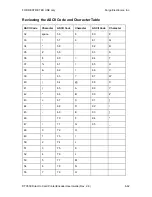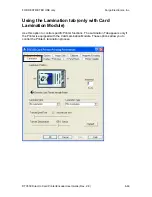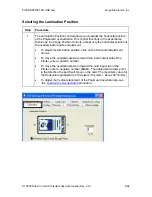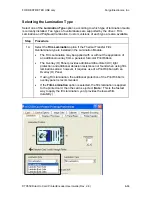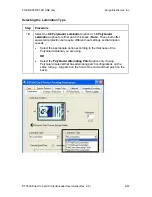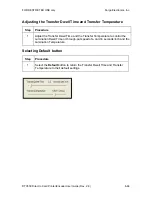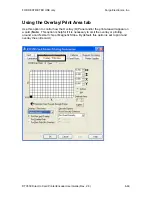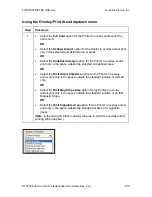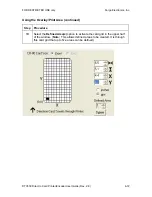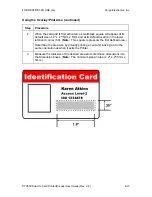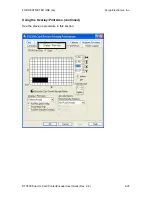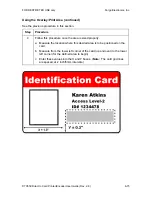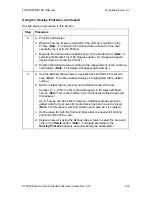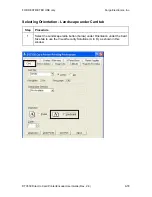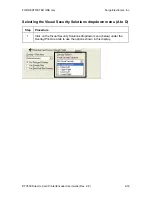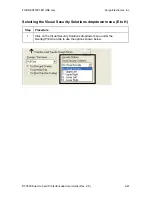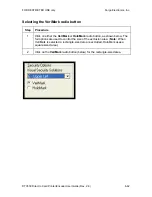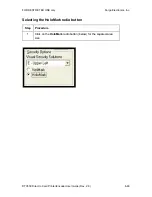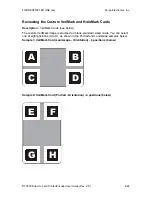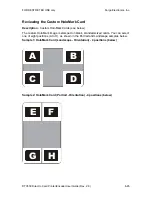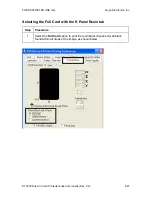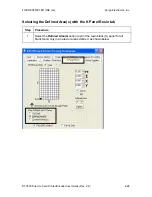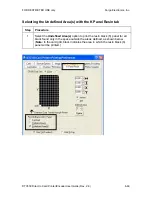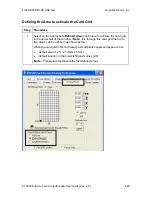FOR RESTRICTED USE only
Fargo Electronics, Inc.
DTC550 Direct to Card Printer/Encoder User Guide (Rev. 2.8)
6-76
Using the Overlay
/
Print Area (continued)
See the previous procedure in this section.
Step
Procedure
5
a. Print the card design.
b. Observe how the image is oriented on the card as it ejects from the
Printer. (
Note:
The location of a defined area is based on the card
orientation as it exits the Printer.)
c. Measure the defined area location based on the printed card. (
Note:
If
selecting the Rotate Front 180 Degrees option, the image will appear
upside down as it exits the Printer.)
d. Position the defined area according to the measurement of the onscreen
card design. (
Note:
This design will appear right side up.)
6
a. Use the Defined Area arrows to navigate back and forth from area to
area. (
Note:
The active area will always be highlighted with a dotted
outline.)
b. Define another area by clicking on the Defined Area UP arrow.
Another .2" x .2"/5mm x 5mm area will appear in the lower left-hand
corner. (
Note:
This is the location in which all newly defined areas will
first appear.)
Up to 5 areas can be defined. However, additional areas cannot be
added until the most recently created area has been moved or sized.
(
Note:
For this reason, size and position each area as it is created.)
c. Define areas for both the front and back sides (as needed) if printing
onto both sides of the card.
d. Delete an area by using the Defined Area arrows to select the area and
click on the
Delete
button. (
Note:
If all areas are deleted, the
Overlay
/
Print Area
options will automatically be deselected.)