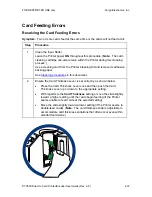FOR RESTRICTED USE only
Fargo Electronics, Inc.
DTC550 Direct to Card Printer/Encoder User Guide (Rev. 2.8)
4-30
Resolving the Print Ribbon Error Message
Symptom:
The Print Ribbon is not installed properly or it has run out, jammed, broken
or been damaged.
Step
Procedure
1
If the Ribbon is out, install a new Ribbon and press
RESUME
.
2
If the Ribbon is broken, repair the Ribbon by taping the supply end back
onto the take-up core and pressing
RESUME
.
3
Check that the Ribbon is loaded properly and completely seated on the
Ribbon Hubs.
4
Ensure that the LCD supplies info matches the actual Ribbon installed.
(
Note:
It could be an invalid or a wrong Ribbon ID tag.)
Select Menu -> System Info -> Report Supplies -> Print Ribbon Info ->
Setup Printer -> Ribbon Sensor.
5
Verify that Ribbon jogs ahead, then rewinds and finally reports
SENSOR
CALIBRATED
.
6
If successful, then retry the Ribbon operation by pressing
RESUME
.
Resolving the Print Ribbon Out Error Message
Symptom:
The Print Ribbon has run out.
Step
Procedure
1
Install a new Ribbon and press
Resume
to continue.