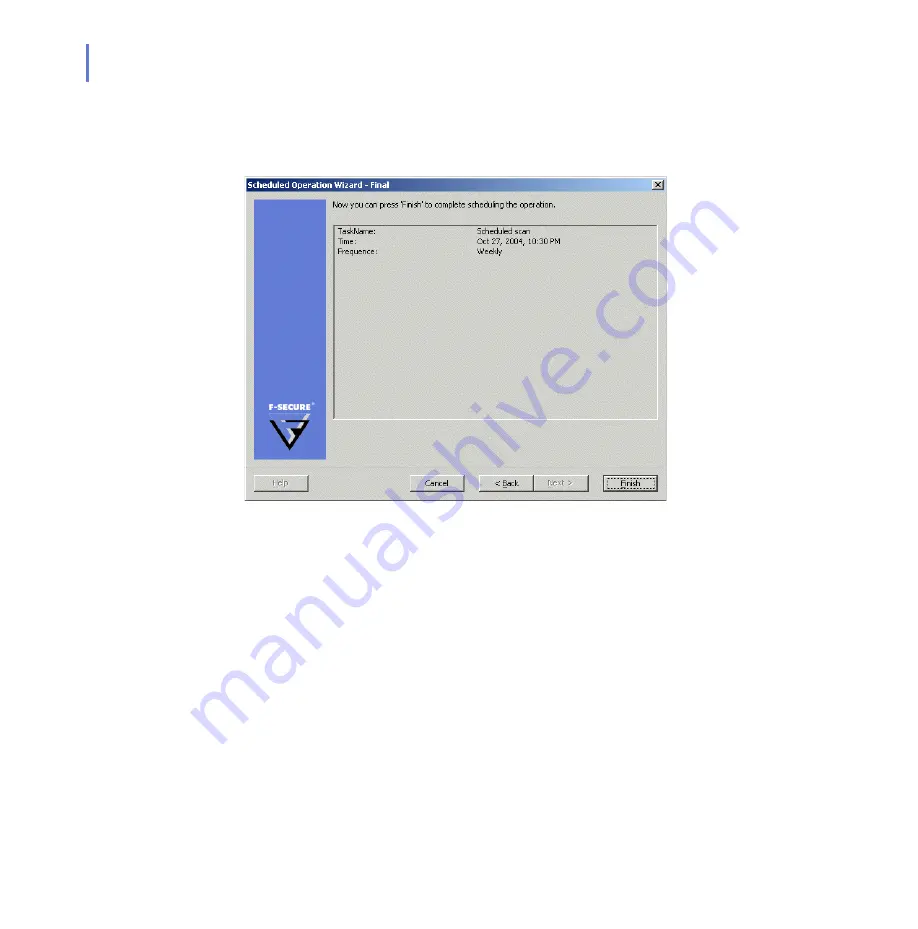
86
Step 9.
The
Scheduled Operation Wizard
displays the summary of created
operation. Click
Finish
accept the new scheduled operation and to exit
the wizard.
4.8.2
Stand-alone Mode
Specify the manual scanning settings on the
Manual Scanning
property
pages. After you have specified the manual scanning settings, select the
Manual Processing
and click
Start
.
Under
Progress
, you can view the progress of the manual scan - the total
numbers of mailboxes and Public Folders, and the numbers of processed
mailboxes and Public Folders. In the bottom of the property page, the
results of the previous manual scan are shown - the numbers of
processed, infected and suspicious messages in the mailboxes and in the
Public Folders.
Summary of Contents for ANTI-VIRUS FOR MICROSOFT EXCHANGE 6.62 -
Page 1: ...F Secure Anti Virus for Microsoft Exchange Administrator s Guide ...
Page 9: ...9 ABOUT THIS GUIDE How This Guide Is Organized 10 Conventions Used in F Secure Guides 13 ...
Page 23: ...23 2 DEPLOYMENT Installation Modes 24 Network Requirements 24 Deployment Scenarios 25 ...
Page 41: ...CHAPTER3 41 Installation Click Next to continue Step 3 Read the licence agreement ...
Page 44: ...44 Step 6 Choose the destination folder for the installation Click Next to continue ...
Page 134: ...134 Inbound Mail Figure 5 4 Real Time Processing Virus Scanning Inbound Mail settings ...
Page 138: ...138 Outbound Figure 5 5 Real Time Processing Virus Scanning Outbound Mail settings ...
Page 142: ...142 Figure 5 6 Real Time Processing Virus Scanning Public Folders settings ...
Page 152: ...152 Figure 5 9 Real Time Processing Content Blocking Inbound Mail Content Filtering settings ...
Page 178: ...178 5 2 5 Quarantine Figure 5 17 Quarantine settings ...
Page 254: ...254 Figure 6 15 Manual Processing page ...
Page 258: ...258 Quarantine Thresholds Figure 6 17 Quarantine thresholds settings ...
Page 397: ......
















































