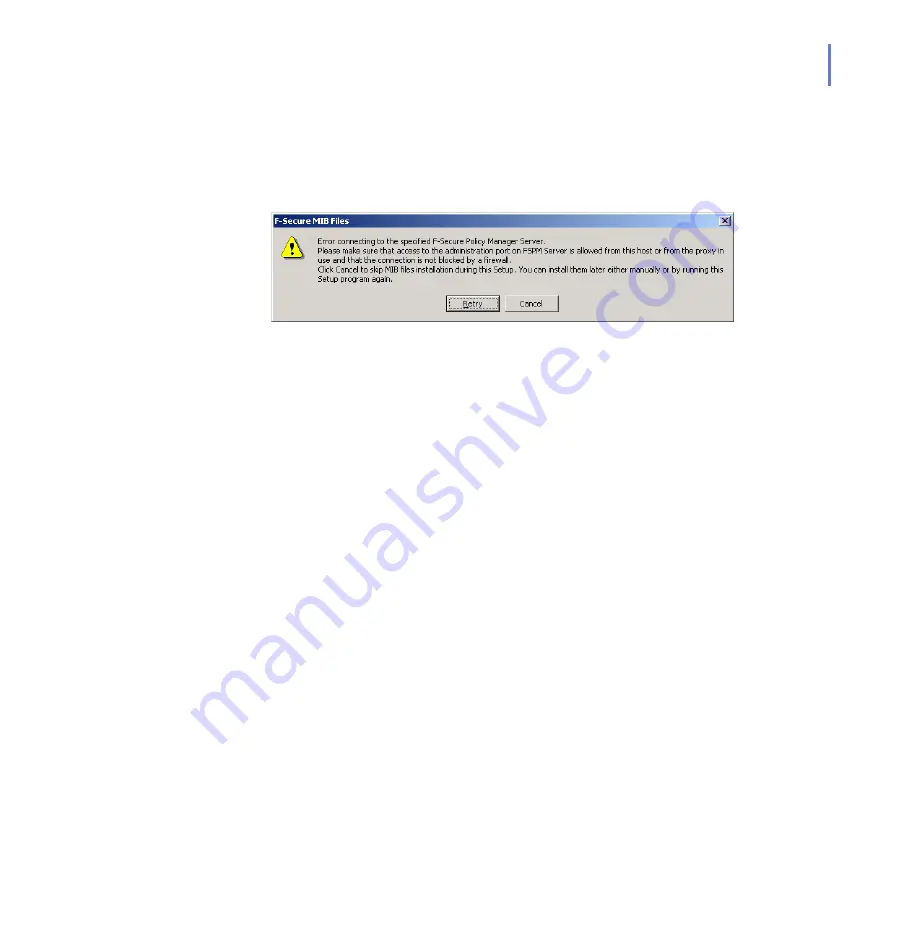
CHAPTER 3
55
Installation
Step 15.
If you selected the centralized administration mode, the installation
program connects to specified F-Secure Policy Manager Server
automatically to install F-Secure Anti-Virus for Microsoft Exchange MIB
files. If the installation program cannot connect to F-Secure Policy
Manager Server, the following dialog opens.
Make sure that the computer where you are installing F-Secure Anti-Virus
for Microsoft Exchange is allowed to connect to the administration port on
F-Secure Policy Manager Server, or if you use proxy, make sure that the
connection is allowed from the proxy to the server. Check that any firewall
does not block the connection.
If you want to skip installing MIB files, click
Cancel
. You can install MIB
files later either manually or by running the Setup again.
Summary of Contents for ANTI-VIRUS FOR MICROSOFT EXCHANGE 6.62 -
Page 1: ...F Secure Anti Virus for Microsoft Exchange Administrator s Guide ...
Page 9: ...9 ABOUT THIS GUIDE How This Guide Is Organized 10 Conventions Used in F Secure Guides 13 ...
Page 23: ...23 2 DEPLOYMENT Installation Modes 24 Network Requirements 24 Deployment Scenarios 25 ...
Page 41: ...CHAPTER3 41 Installation Click Next to continue Step 3 Read the licence agreement ...
Page 44: ...44 Step 6 Choose the destination folder for the installation Click Next to continue ...
Page 134: ...134 Inbound Mail Figure 5 4 Real Time Processing Virus Scanning Inbound Mail settings ...
Page 138: ...138 Outbound Figure 5 5 Real Time Processing Virus Scanning Outbound Mail settings ...
Page 142: ...142 Figure 5 6 Real Time Processing Virus Scanning Public Folders settings ...
Page 152: ...152 Figure 5 9 Real Time Processing Content Blocking Inbound Mail Content Filtering settings ...
Page 178: ...178 5 2 5 Quarantine Figure 5 17 Quarantine settings ...
Page 254: ...254 Figure 6 15 Manual Processing page ...
Page 258: ...258 Quarantine Thresholds Figure 6 17 Quarantine thresholds settings ...
Page 397: ......






























