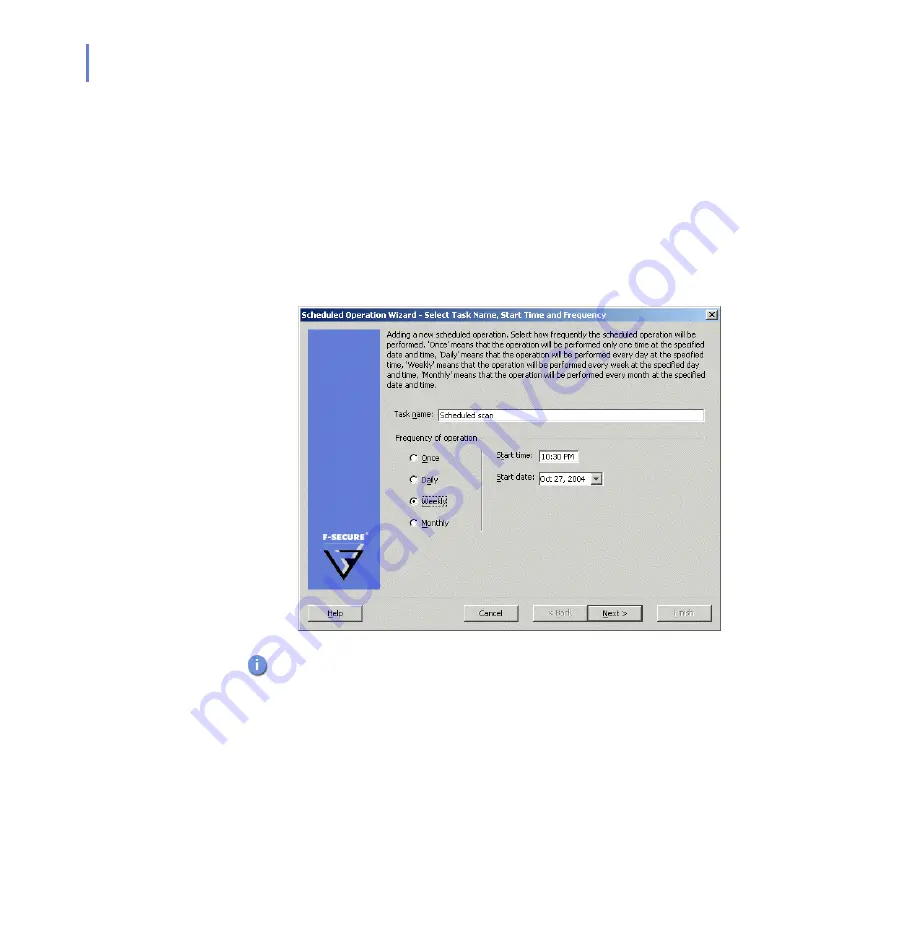
78
Step 1.
Enter the name for the new task and select how frequently you want the
operation to be performed.
Once
- Only once at the specified time.
Daily
- Every day at the specified time, starting from the specified
date.
Weekly
- Every week at the specified time on the same day when
the first operation is scheduled to start.
Monthly
- Every month at the specified time on the same date
when the first operation is scheduled to start.
Click
Next
to continue.
Step 2.
Specify whether you want to process all messages or only those
messages that have not been processed previously during the manual
processing.
Do not use any special characters in the task name.
Summary of Contents for ANTI-VIRUS FOR MICROSOFT EXCHANGE 6.62 -
Page 1: ...F Secure Anti Virus for Microsoft Exchange Administrator s Guide ...
Page 9: ...9 ABOUT THIS GUIDE How This Guide Is Organized 10 Conventions Used in F Secure Guides 13 ...
Page 23: ...23 2 DEPLOYMENT Installation Modes 24 Network Requirements 24 Deployment Scenarios 25 ...
Page 41: ...CHAPTER3 41 Installation Click Next to continue Step 3 Read the licence agreement ...
Page 44: ...44 Step 6 Choose the destination folder for the installation Click Next to continue ...
Page 134: ...134 Inbound Mail Figure 5 4 Real Time Processing Virus Scanning Inbound Mail settings ...
Page 138: ...138 Outbound Figure 5 5 Real Time Processing Virus Scanning Outbound Mail settings ...
Page 142: ...142 Figure 5 6 Real Time Processing Virus Scanning Public Folders settings ...
Page 152: ...152 Figure 5 9 Real Time Processing Content Blocking Inbound Mail Content Filtering settings ...
Page 178: ...178 5 2 5 Quarantine Figure 5 17 Quarantine settings ...
Page 254: ...254 Figure 6 15 Manual Processing page ...
Page 258: ...258 Quarantine Thresholds Figure 6 17 Quarantine thresholds settings ...
Page 397: ......
















































