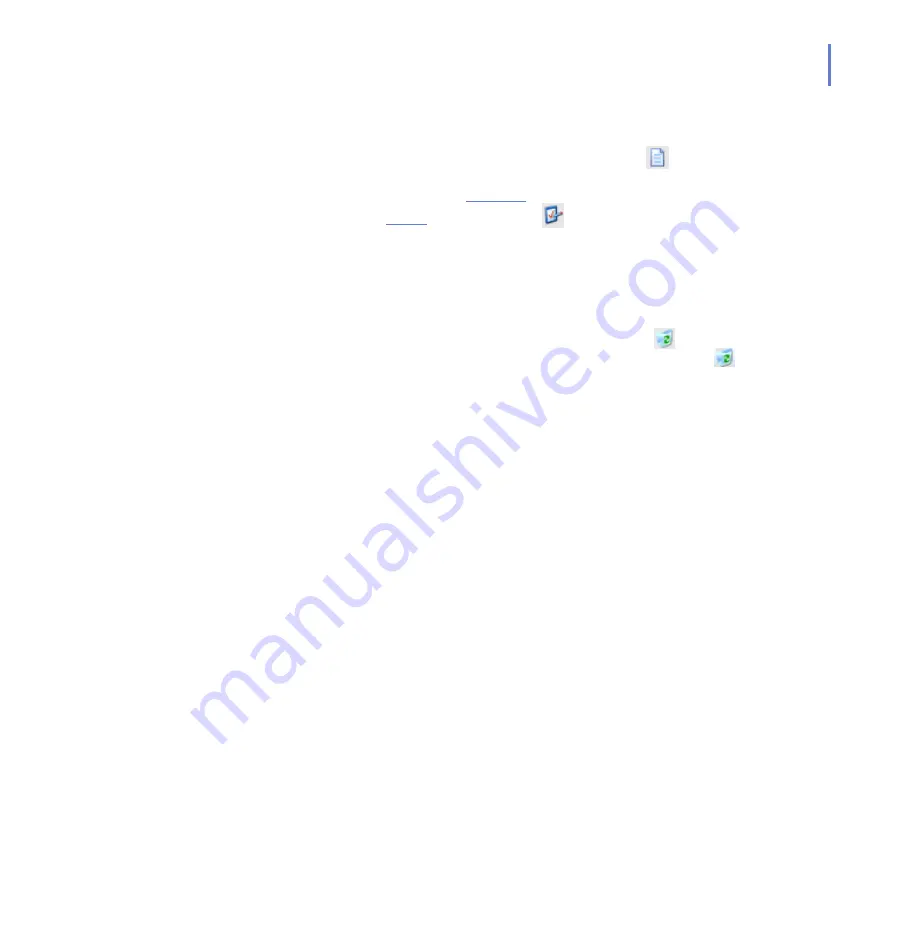
CHAPTER 6
257
Administration with Web Console
Clear the checkbox in front of the task to deactivate a scheduled. Check
the checkbox to activate it again.
When the scheduled scanning task is complete,
column
reports completed scheduled scanning tasks. you can view the
report by clicking the
Report...
link displayed in this column.
Click the
Edit...
link displayed in
column to edit a scanning
task
Click
Show Latest Report
to display a report of performed
scheduled tasks.
Click
Add Task...
to start the
Scheduled Operation Wizard.
For
more information, see
.
To delete a scheduled tasks from the list, click on
column to
select scheduled tasks that you want to delete. Click
Clear
to
delete the currently marked scheduled tasks from the list.
6.2.6
Quarantine
Quarantine in F-Secure Anti-Virus for Microsoft Exchange is handled
through a SQL database. The product is able to quarantine e-mails and
attachments which contain malicious or otherwise unwanted content,
such as spam messages.
The Quarantine management is divided into two different parts:
Quarantine-related configuration, and
the management of the quarantined content, for example
searching for and deleting quarantined content.
In stand-alone installations, quarantine-related settings are configured
and the quarantined files managed through the Web Console.
The Quarantine Query page in Web Console is used for searching the
quarantined content.
When the product places content to the Quarantine, it saves the content
as separate files into the Quarantine Storage (a directory specified in the
Quarantine settings) and inserts an entry to the Quarantine Database with
information about the quarantined content. For more information, see
“
.
Summary of Contents for ANTI-VIRUS FOR MICROSOFT EXCHANGE 6.62 -
Page 1: ...F Secure Anti Virus for Microsoft Exchange Administrator s Guide ...
Page 9: ...9 ABOUT THIS GUIDE How This Guide Is Organized 10 Conventions Used in F Secure Guides 13 ...
Page 23: ...23 2 DEPLOYMENT Installation Modes 24 Network Requirements 24 Deployment Scenarios 25 ...
Page 41: ...CHAPTER3 41 Installation Click Next to continue Step 3 Read the licence agreement ...
Page 44: ...44 Step 6 Choose the destination folder for the installation Click Next to continue ...
Page 134: ...134 Inbound Mail Figure 5 4 Real Time Processing Virus Scanning Inbound Mail settings ...
Page 138: ...138 Outbound Figure 5 5 Real Time Processing Virus Scanning Outbound Mail settings ...
Page 142: ...142 Figure 5 6 Real Time Processing Virus Scanning Public Folders settings ...
Page 152: ...152 Figure 5 9 Real Time Processing Content Blocking Inbound Mail Content Filtering settings ...
Page 178: ...178 5 2 5 Quarantine Figure 5 17 Quarantine settings ...
Page 254: ...254 Figure 6 15 Manual Processing page ...
Page 258: ...258 Quarantine Thresholds Figure 6 17 Quarantine thresholds settings ...
Page 397: ......






























