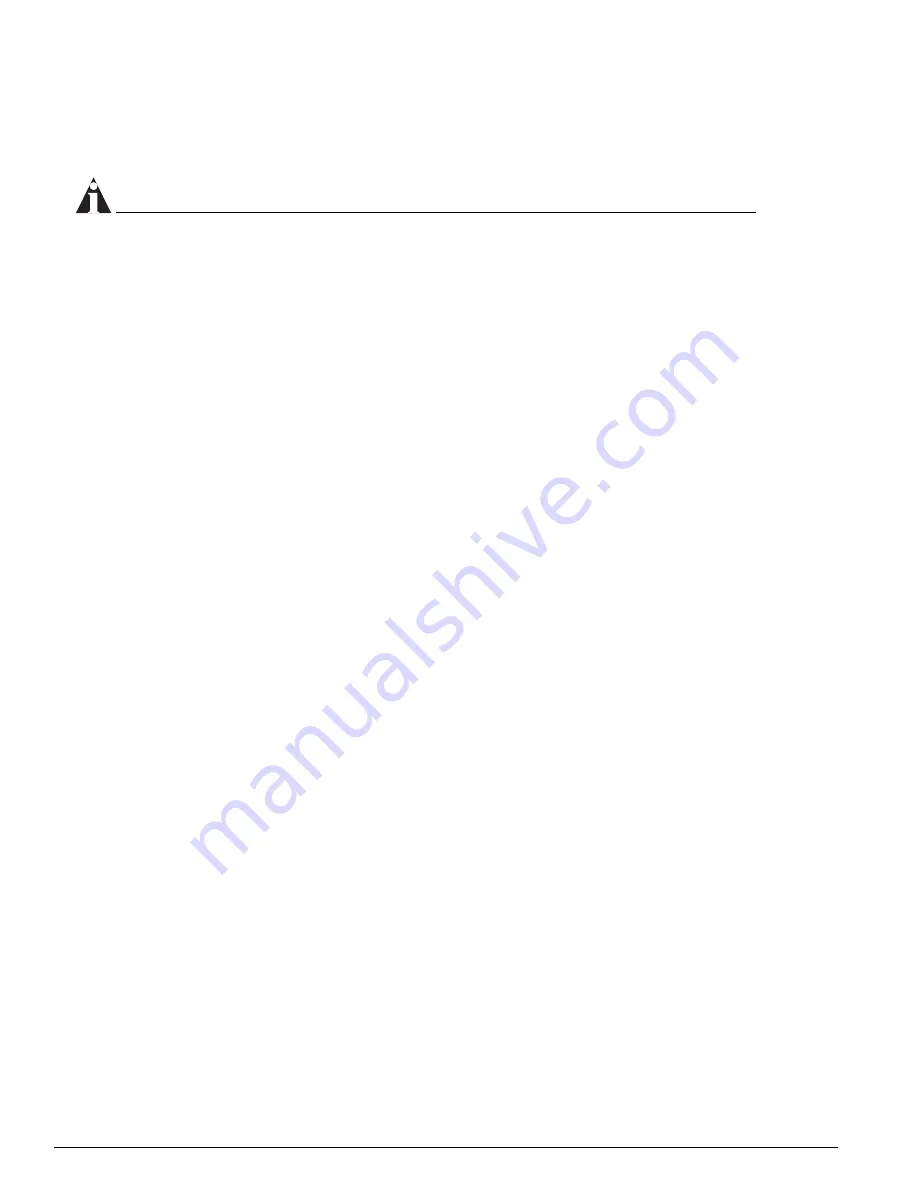
178
Extreme Networks Consolidated "i" and "e" Series Hardware Installation Guide
Alpine 3800 Series Switch Management Module
8
To close the ejector/injector levers, use both hands to push the levers toward the center of the
module. Apply equal pressure to each lever.
9
Using a #2 Phillips screwdriver, tighten the two captive screws to secure the module to the chassis.
NOTE
Tighten the screws of this module
before
you insert additional modules. Otherwise, you might unseat
modules that you have not secured.
10
Store the module packaging for future use.
Leave the ESD strap permanently connected to the chassis so that it is always available when you need
to handle ESD-sensitive components.
Verifying the SMMi Installation
After you install the SMMi, verify that it is working correctly by checking the LEDs on the front panel
of the module. If it is operating normally, the front-panel LED indicators appear as follows:
•
STATUS LED—green blinking
•
DIAG LED—off
•
PSU A, B, or both LEDs—green
For more information about SMMi LED activity, see “SMMi LEDs” on page 176.
Replacing SMMi Modules
All Alpine 3800 series modules (SMMi and I/O modules) are hot-swappable. You do not need to power
off the system to remove a module.
You need the following tools and equipment to replace an SMMi module:
•
ESD-preventive wrist strap
•
# 1 Phillips screwdriver
•
Antistatic packaging
•
Replacement SMMi module
To remove an SMMi module:
1
Attach the ESD strap to your wrist and connect the metal end to the ground receptacle on the top
right corner of the switch front panel.
2
Use a #2 Phillips screwdriver to unscrew the two captive screws.
3
Simultaneously rotate the ejector/injector levers away from the center of the module to disengage
the module from the backplane.
4
Slide the module out of the chassis. Hold the module front panel with one hand, and place your
other hand under the metal panel to support the module.
Summary of Contents for Alpine 3802
Page 18: ...18 Extreme Networks Consolidated i and e Series Hardware Installation Guide Preface ...
Page 19: ...Part 1 Common Features ...
Page 20: ......
Page 25: ...Part 2 Site Planning ...
Page 26: ......
Page 56: ...56 Extreme Networks Consolidated i and e Series Hardware Installation Guide Site Preparation ...
Page 57: ...Part 3 Summit Switch ...
Page 58: ......
Page 137: ...Part 4 Alpine Switch ...
Page 138: ......
Page 213: ...Part 5 BlackDiamond Switch ...
Page 214: ......
Page 303: ...Part 6 Switch Operation ...
Page 304: ......
Page 307: ...Part 7 Appendixes ...
Page 308: ......
















































