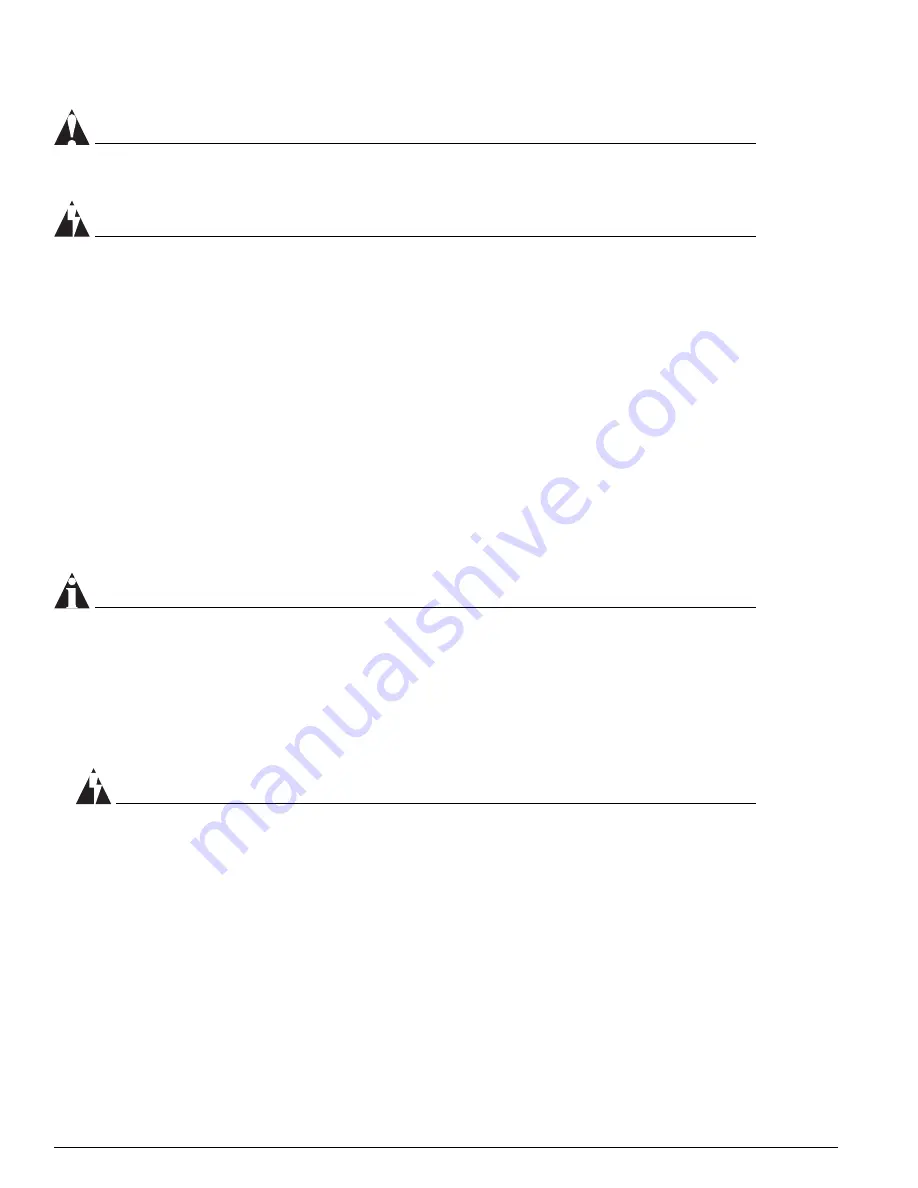
298
Extreme Networks Consolidated "i" and "e" Series Hardware Installation Guide
BlackDiamond 6800 Series I/O Modules
CAUTION
The XENPAK module can emit invisible laser radiation. Avoid direct eye exposure to the beam.
WARNING!
To prevent ESD damage to the XENPAK module, always use an ESD-preventive wrist strap when
installing or removing the module. Handle the module by its sides only. Never touch the card-edge
connectors at the insertion end of the module.
To install a XENPAK module:
1
Remove the XENPAK module from its antistatic container and remove the dust covers from the
module connectors. If your module has a protective pad covering the card-edge connector, remove
it.
Store the antistatic container, dust covers, and card-edge connector protective pad in a clean location
from which they can be easily retrieved if you need to uninstall the module.
2
Holding the module by its sides, insert it into the slot on the I/O module.
3
Slide the module as far into the slot as possible, until you hear it click, indicating that it is firmly
attached.
4
Secure the module to the I/O module faceplate by turning the two captive screws clockwise until
they are hand-tight.
NOTE
To ensure that your module is undamaged upon installation, you can correlate factory test data with
your installation site test data by consulting the average power reference values shown on the XENPAK
module test data sheet (Part No. 121074-00) enclosed with your module.
To remove a XENPAK module:
1
Turn the two captive screws counter-clockwise until they are completely free from the I/O module
faceplate.
WARNING!
Disconnect the SC fiber-optic cable from the XENPAK module before removing the XENPAK module
from the I/O module.
2
Holding both captive screws, carefully pull the XENPAK Module out of the slot.
3
Place the dust covers back into the XENPAK Module connectors.
4
Place the XENPAK Module immediately into an antistatic container to protect it from ESD damage
and dust.
Summary of Contents for Alpine 3802
Page 18: ...18 Extreme Networks Consolidated i and e Series Hardware Installation Guide Preface ...
Page 19: ...Part 1 Common Features ...
Page 20: ......
Page 25: ...Part 2 Site Planning ...
Page 26: ......
Page 56: ...56 Extreme Networks Consolidated i and e Series Hardware Installation Guide Site Preparation ...
Page 57: ...Part 3 Summit Switch ...
Page 58: ......
Page 137: ...Part 4 Alpine Switch ...
Page 138: ......
Page 213: ...Part 5 BlackDiamond Switch ...
Page 214: ......
Page 303: ...Part 6 Switch Operation ...
Page 304: ......
Page 307: ...Part 7 Appendixes ...
Page 308: ......
















































