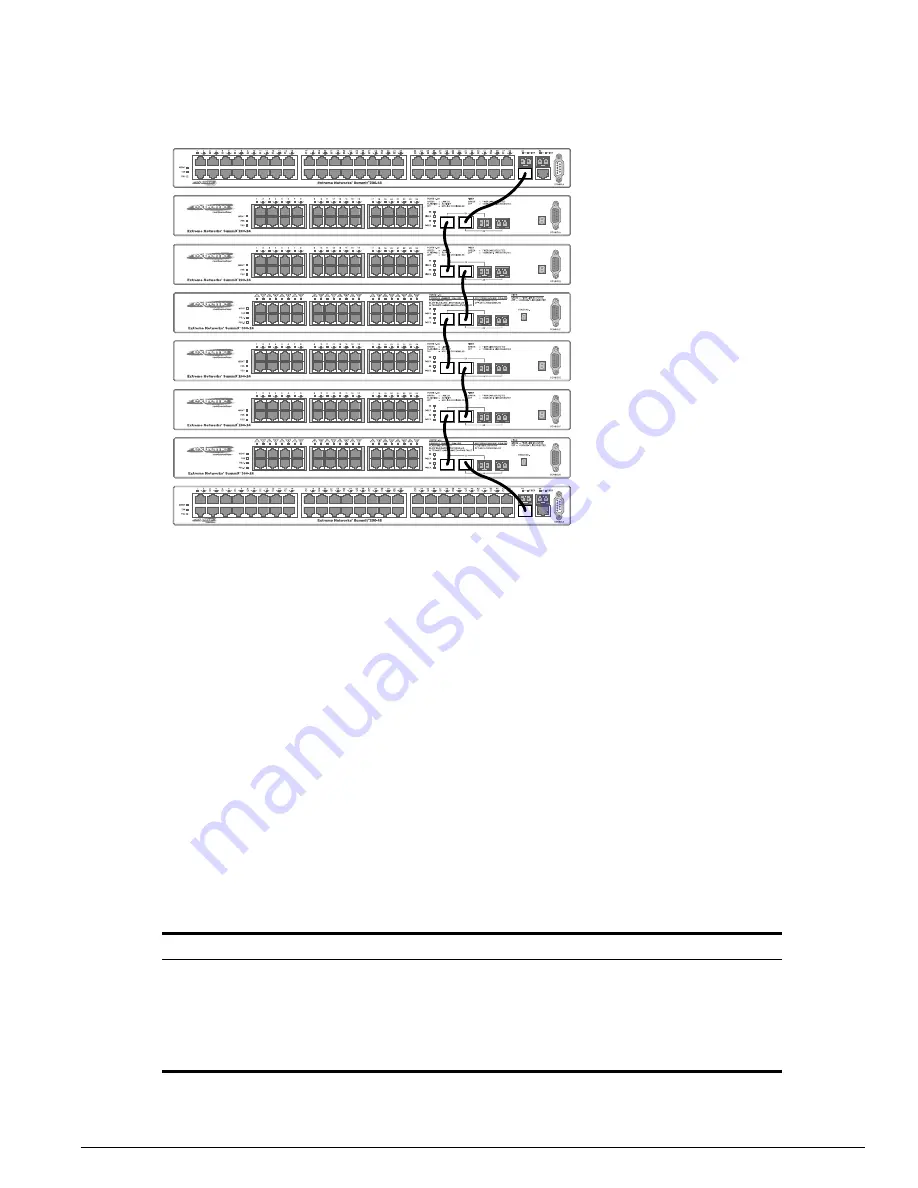
Installing a Summit Stacked Configuration
Extreme Networks Consolidated "i" and "e" Series Hardware Installation Guide
113
Figure 57:
Typical Summit 200 and 300 stacked configuration
To install a stacked configuration:
1
Install the individual switches as described previously, either in a rack or on a table or shelf.
2
Power on the switches.
3
Connect to the console port of each switch and configure stacking for that switch. For information
about configuring stacking operation, see the
ExtremeWare Software User Guide
and the
ExtremeWare
Command Reference Guide
.
4
Interconnect the switches using the 1-gigabit Ethernet ports on the front of the switches or the
dedicated stacking ports on the backs of the Summit 400 switches. Table 22 shows the stacking ports
for each switch model.
For information about using the dedicated stacking ports on the Summit 400 series switches, see
“Connecting Summit 400 Series Switches” on page 114.
5
Enable stacking. The system reboots.
For information about enabling stacking, see the
ExtremeWare Software User Guide
and the
ExtremeWare Command Reference Guide
.
Table 22:
Stacking ports on Summit “e” series switches
Switch Model
Ports
Summit 200-24
25, 26
Summit 200-48
49, 50
Summit 300-24
25, 26
Summit 400-24t/24p Stacking ports 25, 26 on the back, or any Gigabit Ethernet port on the front
Summit 400-48t
Stacking ports 52, 53 on the back, or any Gigabit Ethernet port on the front
EW75002
Summary of Contents for Alpine 3802
Page 18: ...18 Extreme Networks Consolidated i and e Series Hardware Installation Guide Preface ...
Page 19: ...Part 1 Common Features ...
Page 20: ......
Page 25: ...Part 2 Site Planning ...
Page 26: ......
Page 56: ...56 Extreme Networks Consolidated i and e Series Hardware Installation Guide Site Preparation ...
Page 57: ...Part 3 Summit Switch ...
Page 58: ......
Page 137: ...Part 4 Alpine Switch ...
Page 138: ......
Page 213: ...Part 5 BlackDiamond Switch ...
Page 214: ......
Page 303: ...Part 6 Switch Operation ...
Page 304: ......
Page 307: ...Part 7 Appendixes ...
Page 308: ......
















































