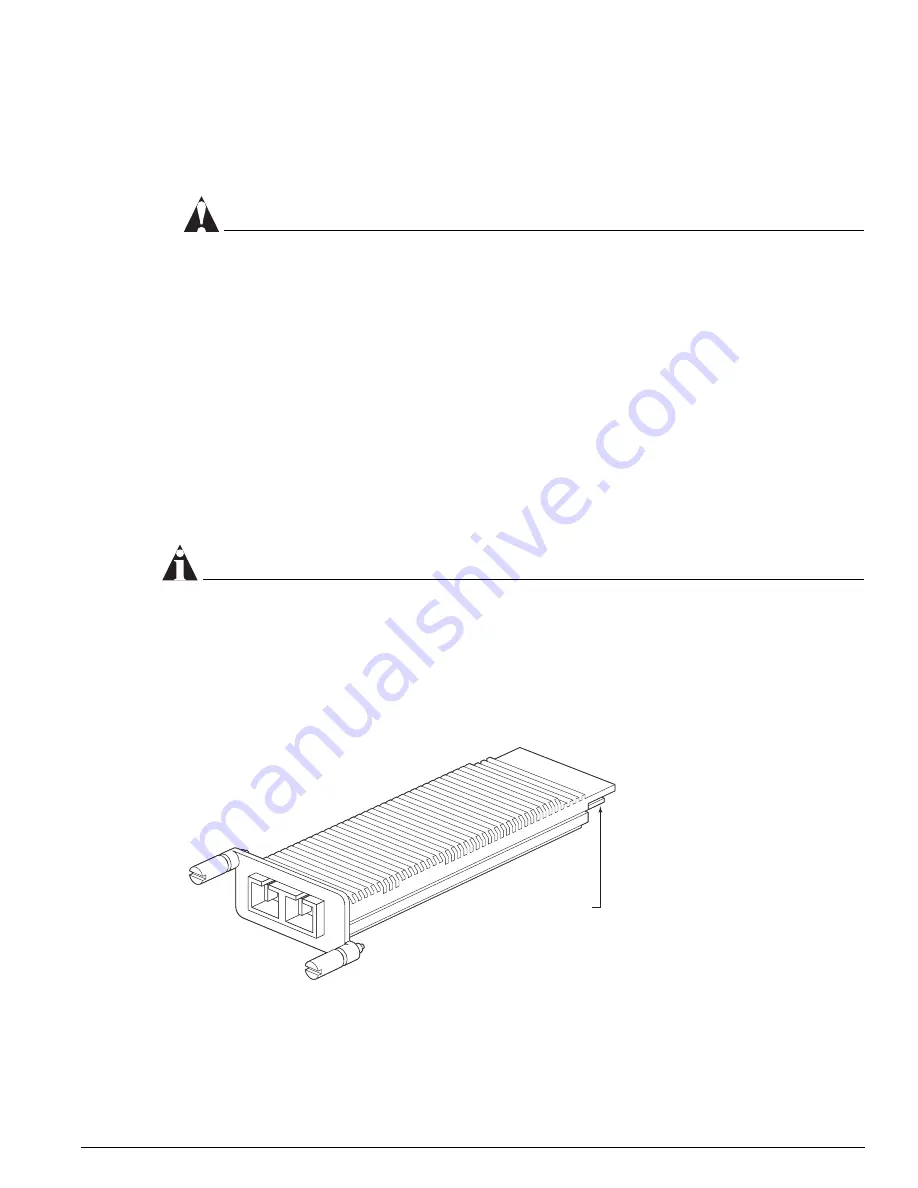
Installing XENPAK Modules
Extreme Networks Consolidated "i" and "e" Series Hardware Installation Guide
297
3
Simultaneously rotate the ejector/injector levers outward to disengage the module from the
backplane.
4
Grasp the module front panel with one hand, and place your other hand under the metal panel to
support the weight of the module.
CAUTION
To prevent ESD damage, handle the module by the metal panel edges only. Never touch the
components on the PCB or pins on any of the connectors.
5
Slide the module out of the chassis and place it immediately into an antistatic sack to protect it from
ESD damage and to prevent dust from collecting on the module’s connectors.
6
If you are not going to install a replacement I/O module, cover the slot with a blank faceplate.
Otherwise, follow the I/O module installation procedure on page 294.
Leave the ESD strap permanently connected to the chassis so that it is always available when you need
to handle ESD-sensitive components.
To remove additional I/O modules, repeat steps 2 through 5.
Installing XENPAK Modules
NOTE
For XENPAK module specifications, see Module Technical Specifications on page 339.
This section describes installing and removing the XENPAK module, a 10 Gbps optical transceiver. You
can install or remove the XENPAK module from your Extreme Networks switch without powering off
the system. The module is shown in Figure 170.
Figure 170:
XENPAK module
The XENPAK module is a Class 1 Laser device that operates at 5 V. Use only Extreme-approved devices
on all Extreme switches.
EWUG003B
Card edge
connector
Summary of Contents for Alpine 3802
Page 18: ...18 Extreme Networks Consolidated i and e Series Hardware Installation Guide Preface ...
Page 19: ...Part 1 Common Features ...
Page 20: ......
Page 25: ...Part 2 Site Planning ...
Page 26: ......
Page 56: ...56 Extreme Networks Consolidated i and e Series Hardware Installation Guide Site Preparation ...
Page 57: ...Part 3 Summit Switch ...
Page 58: ......
Page 137: ...Part 4 Alpine Switch ...
Page 138: ......
Page 213: ...Part 5 BlackDiamond Switch ...
Page 214: ......
Page 303: ...Part 6 Switch Operation ...
Page 304: ......
Page 307: ...Part 7 Appendixes ...
Page 308: ......
















































