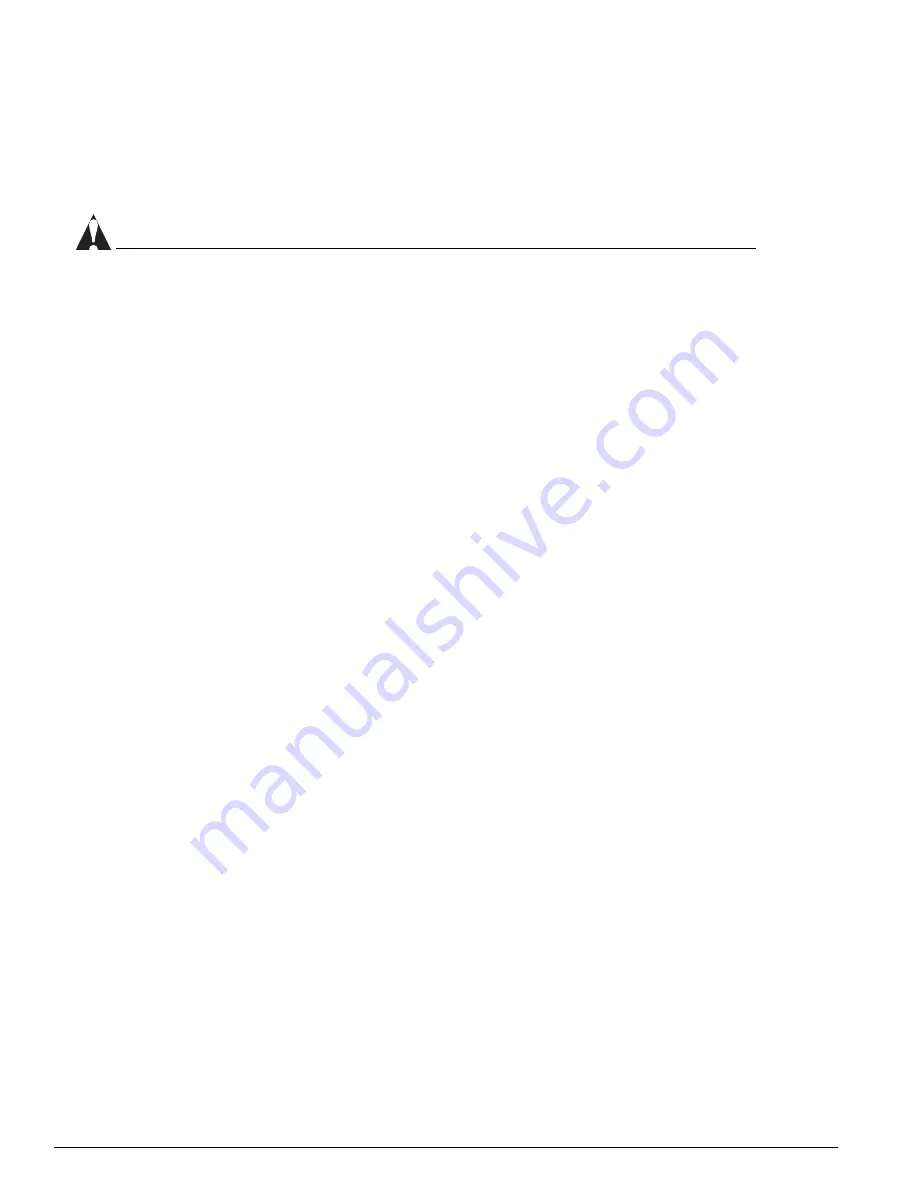
260
Extreme Networks Consolidated "i" and "e" Series Hardware Installation Guide
BlackDiamond 6800 Series Management Switch Fabric Module
8
If you install a slave MSM, use the
synchronize
command to replicate all saved images and
configurations from the master MSM to the slave MSM.
You are not prompted to synchronize the images and the configurations from the master to the
slave. If not synchronized, the slave uses its image and the master configuration. This
image/configuration mismatch will likely cause the switch to operate differently after failover.
CAUTION
Depending on the size and complexity of your network, you should install and configure a slave
MSM module when there will be minimal network disruption. You may need to reboot your switch
after you use the
synchronize
command.
To install additional MSMs, repeat steps 2 through 8.
Store the module packaging for future use.
Leave the ESD strap permanently connected to the chassis so that it is always available when you need
to handle ESD-sensitive components.
Verifying the MSM Installation
After you install the MSM, verify that it is working correctly by checking the LEDs on the front panel of
the module. If the MSM is operating normally, the front-panel LED indicators appear as follows:
•
SYS LED—green blinking
•
MSTR LED:
—
Green: Operating as master
—
Amber: Operating as slave
•
ENV—green
•
ERR—off
•
Link/Activity:
—
Green: Link is up
—
Amber: Packet activity is occurring
For more information about MSM LED activity, see “MSM LEDs” on page 257.
Replacing MSMs
The BlackDiamond MSM is hot-swappable. You do not need to power off the system to remove a
module.
You need the following tools and equipment to replace an MSM:
•
ESD-preventive wrist strap
•
# 1 Phillips screwdriver
•
Replacement MSM
Summary of Contents for Alpine 3802
Page 18: ...18 Extreme Networks Consolidated i and e Series Hardware Installation Guide Preface ...
Page 19: ...Part 1 Common Features ...
Page 20: ......
Page 25: ...Part 2 Site Planning ...
Page 26: ......
Page 56: ...56 Extreme Networks Consolidated i and e Series Hardware Installation Guide Site Preparation ...
Page 57: ...Part 3 Summit Switch ...
Page 58: ......
Page 137: ...Part 4 Alpine Switch ...
Page 138: ......
Page 213: ...Part 5 BlackDiamond Switch ...
Page 214: ......
Page 303: ...Part 6 Switch Operation ...
Page 304: ......
Page 307: ...Part 7 Appendixes ...
Page 308: ......
















































