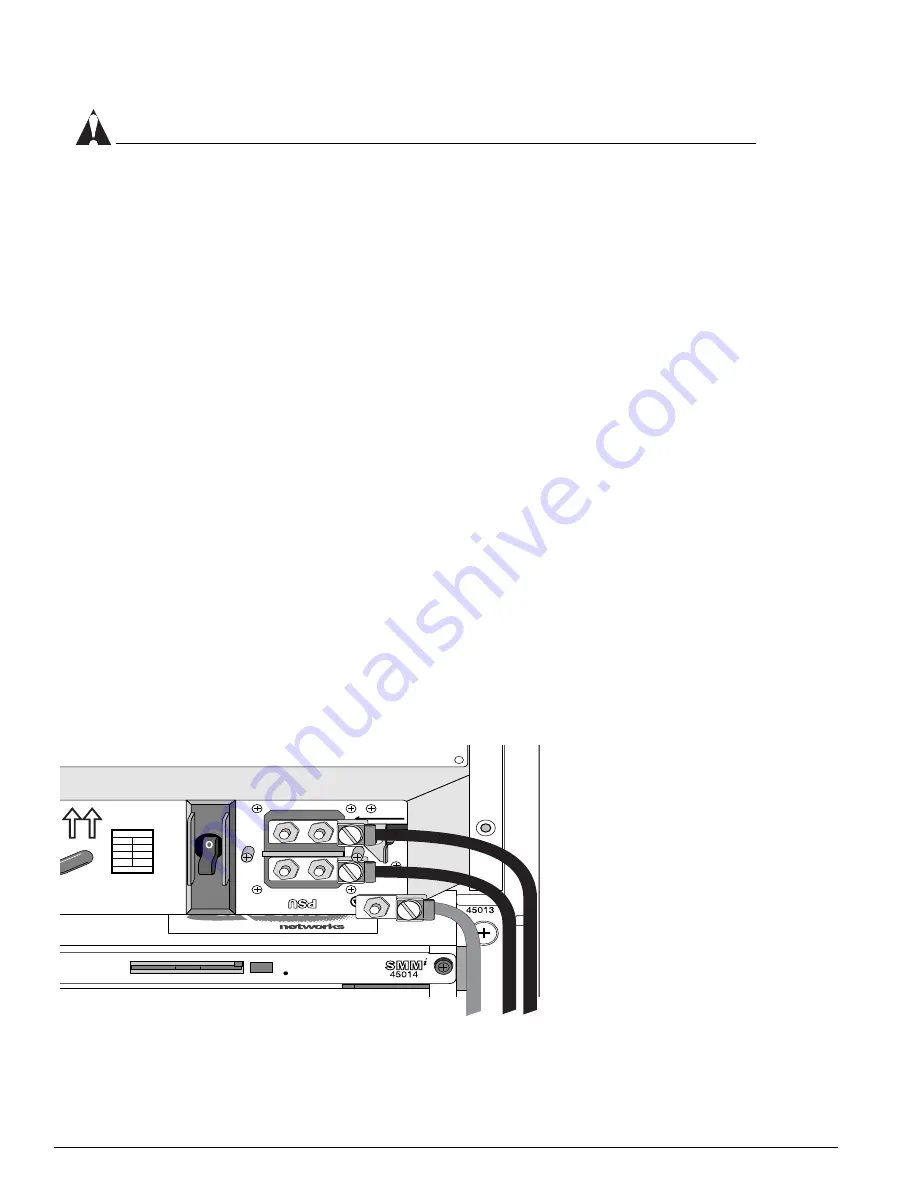
166
Extreme Networks Consolidated "i" and "e" Series Hardware Installation Guide
Installing and Connecting Alpine 3800 Series Switch Power Supplies
CAUTION
Do not slam the power supply into the backplane. This or other excessive force can cause damage
and may possibly require the return of the chassis.
5
Place one hand on each side of the power supply to slowly and evenly slide the power supply into
the bay.
During the last inch of insertion into the chassis, place one hand on the central handle to steady the
power supply and use your other hand to carefully push the ejector/injector lever toward the power
supply to engage the power supply backplane connectors.
6
Using a #2 Phillips screwdriver, tighten the screw on the ejector/injector lever to secure the power
supply.
7
Slide the locking safety latch away from the “remove” position.
To install an additional power supply, repeat steps 1 through 7.
Leave the ESD strap permanently connected to the chassis so that it is always available when you need
to handle ESD-sensitive components.
Attaching the Cables and Supplying Power
After you install the power supply in the chassis, attach the cables that supply power to the chassis. To
attach the cable to the DC power supply:
1
Attach the ESD strap to your wrist and connect the metal end to the ground receptacle on the top
right corner of the switch front panel.
2
Verify that the DC power is turned off at the source.
3
Remove the plexiglas cover that shields the power connection on the power supply.
4
Place the DC ground and power cable lugs over the studs on the power supply, as shown in
Figure 91 and Figure 92.
Figure 91:
Alpine 3808 DC power supply with cables
38_lugs8
45022
45022
SLIDE TO
REMOVE
ON
OFF
-48V
RTN
WHEN INS
Summary of Contents for Alpine 3802
Page 18: ...18 Extreme Networks Consolidated i and e Series Hardware Installation Guide Preface ...
Page 19: ...Part 1 Common Features ...
Page 20: ......
Page 25: ...Part 2 Site Planning ...
Page 26: ......
Page 56: ...56 Extreme Networks Consolidated i and e Series Hardware Installation Guide Site Preparation ...
Page 57: ...Part 3 Summit Switch ...
Page 58: ......
Page 137: ...Part 4 Alpine Switch ...
Page 138: ......
Page 213: ...Part 5 BlackDiamond Switch ...
Page 214: ......
Page 303: ...Part 6 Switch Operation ...
Page 304: ......
Page 307: ...Part 7 Appendixes ...
Page 308: ......
















































