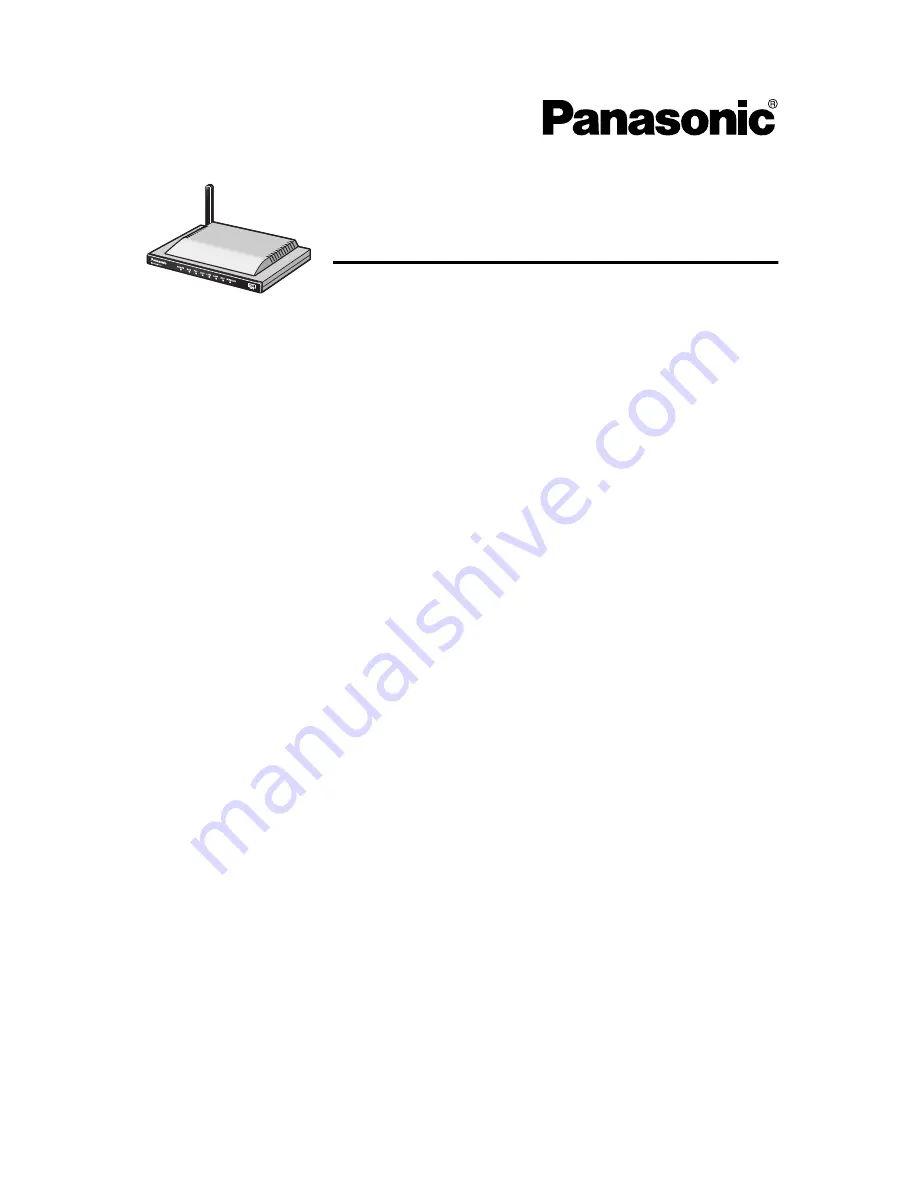
Network Camera Management System
Installation/Troubleshooting
Model No.
BB-HGW700A
1 Before Using ........................................................... 3
1.1 Important Safety Instructions ...............................................3
1.1.1 FCC and Other Information ............................................................. 4
1.1.2 Security Cautions ............................................................................ 6
1.1.3 Open Source Software .................................................................... 6
2 Installation .............................................................. 7
2.1 From Start to Finish..............................................................7
2.2 Check the Accessories.........................................................8
2.3 Connect This Product...........................................................9
2.4 Set Up the PC ....................................................................10
2.5 Register an ISP and Connect to the Internet .....................14
2.6 Connect a Network Camera ...............................................23
3 Troubleshooting ................................................... 26
















