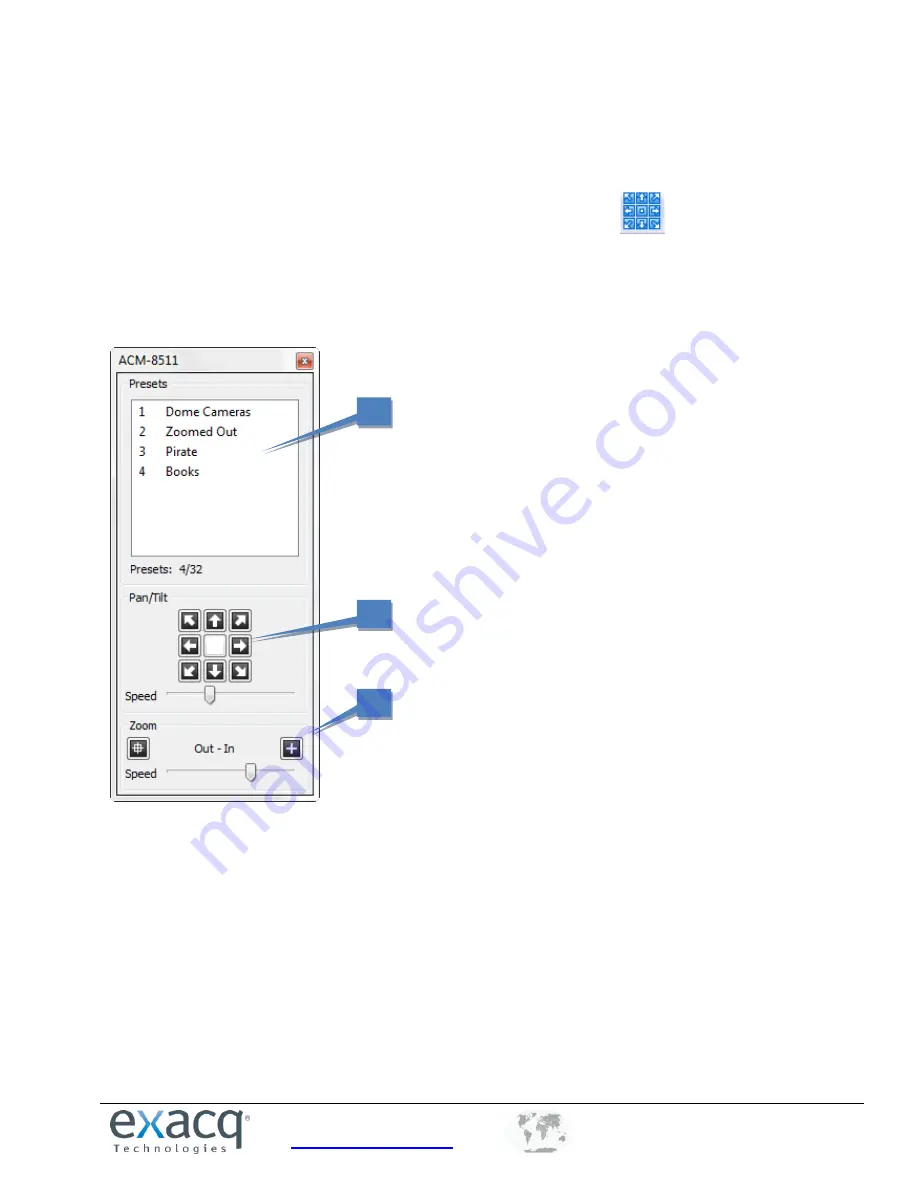
www.exacq.com
+1.317.845.5710
+5255.56080817
+44.1438.310163
USA (Corporate Headquarters)
Mexico
Europe/Middle East/Asia
67
PTZ Control
To control the pan/tilt/zoom features of a PTZ camera without a joystick, move the mouse cursor over the
camera’s video window to display a green cross in the center of the window. When you move the cursor, arrows
appear that show you which way you can pan and tilt. You can zoom in and out using your mouse wheel.
Alternatively, you can click the PTZ Control Button to display the PTZ Control panel:
Click the button to
access the PTZ/preset panel. This panel is available only when a PTZ-enabled camera is displayed in a video
window.
The PTZ/preset panel contains the name of the camera being controlled in the title bar. You can click and drag on
the title bar of the panel to move it anywhere on your screen.
1.
To move a camera to a preset, click the preset name.
2.
To control pan and tilt, click the arrow buttons. Adjust the pan/tilt Speed slider if necessary.
3.
To control zoom, click the Out or In button. Adjust the zoom Speed slider if necessary.
NOTE:
Some cameras also provide iris and focus buttons, similar to the zoom buttons.
NOTE:
You can alternatively control PTZ using the arrows, Page Up key, and Page Down key on your keyboard. The
arrow keys move your camera to the left, right, up, and down. Page Up zooms in, and Page Down zooms out.
NOTE:
User-initiated PTZ commands have a higher priority than event linking PTZ commands, and both have a
higher priority than PTZ preset tours. If two or more of these types of PTZ commands occur simultaneously, the
command with the highest priority occurs and the other commands are ignored for the amount of the Resume
Time configured in the PTZ Settings window available through the camera’s setup page.
1
2
3






























