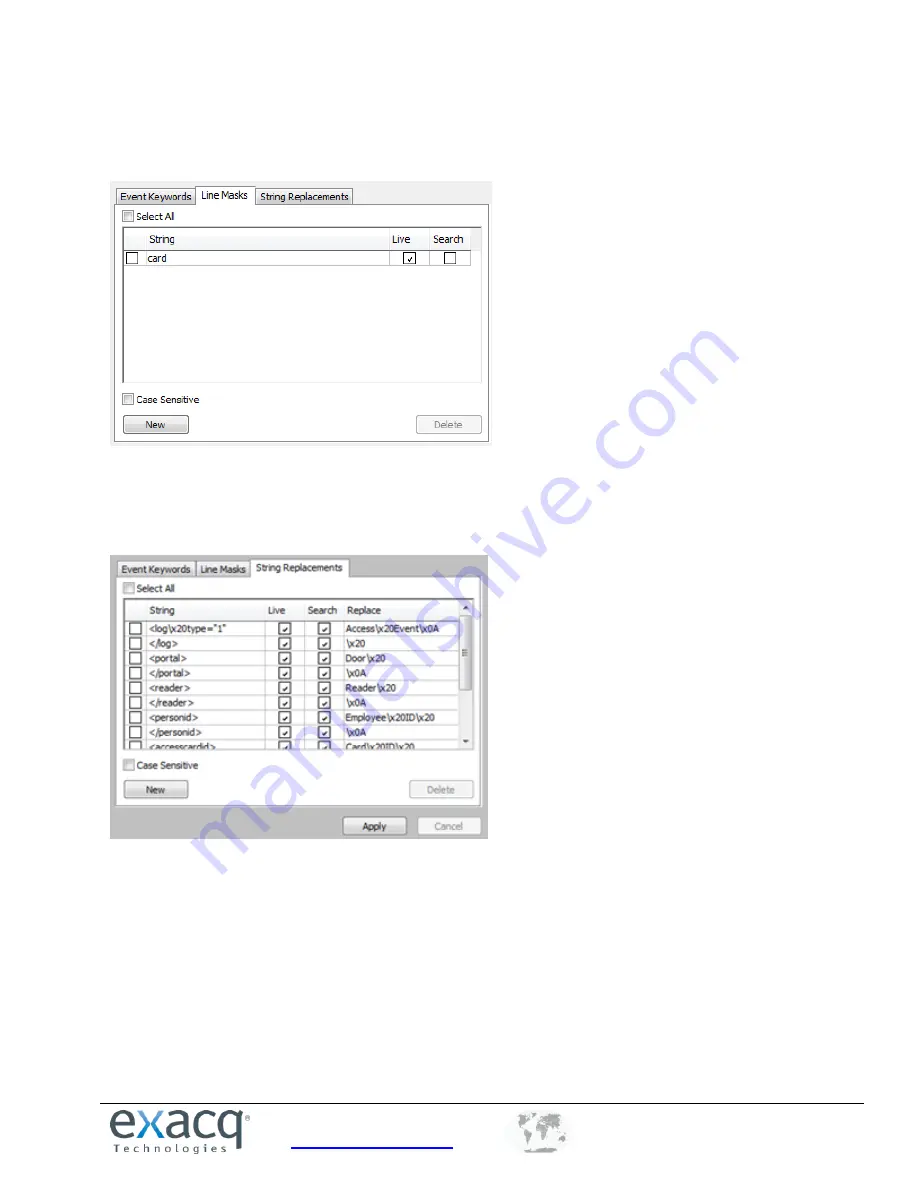
www.exacq.com
+1.317.845.5710
+5255.56080817
+44.1438.310163
USA (Corporate Headquarters)
Mexico
Europe/Middle East/Asia
30
The Live Mask tab allows you to black out lines so they are not visible on the live camera or through recorded data.
(This can be used to hide credit card information.) Enter one or more signal words in the String field, and the
system will black out the entire line on the live display screen, on the search results, or in both cases, as selected.
The String Replacements tab allows you to modify serial data to a human-readable format. In the String column,
enter information as it appears in the serial data; in the Replace column, enter substitute information that is easier
to read and understand. Select whether the strings should be replaced in serial data on the live display screen, on
the search results, or in both cases.
NOTE:
Certain characters must be entered in ASCII format. For example, spaces should be entered as “/x20,” and
carriage returns should be entered as “x0A.” It might require several adjustments to make the replacement text
appear exactly as desired.






























