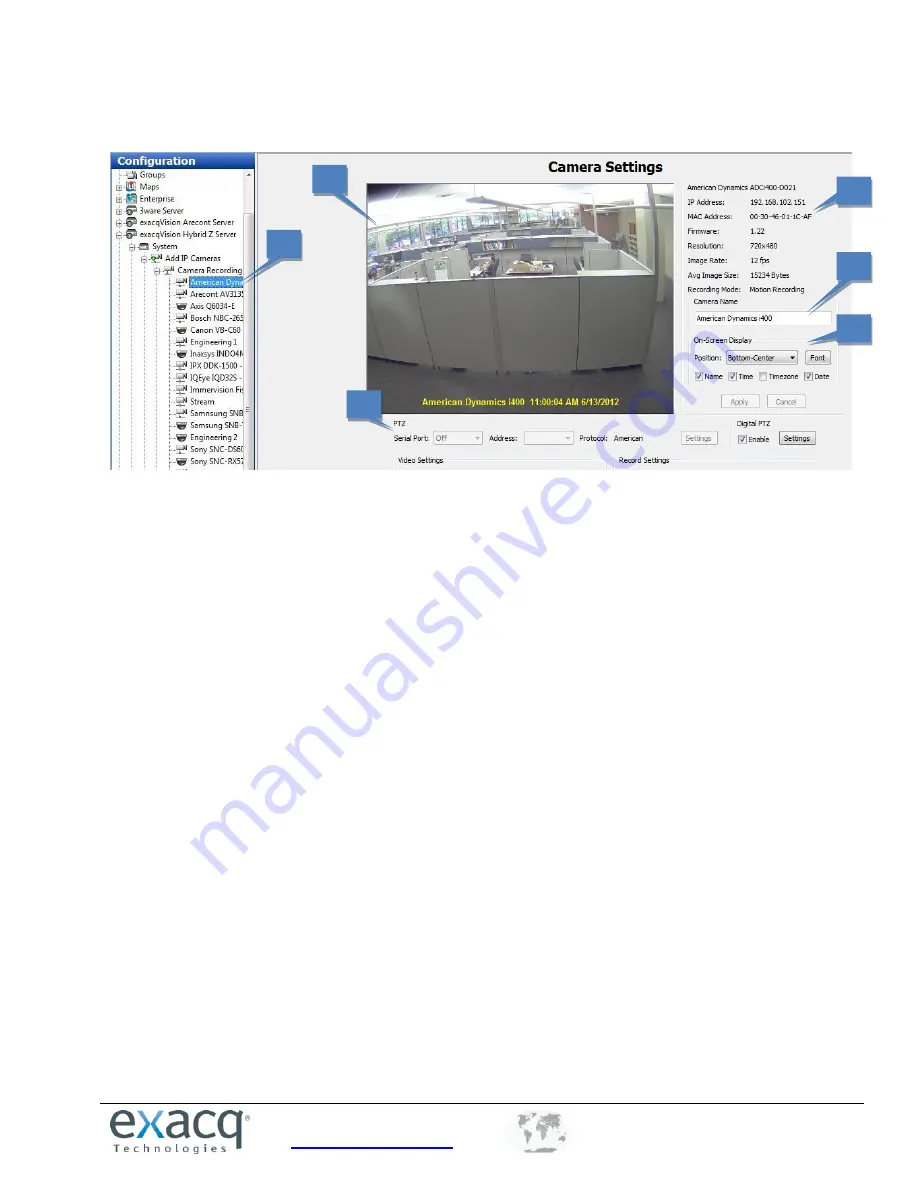
www.exacq.com
+1.317.845.5710
+5255.56080817
+44.1438.310163
USA (Corporate Headquarters)
Mexico
Europe/Middle East/Asia
24
Camera Settings
The
Camera Settings
page is where you configure the individual IP and analog camera settings such as camera
name, onscreen display, PTZ settings, video settings, recording quality and motion and video masks. This page is
identical whether you are configuring an IP or an analog camera, but certain features might be unavailable
depending on the type of camera you are configuring. The following features are available on the Camera Settings
page:
1.
Use the Configuration tree to select the camera that you want to configure.
2.
A live view of the selected camera is displayed.
3.
Basic information about the camera is listed.
4.
The Camera Name field allows you to change the name of the camera as it appears throughout
exacqVision.
5.
The On-Screen Display section allows you to select the information displayed in the camera’s window on
the live page, the location in the window where it is displayed, and the font of the displayed text. Select
one or more items to display, and then select the position of the items. Click Font to change the
appearance of the text.
6.
See the “PTZ Configuration” section of this manual for details about the PTZ section of the Camera
Settings page.
The rest of the Camera Settings page is discussed on the following page.
6
5
4
3
2
1
















































