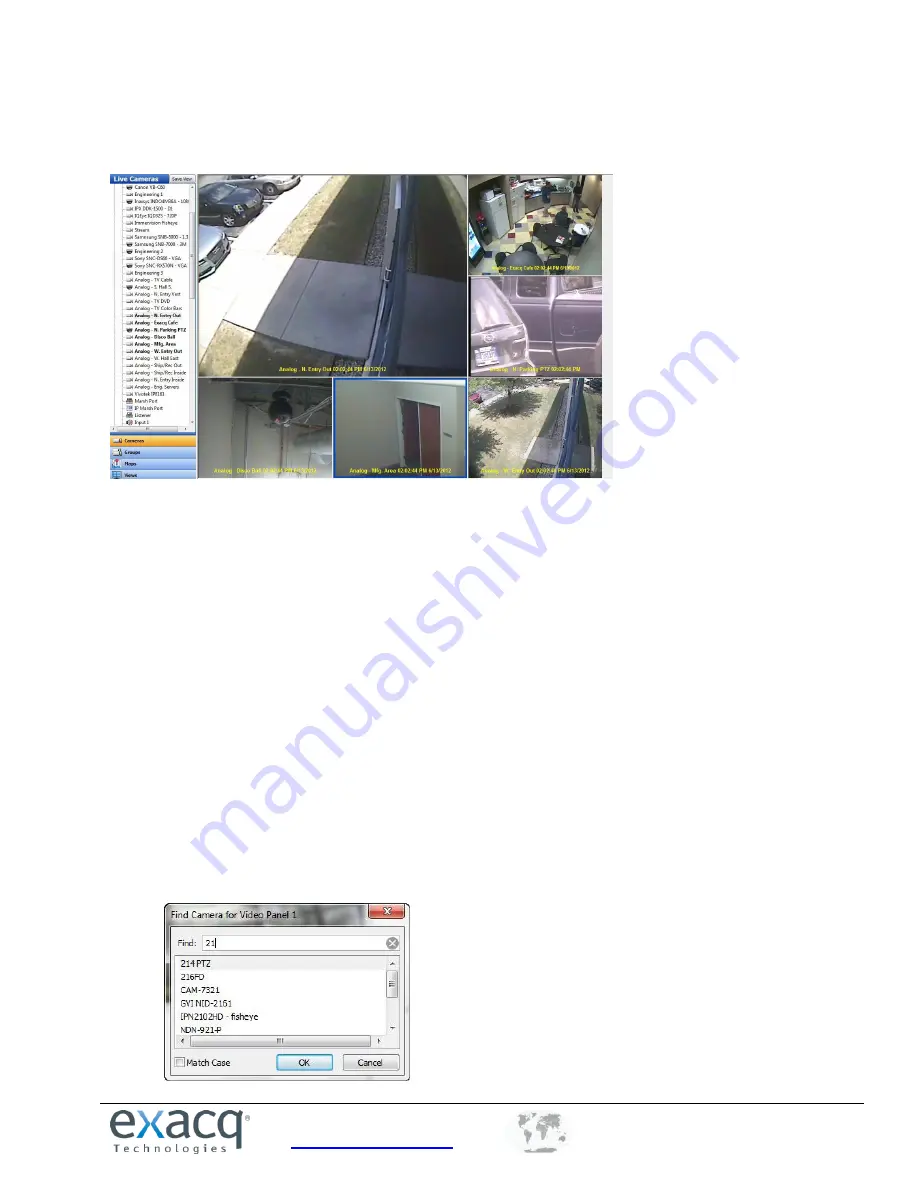
www.exacq.com
+1.317.845.5710
+5255.56080817
+44.1438.310163
USA (Corporate Headquarters)
Mexico
Europe/Middle East/Asia
65
Layout Panel
You change the layout of the video windows by clicking on one of the Layout buttons. When you select a layout, it
becomes the new default. The system automatically fills the video windows with the cameras from your Live Site
Tree in the order they are listed.
NOTE:
The available Layout buttons vary based on the number of cameras connected and the width of the
exacqVision Client window.
There are several methods for adding cameras to your Video View Panel.
Select a Layout button on the Toolbar.
Double-click a camera name listed in the site tree. The system displays that camera in the upper-left video
and fills the rest of the windows in order below that camera in the list.
Drag and drop a camera from the site tree into a video window. The window can be empty or currently
displaying video when you do this.
Drag and drop a server name into the layout panel. If the layout includes six video windows, the first six
cameras from the server will be displayed.
Press F3 or the joystick button to display the Find Camera dialog. Start typing the name of a connected
camera, select the camera when you locate it in the list, and click OK. This feature works best when
cameras are uniquely named. For example, if camera names start with numerical characters (such as 1-
Front Entrance, 2-Back Entrance, and so on), you can quickly find a camera by simply entering one or two
numbers in Find Camera.






























