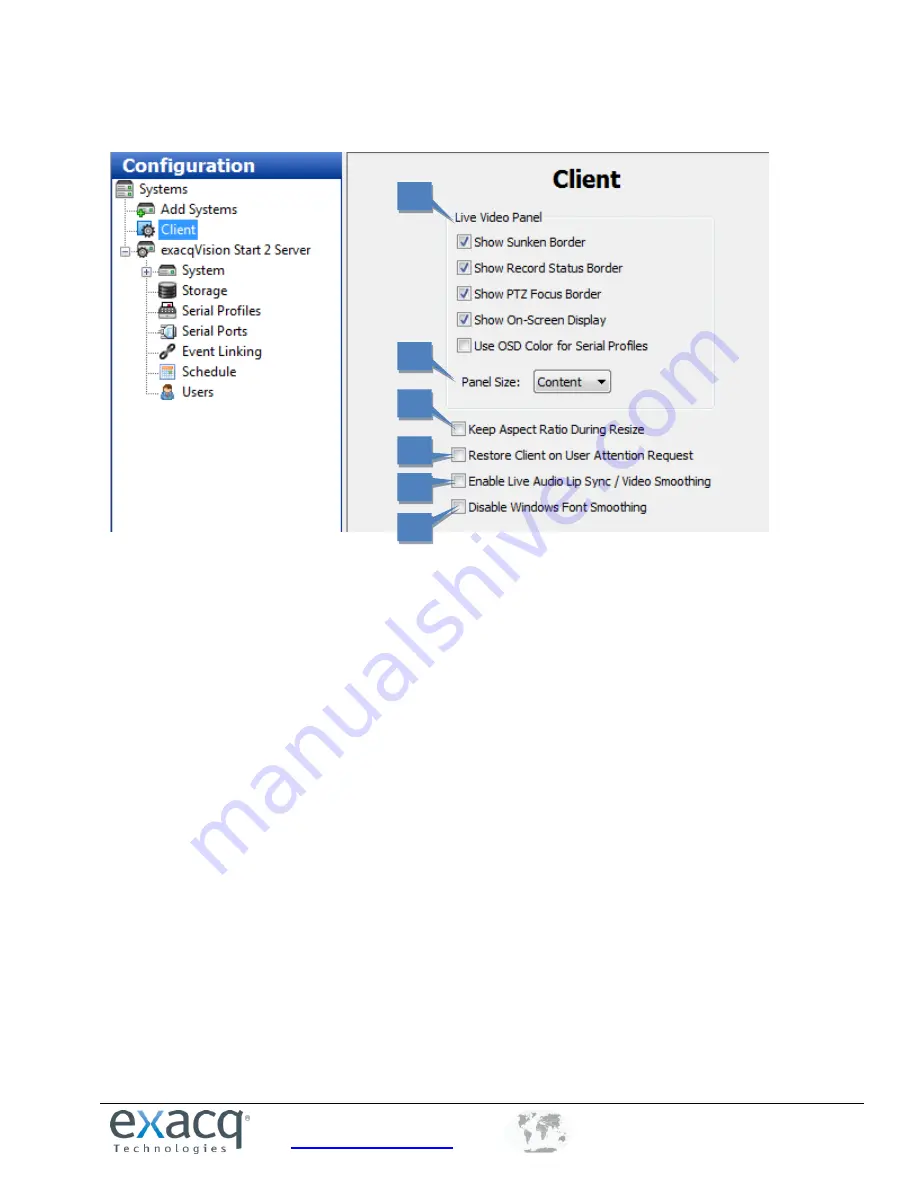
www.exacq.com
+1.317.845.5710
+5255.56080817
+44.1438.310163
USA (Corporate Headquarters)
Mexico
Europe/Middle East/Asia
58
Client
The Client page allows you to customize your client based on your personal preferences.
1.
The Live Video Panel section allows you to disable the colored borders that indicate motion or alarm
recording or PTZ focus in Live mode. You can also disable sunken borders to decrease the separation
between video windows (this can be useful if you want to place two separate video streams from a single
panoramic camera next to each other and view them a single, nearly seamless video window).
2.
Panel Size allows you to choose the aspect ratio of live video windows. The following options are
available:
Content
displays the video windows in the aspect ratio of the video as it is captured. If the
majority of the displayed video is captured in 16x9, all video windows are shown 16x9.
Window
uses the aspect ratio of the entire Live Page to determine the aspect ratio of the video
windows.
16x9
displays all video windows in 16x9.
4x3
displays all video windows in 4x3.
NOTE:
If the video windows are shown in 16x9, wide-screen layout buttons are not available at the top of
the Live Page screen.
3.
Keep Aspect Ratio During Resize maintains video aspect ratios when exacqVision Client is made larger or
smaller.
4.
Restore Client on User Attention Request displays a minimized client if an event occurs requiring user
attention.
5.
Enable Live Audio Lip Sync/Video Smoothing buffers up to five seconds of audio and video to ensure that
they play back synchronized. This option can compensate for an intermittent video stream; however, it
increases memory usage and video latency, so use it with caution.
6.
Select Disable Windows Font Smoothing if fonts are not appearing as desired.
NOTE:
The Mac version of exacqVision Client also contains Use a 24-Hour Clock on the Client page.
1
3
4
5
6
2
















































