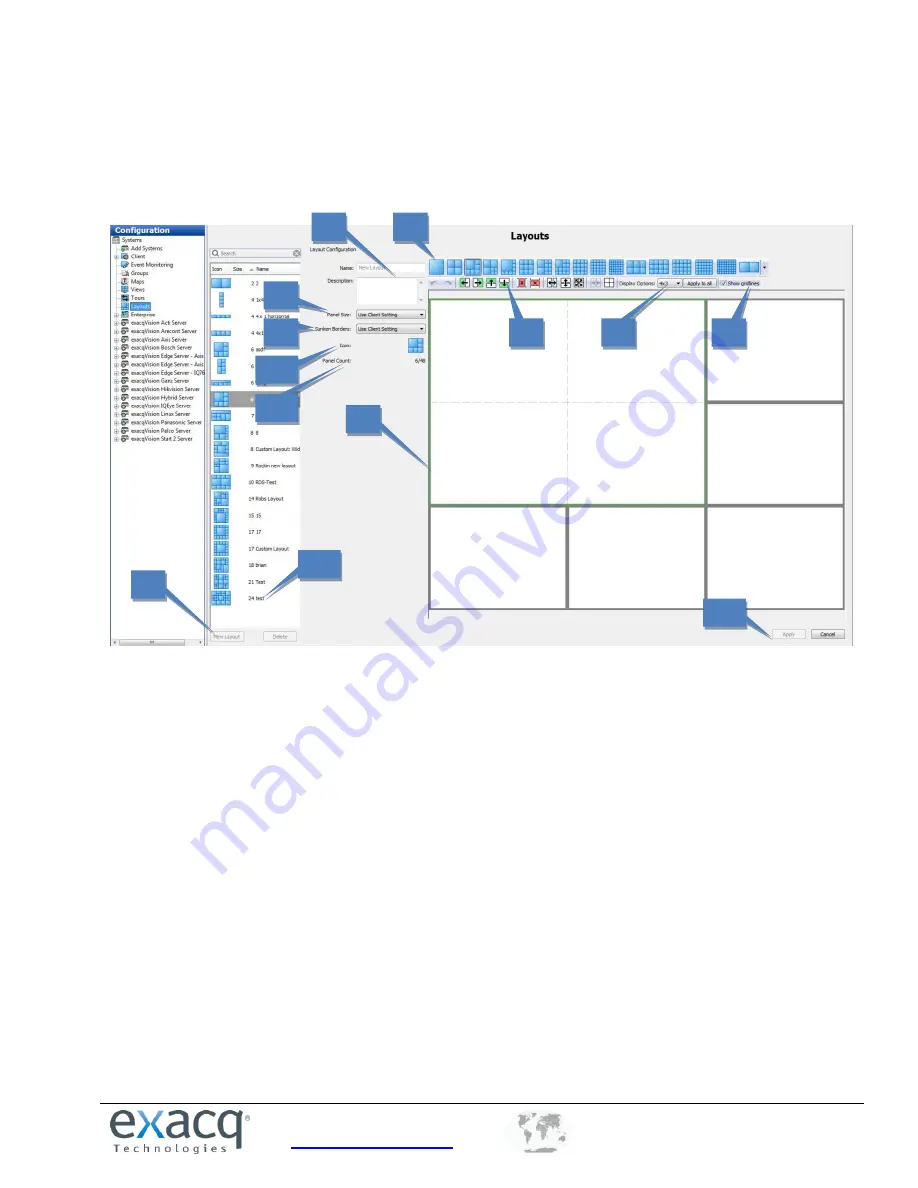
www.exacq.com
+1.317.845.5710
+5255.56080817
+44.1438.310163
USA (Corporate Headquarters)
Mexico
Europe/Middle East/Asia
62
Layouts
The Layouts page allows you to create custom video window layouts for use on the Live Page. Several basic
layouts, such as 1x1, 2x2, and so on, are already available by default. Layouts are limited to a maximum of 48
panels. You can save and search camera views in a custom layout the same way as with default layouts.
To create a custom video window layout, complete the following steps:
1.
Click New Layout.
2.
Select the layout button that most closely resembles the custom layout that you want to create.
3.
Select a video panel, or hold the Shift or Ctrl keys and select multiple video panels. Selected panels are
outlined in green.
4.
Select any of the configuration buttons. (These buttons are not activated until you select one or more
panels.) Hover the cursor over each button to view a description of their functions. You can add or delete
columns or rows, merge or split panels, and more. You can also merge two windows by clicking a corner
of a panel and dragging it.
5.
For each selected panel, select the display option (4x3 or 16x9) that corresponds to the type of camera
that you would normally display in the panel. To activate the selected display option on all panels, select
Apply to All.
6.
Select Show Gridlines to compare the size of smaller windows within a larger window.
7.
Enter a name and description for the custom layout.
8.
Select the size of the entire layout from the Panel Size drop-down list. You can choose 4x3, 16x9, or use
the setting automatically selected by the client based on the client window.
9.
Select whether you would like to show or hide sunken borders, or automatically use the setting selected
on the Client page.
10.
The Icon indicator shows what the layout icon will look like on the Live Page.
11.
Panel Count shows how many panels are included in the layout out of the maximum (48).
12.
Click Apply to save the layout.
13.
To edit a custom layout, select it from the layout list.
1
2
3
4
5
6
7
8
9
10
11
12
13






























