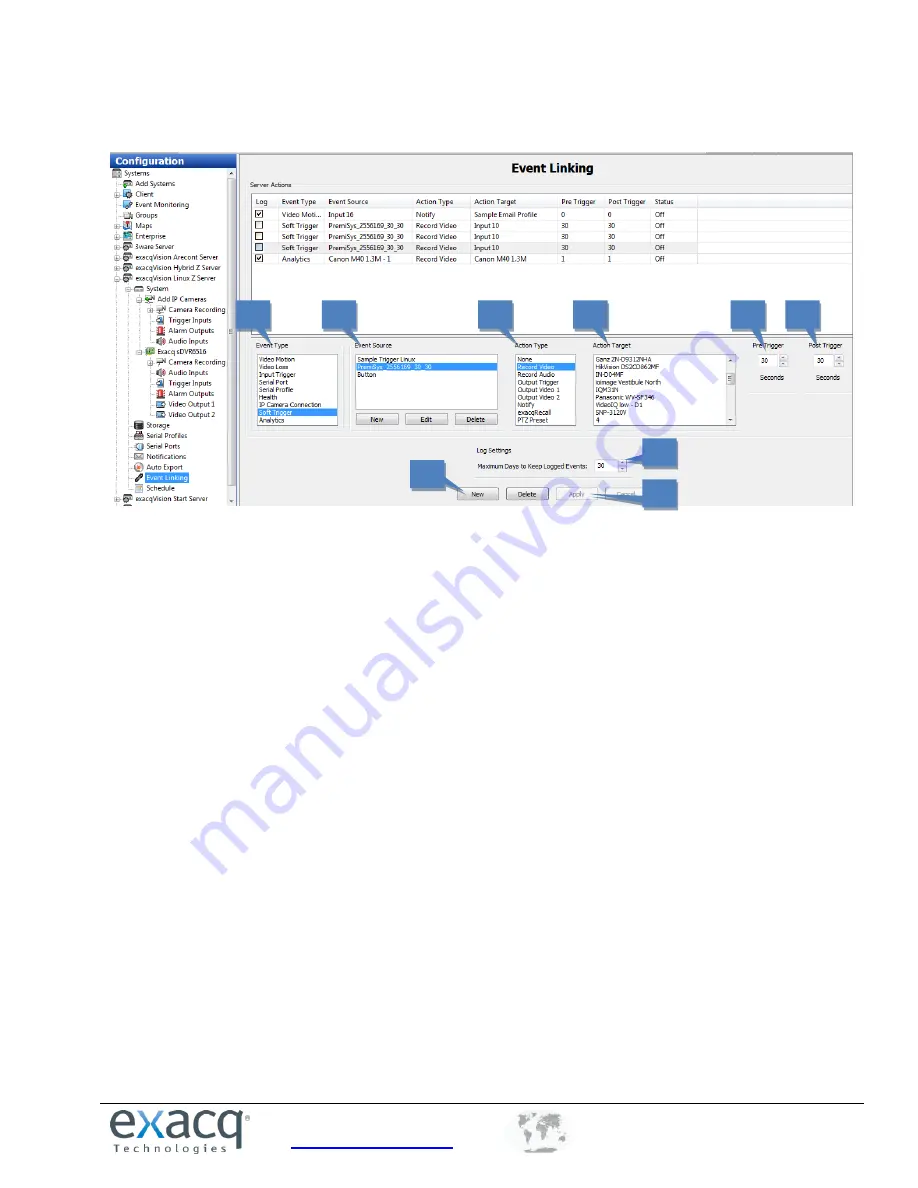
www.exacq.com
+1.317.845.5710
+5255.56080817
+44.1438.310163
USA (Corporate Headquarters)
Mexico
Europe/Middle East/Asia
44
Event Linking
The Event Linking page allows you to connect different types of events, such as the activation of an input trigger,
to an action, such as recording video or triggering an alarm. Event linking provides quicker searches for specific
event types. For example, you might normally search for motion video captured on a camera pointed toward a
door; however, if the door has a sensor, you could improve your search by looking for video recorded whenever
the door opened by linking that event with video recording.
You can see how it works by looking at the lists from left to right below the main Event List, as shown in the figure
above. When the specified Event Type (2) occurs on an associated Event Source (3), Action Type (4) is triggered on
an Action Target (5). These events are then stored in a database (if Log is selected in the Event List) to provide easy
search capabilities. To create a new event, complete the following steps:
1.
Click the New button to add the event to the Event List.
2.
Select the Event Type. (In exacqVision Start, only Input Trigger is available.)
3.
Select the Event Source.
4.
Select the Action Type.
5.
Select the Action Target.
6.
Pre Trigger allows you to store buffered data that was captured up to 100 seconds before the event
occurred. This feature can be used only with certain Event Types. Very large Pre Trigger can negative
impact system performance.
7.
Post Trigger continues the Action Type for up to 100 seconds of video after the event concludes.
8.
Click Apply to save all changes to the selected event.
9.
The Log Settings field determines how long the event will be stored in the Event database, from zero to
365 days.
1
2
3
4
5
6
7
8
9






























