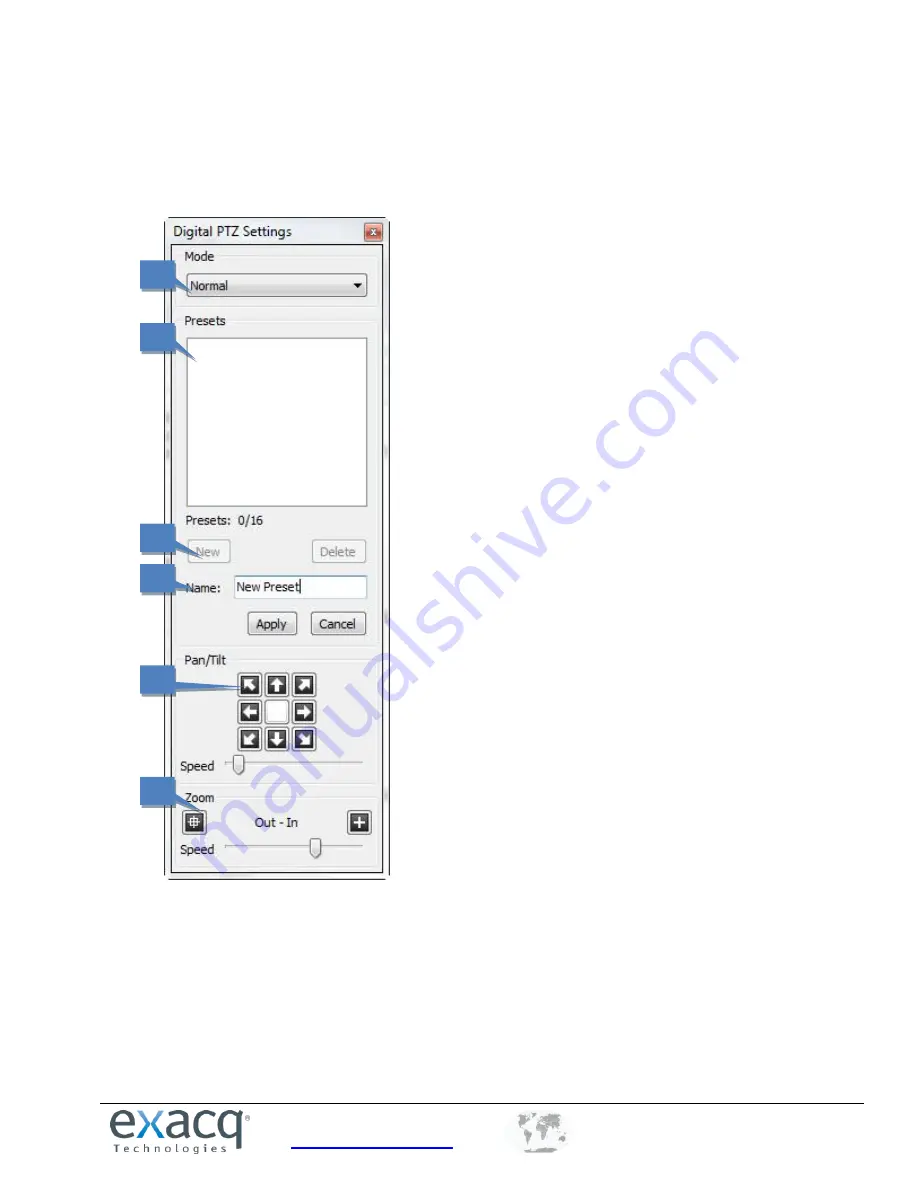
www.exacq.com
+1.317.845.5710
+5255.56080817
+44.1438.310163
USA (Corporate Headquarters)
Mexico
Europe/Middle East/Asia
35
11.
To create a dome pattern (available only on certain analog cameras), click Record, move the camera in the
pattern desired, and click Stop. Click Run to review the pattern.
Digital PTZ presets can be configured by clicking the Presets button next to the Digital checkbox on the Camera
Settings page.
1.
Use the Pan/Tilt buttons to point the camera at the desired preset location. If the camera moves too
quickly or too slowly, move the Speed slider left (slower) or right (faster).
2.
Adjust the Zoom setting as desired.
3.
Enter a name or number for the preset in the Name field.
4.
Click New to enable the preset.
5.
The preset is listed under Presets. The total number of presets configured and supported is shown under
the list.
6.
Select a Mode for cameras with exacqVision-supported fisheye lenses. If you select Immervision,
additional drop-down lists appear that allow you to select a model and mounting options.
1
3
2
4
5
6






























