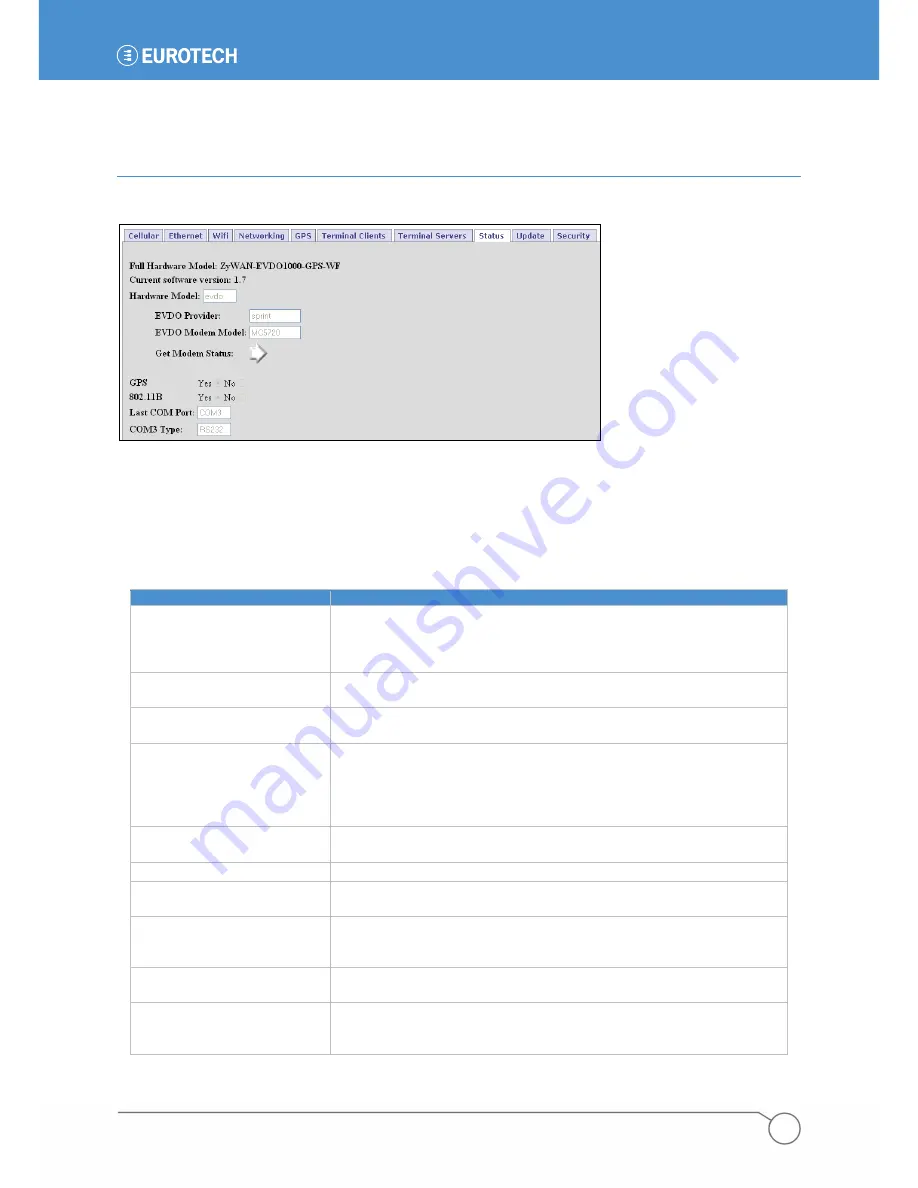
PART 2: SOFTWARE CONFIGURATION
47
110150-1001F
Chapter 2 System Status
The following diagram shows the
Status
tab.
Status Web Page
The
Status
tab includes several items which give the current status and hardware configuration. The
hardware configuration is done in factory configuration and is provided here for information.
The following table lists the fields and options offered on the
Status
tab.
FIELD/OPTION
EXPLANATION
Full Hardware Model
The
Full Hardware Model
gives the model number of the ZyWAN,
based on the types of options that were included from the factory. See
ZyWAN Model Numbers
on page
10
, for information on the ZyWAN
model numbers based on hardware configuration.
Current software version
The
Current software version
gives the current installed version of
ZyWAN software.
Hardware Model
The
Hardware Model
gives the type of cellular modem installed.
Options are indicated as:
gprs
,
3G
,
iden
, and
evdo
.
EVDO Provider
Since the EvDO cellular provider has to be specified with the modem
provided with the ZyWAN, this is set as part of the factory
configuration (applies only to ZyWAN-EVDO models). Possible
options for EvDO provider are:
Sprint
,
Verizon
,
Bell Mobility
, and
Telus
.
EVDO Modem Module
The
EVDO Modem Module
gives the type of modem model used for
EVDO (MC5720, MC5725, MC5727, E725).
GPS
This option indicates whether or not GPS hardware is installed.
802.11B
This option indicates whether or not an 802.11b WiFi module is
installed.
Last COM Port
This option indicates what is the last available COM port on the
ZyWAN, which is used in all other configuration menus where a
selection of COM ports is allowed. Typically this is
COM3
.
COM3 Type
The COM3 port may be factory configured to be either RS-232 or
RS-485/422. Options are indicated as:
RS-232
or
RS-485
.
Get Modem Status
Click the arrow icon next to
Get Modem Status
to open a window
which gives status information on the cellular modem. See the next
section for details on the contents of the status pages.
Summary of Contents for ZyWAN
Page 12: ...ZyWAN User Manual 12 110150 1001F This page intentionally blank ...
Page 13: ...PART 1 GETTING STARTED 13 110150 1001F PART 1 GETTING STARTED ...
Page 39: ...PART 2 SOFTWARE CONFIGURATION 39 110150 1001F PART 2 SOFTWARE CONFIGURATION ...
Page 113: ...PART 3 CONFIGURATION EXAMPLES 113 110150 1001F PART 3 CONFIGURATION EXAMPLES ...
Page 126: ...ZyWAN User Manual 126 110150 1001F Dimensions of ZyWAN Faceplate ...
















































