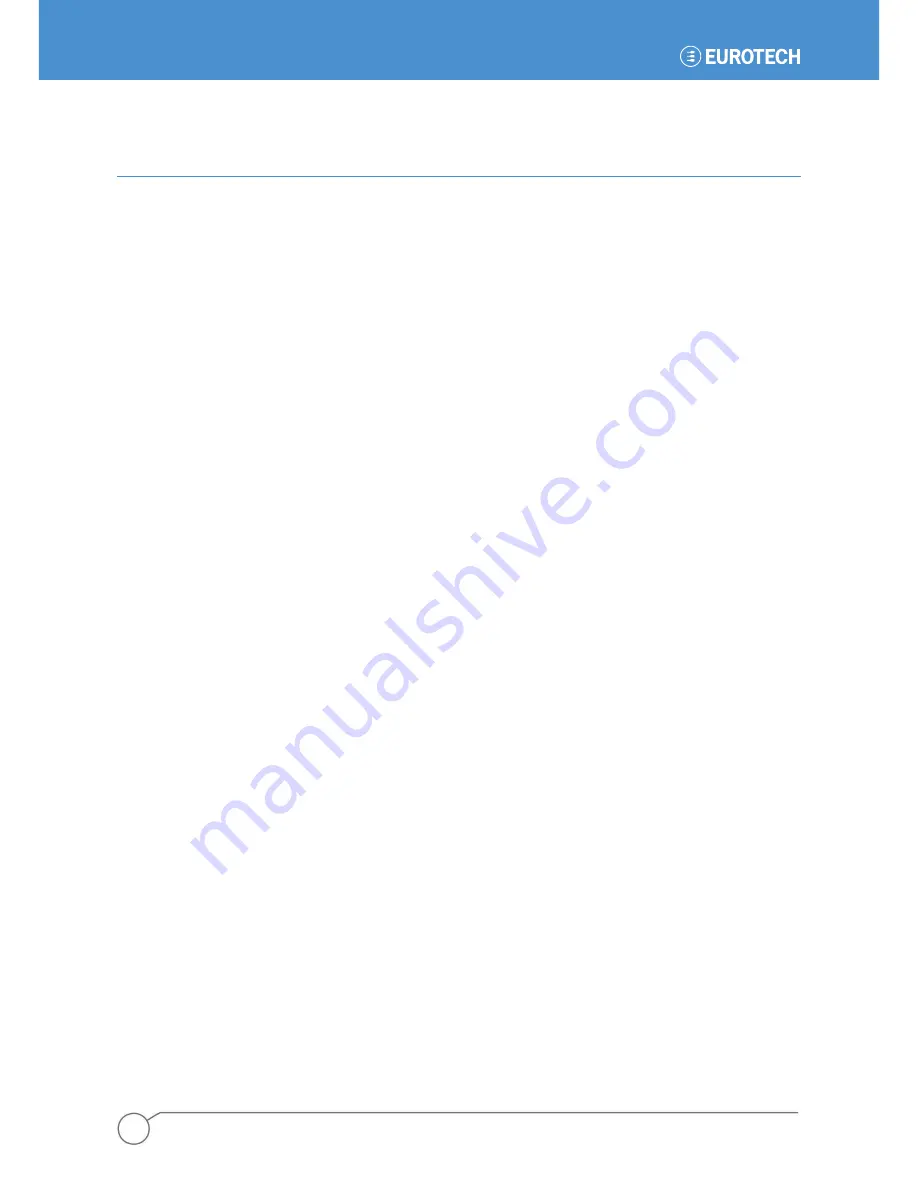
ZyWAN - User Manual
112
110150-1001F
Chapter 12 Backing Up Configurations
The Web configuration page is the main way to implement configuration changes on the ZyWAN. However,
it may be useful to be able to copy configuration files from the ZyWAN, either to install on a multiple devices
or to save for archive purposes. This section describes the process of retrieving configuration files from the
ZyWAN and loading them onto a different ZyWAN.
Saving Configuration Files
Once the configurations have been set and tested on a ZyWAN, log on to the administrative account
(typically ‘root’) using either Windows HyperTerminal or PuTTY. See the section
Setting Up Software
on
page
25
, for help setting up HyperTerminal or PuTTY.
Issue the following commands, observing the two uppercase 'C' on 'ConfigChanged':
cp /var/www/props/*.properties /tmp
cd /tmp
chown nobody *.properties
chgrp nobody *.properties
sed -i s/ConfigChanged=false/ConfigChanged=true/ *.properties
sed -i s/reboot=false/reboot=true/ reboot.properties
After the files have been copied and modified as described previously, they can be packaged up with the
following command:
tar cvf /tmp/config.tar *.properties
This will create a file /tmp/config.tar that contains all the unit property files, which are all the properties set
through the Web configuration page. Use WinSCP to upload this file from the ZyWAN to a computer. This
file can be stored for archiving purposes or for transfer to a different device.
Restoring Configuration Files
In order to load these .properties files to another ZyWAN, copy the file
config.tar
to the
/tmp/
directory.
Then issue the following command:
tar xvf /tmp/config.tar -C /var/www/props
This will extract the files and install the new configuration. The modified
reboot.properties
file will cause
the ZyWAN to reboot automatically. After the reboot, it should have the same configuration as the original
device from which the configuration was taken. If there are unit-specific configuration changes (such as IP
addresses, WiFi information, ActSoft/Arcom GPS unit names, etc.), these must be configured at this time.
Summary of Contents for ZyWAN
Page 12: ...ZyWAN User Manual 12 110150 1001F This page intentionally blank ...
Page 13: ...PART 1 GETTING STARTED 13 110150 1001F PART 1 GETTING STARTED ...
Page 39: ...PART 2 SOFTWARE CONFIGURATION 39 110150 1001F PART 2 SOFTWARE CONFIGURATION ...
Page 113: ...PART 3 CONFIGURATION EXAMPLES 113 110150 1001F PART 3 CONFIGURATION EXAMPLES ...
Page 126: ...ZyWAN User Manual 126 110150 1001F Dimensions of ZyWAN Faceplate ...






























