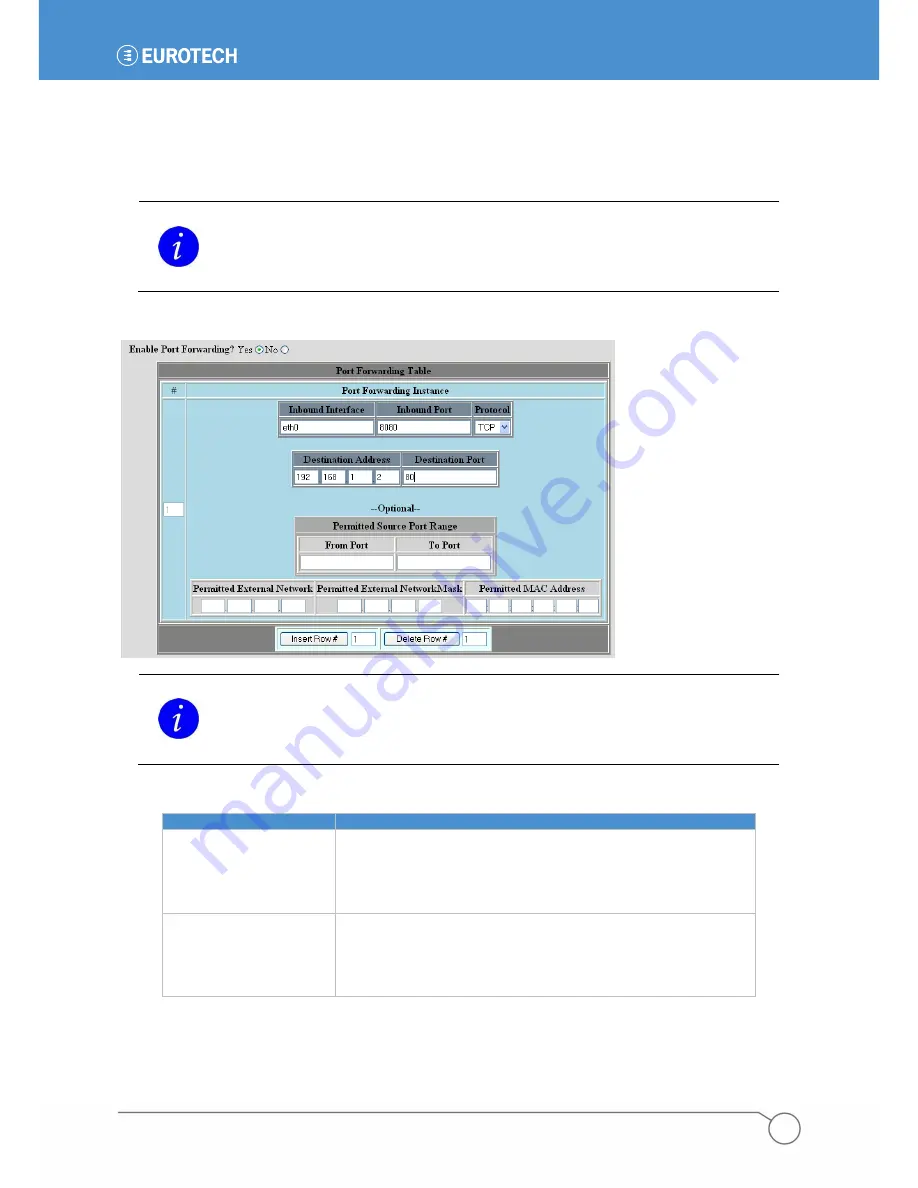
PART 2: SOFTWARE CONFIGURATION
83
110150-1001F
Enable Port Forwarding
Select
Yes
if you wish to forward individual IP ports. If a host connection comes in on one network interface
at a given port, its communication is redirected to the IP address and port number on another of the ZyWAN
interfaces.
Note:
When forwarding a port number from one interface to another, there must usually also
be a NAT rule created on the
Networking
page, from the source IP network to the
destination interface.
The following screen capture shows the
Networking
tab if
Enable Port Forwarding
is set to
Yes
.
Note:
Changes made to the
Open Ports, Port Forwarding
and
NAT
portions of the
Networking
page take effect immediately after submitting changes, without requiring a
reboot.
The following table lists the buttons available.
BUTTON
EXPLANATION
Insert Row#
Each of the table rows is numbered. In order to insert a row in
the table, enter a number in the box between 1 and one greater
than the highest number of rows. Then click the
Insert Row#
button to insert a blank row. This row needs to be filled in with
all data required.
Delete Row#
In order to delete a row in the table, enter a number in the box
between 1 and the highest number of rows. Then click the
Delete Row#
button to delete the row. Once a row is deleted, it
cannot be restored without inserting a row and entering the data
again.
Summary of Contents for ZyWAN
Page 12: ...ZyWAN User Manual 12 110150 1001F This page intentionally blank ...
Page 13: ...PART 1 GETTING STARTED 13 110150 1001F PART 1 GETTING STARTED ...
Page 39: ...PART 2 SOFTWARE CONFIGURATION 39 110150 1001F PART 2 SOFTWARE CONFIGURATION ...
Page 113: ...PART 3 CONFIGURATION EXAMPLES 113 110150 1001F PART 3 CONFIGURATION EXAMPLES ...
Page 126: ...ZyWAN User Manual 126 110150 1001F Dimensions of ZyWAN Faceplate ...
















































