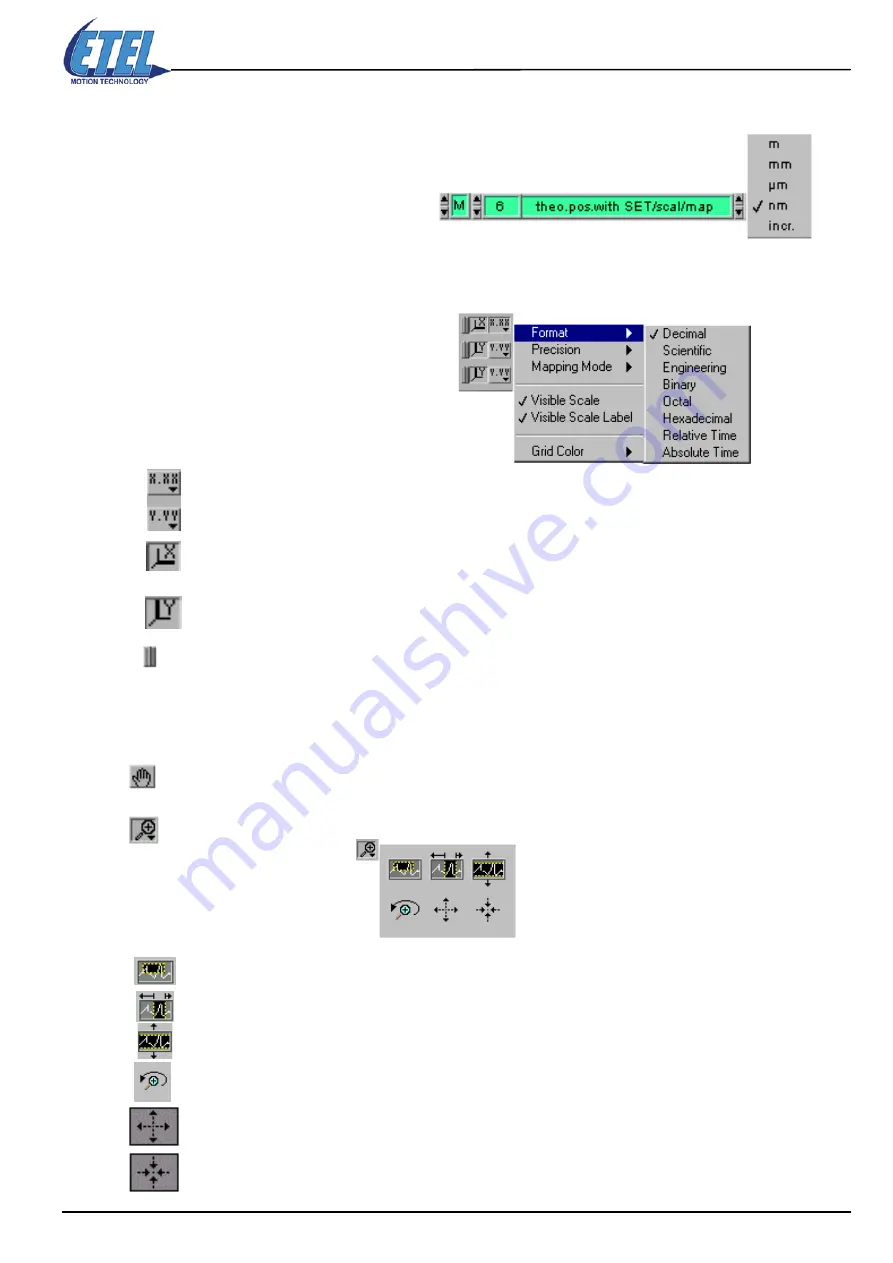
ETEL Doc. - Operation & Software Manual # DSC2P 903 / Ver. F / 3/6/05
Chapter B: System setup & tuning
Operation & Software Manual
Direct Drives & Systems
57
8.4.3.1
Units change
It is possible to change the units
of any register displayed on the
scope. Just click on the unit in the
dedicated field and a menu will
appear, enabling you to select a
new unit (For a position, for ex:
m
/
mm
/
µm
/
nm
/
incr.
):
8.4.3.2
Scale format change
In the scope's upper left corner,
some buttons open scroll menus
to change both the
X
axis and
Y
axis scale's
Format
,
Precision
,
Mapping Mode
, and Grid color:
The scale
Format
buttons give you run-time control over the format of the X and Y scale markers
respectively.
By pressing the
X autoscale
button, ETT autoscales the X data of the graph.
By pressing the
Y autoscale
button, ETT autoscales the Y data of the graph.
If you want the graph to autoscale both the X axis and Y axis continuously, click on the
lock switch
to lock the autoscaling mode.
8.4.3.3
Zoom and panning tools
Two buttons are used to control the operating mode for the graph:
By pressing on the panning tool, you switch to a mode in which you can scroll the visible data by
clicking and dragging sections of the graph.
By pressing on the zoom tool, you get a pop-up menu you can choose the method of zooming:
Zoom by rectangle: Zoom in on a section of the graph by dragging a selection rectangle around
that section.
Zoom by rectangle on a restricted area of the X data (the Y scale remains unchanged).
Zoom by rectangle on a restricted area of the Y data (the X scale remains unchanged).
Undo last zoom. Resets the graph to its previous setting.
Zoom in on a point. If you hold down the mouse on a specific point, the graph continuously zooms
in until you release the mouse button.
Zoom out from a point. If you hold down the mouse on a specific point, the graph continuously
zooms out until you release the mouse button.






























