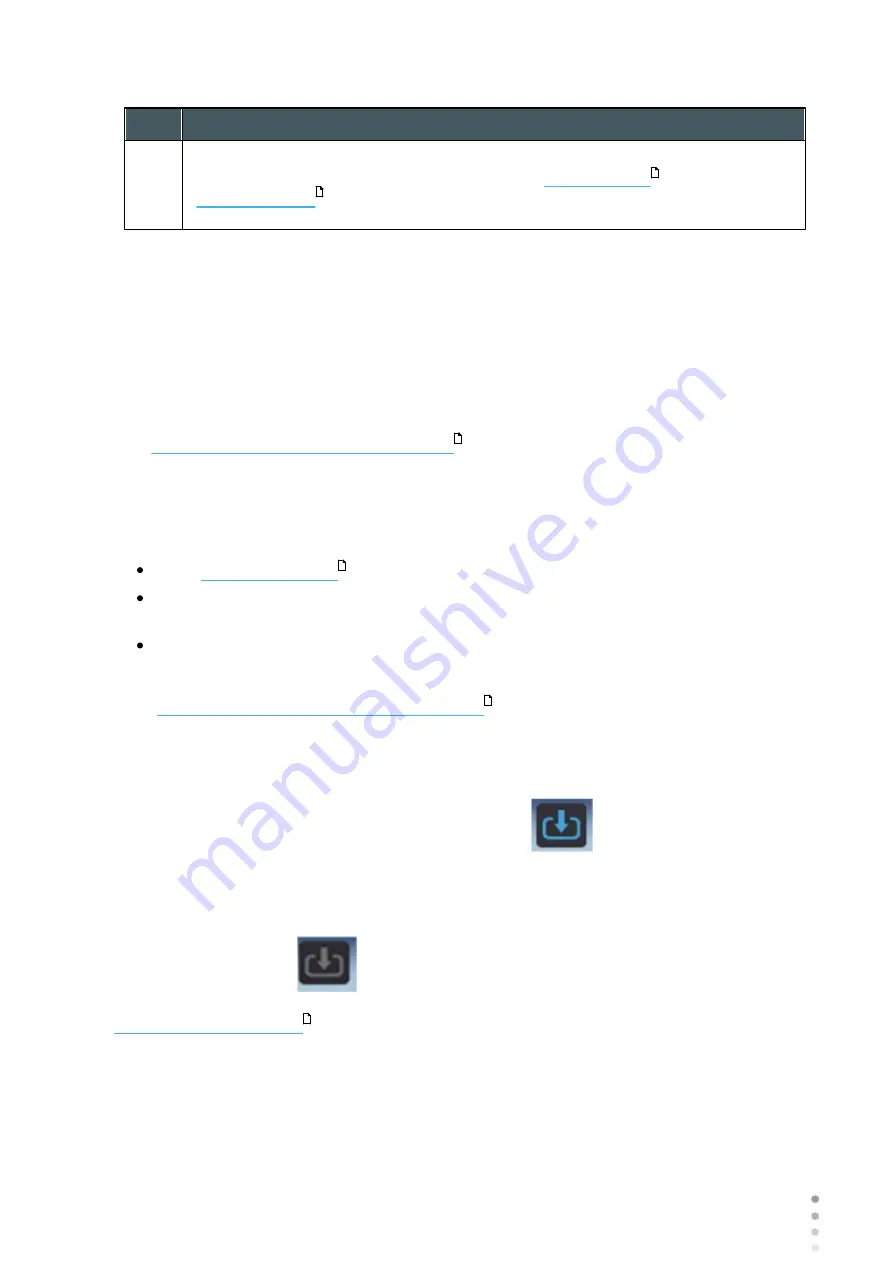
91
Wave Analyzer Medica 700 User Guide
91
Managing Patients
No
Description
5
Save and Diag
Save the new patient in the database, close the
, and open the
. This enables you to go directly from adding a new patient in
the database to performing measurements on them.
Adding a Patient After Performing an Exam
You can perform an exam without first providing patient information. When the exam is
completed, the exam results are saved in the database as temporary records under
automatically generated names - with "Temp" as the surname, and a number as the first
name. Temporary records remain in the database until you delete them manually or they are
deleted by the system during routine maintenance. At any time before they are deleted, you can
convert them into permanent patient records by adding patient information to them, or by
cutting the results from the temporary patient record and pasting them into a permanent record
(see
Moving Test Results to a Different Patient
).
Adding Related Patients
To add patients from the same family to the database:
dialog box, fill in the fields for the first member of the family.
Select
Save & New
. The patient is saved in the database, but their information is still
displayed in the dialog box.
Modify the information in the dialog box. Select
Save & New
if you want to add additional
family members to the database, or either
Save
or
Save and Diag
if there are no
additional family members to add. For additional information about these options, see
Adding a Patient Before Performing an Exam
.
Adding a Patient from an XML database
The Wave Analyzer Medica 700 is XML enabled, allowing data import from compatible XML
databases. To import the data to the device, click on the
icon located at the top left of
the Measurement screen. Once you have imported the data, continue with the measurement.
The measurement will be saved with the name and details from the database.
If the icon is grayed out
it means that there is no data available for importing. Before
beginning to import data, please make sure that your settings are configured properly in the
.
21
24
128
89
89
161
Summary of Contents for Medica 700
Page 2: ......
Page 7: ...1 Introduction I...
Page 11: ...2 Safety II...
Page 15: ...3 Equipment and Installation III...
Page 25: ...4 Overview of the Software IV...
Page 38: ...Wave Analyzer Medica 700 User Guide 32 Overview of the Software Ringer Screen...
Page 94: ...5 Managing Patients V...
Page 103: ...6 Performing a Diagnostic VI...
Page 128: ...7 Managing the List of Test Results VII...
Page 135: ...8 Managing the Database VIII...
Page 141: ...9 General Actions and Features IX...
Page 147: ...10 Configuring the Unit X...
Page 189: ...11 What Should I Do If XI...
Page 191: ...12 Maintenance XII...
Page 195: ...189 Wave Analyzer Medica 700 User Guide 189 Maintenance 4 Head and ChinRest are lowered 5...
Page 196: ...Wave Analyzer Medica 700 User Guide 190 Maintenance 6 7...
Page 197: ...191 Wave Analyzer Medica 700 User Guide 191 Maintenance 8 9...
Page 198: ...Wave Analyzer Medica 700 User Guide 192 Maintenance 10 11...
Page 199: ...193 Wave Analyzer Medica 700 User Guide 193 Maintenance 12...
Page 200: ...Wave Analyzer Medica 700 User Guide 194 Maintenance 13...
Page 201: ...195 Wave Analyzer Medica 700 User Guide 195 Maintenance 14...
Page 202: ...Wave Analyzer Medica 700 User Guide 196 Maintenance 15...
Page 203: ...197 Wave Analyzer Medica 700 User Guide 197 Maintenance 16...
Page 204: ...13 Appendices XIII...






























