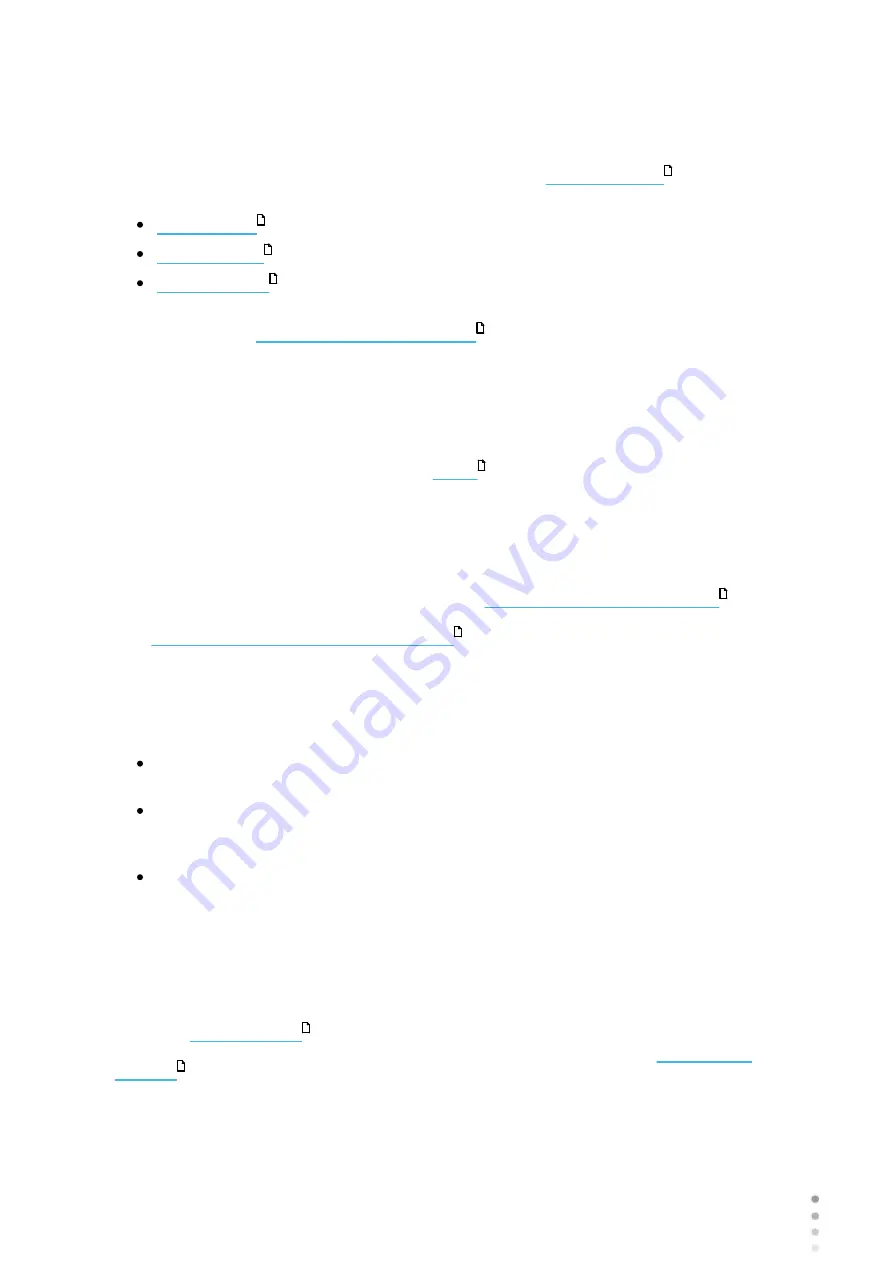
Wave Analyzer Medica 700 User Guide
98
Performing a Diagnostic
You can initiate a new diagnostic procedure by opening the
. The
Measure
screen can be opened from any of the following screens:
Once the
Measure
screen is opened, you can prepare the patient and select the test options,
as explained under
, and then select
Go
to begin running the
diagnostic tests.
Initiating a Diagnostic from the Home Screen
To initiate a new diagnostic procedure from the
Home
screen, you need only select the
Measure screen
option (#2 in the diagram
).
Note that if you open the
Measure
screen directly from the
Home
screen, no patient is
selected. The system automatically generates a patient name for the results, with "Temp" as
the surname and a number as the first name (e.g., "Temp 1184"). Temporary records remain
in the database until you delete them manually or they are deleted by the system during routine
maintenance. At any time before they are deleted, you can convert them into permanent patient
records by adding patient information to them (see
Modifying a Patient's Information
), or by
cutting the results from the temporary patient record and pasting them into a permanent record
(see
Moving Test Results to a Different Patient
).
Initiating a Diagnostic from the Patient Screen
In the
Patient
screen, you can initiate a new diagnostic procedure in a number of ways:
Select
New Diagnostic
with no patient record selected. The
Measure
screen opens
with a temporary patient name ("Temp" + a number; see above).
Select a patient record and then select
New Diagnostic
. The
Measure
screen opens for
the selected patient. After you run the diagnostic procedure, the results are automatically
saved in the selected patient's record.
For a new patient, in the
Add Patient
dialog box, fill in the the patient's information, and
then select
Save and Diag
. The patient record is added to the database, and the
Measure
screen opens for the new patient. After you run the diagnostic procedure, the
results are automatically saved in the new patient's record.
Initiating a Diagnostic from the Results Screen
When the
is open, either immediately after a diagnostic procedure was
completed, or when the results were loaded from the patient's record (see
, select
Measure
to open the
Measure
screen for the patient. You can then run
some or all of the tests over again or run additional tests.
24
20
21
36
99
20
93
128
36
124
Summary of Contents for Medica 700
Page 2: ......
Page 7: ...1 Introduction I...
Page 11: ...2 Safety II...
Page 15: ...3 Equipment and Installation III...
Page 25: ...4 Overview of the Software IV...
Page 38: ...Wave Analyzer Medica 700 User Guide 32 Overview of the Software Ringer Screen...
Page 94: ...5 Managing Patients V...
Page 103: ...6 Performing a Diagnostic VI...
Page 128: ...7 Managing the List of Test Results VII...
Page 135: ...8 Managing the Database VIII...
Page 141: ...9 General Actions and Features IX...
Page 147: ...10 Configuring the Unit X...
Page 189: ...11 What Should I Do If XI...
Page 191: ...12 Maintenance XII...
Page 195: ...189 Wave Analyzer Medica 700 User Guide 189 Maintenance 4 Head and ChinRest are lowered 5...
Page 196: ...Wave Analyzer Medica 700 User Guide 190 Maintenance 6 7...
Page 197: ...191 Wave Analyzer Medica 700 User Guide 191 Maintenance 8 9...
Page 198: ...Wave Analyzer Medica 700 User Guide 192 Maintenance 10 11...
Page 199: ...193 Wave Analyzer Medica 700 User Guide 193 Maintenance 12...
Page 200: ...Wave Analyzer Medica 700 User Guide 194 Maintenance 13...
Page 201: ...195 Wave Analyzer Medica 700 User Guide 195 Maintenance 14...
Page 202: ...Wave Analyzer Medica 700 User Guide 196 Maintenance 15...
Page 203: ...197 Wave Analyzer Medica 700 User Guide 197 Maintenance 16...
Page 204: ...13 Appendices XIII...






























