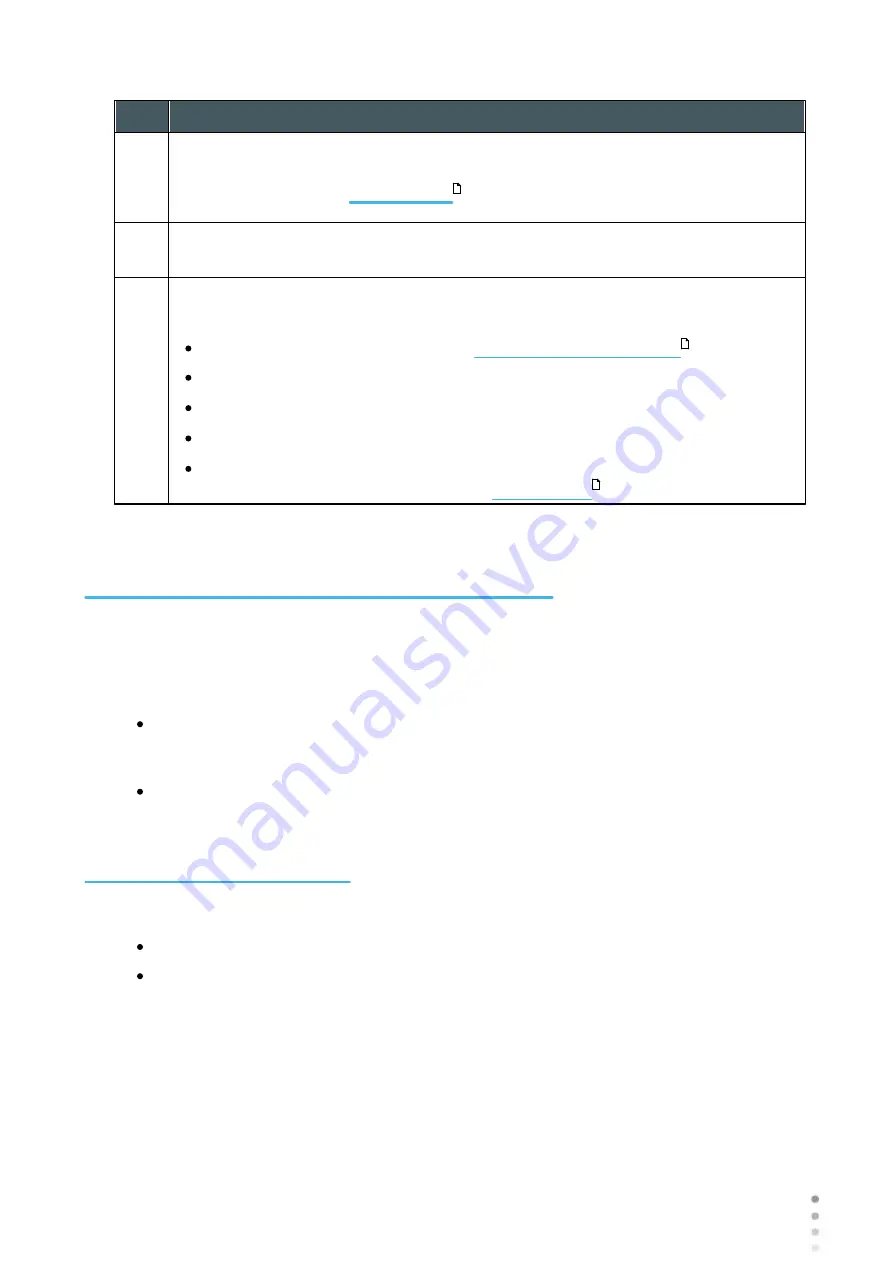
143
Wave Analyzer Medica 700 User Guide
143
Configuring the Unit
No
Description
1
Tab buttons
Select a button to display the tab containing the configuration settings for the
category, or select the
tab to access system maintenance
functions, such as upgrading the software and calibrating the hardware.
2
Sub-tab buttons
Some of the tabs are divided into sub-tabs. Select a button to display the sub-tab.
3
Functional buttons
Standard buttons that are available in all the
Configuration
screen tabs:
Turn Off:
Turn off the machine (see
Eject USB:
Safely eject hardware device connected to the unit's USB port.
Factory:
Restore the factory settings. (Note: This does not delete any data.)
Cancel:
Cancel all changes that were made to the configuration settings.
Save:
Save all changes that were made to the configuration settings, close the
Configuration
screen, and display the
.
10. 3 Modifying Configuration Settings
You can modify any of the configuration settings that appear in the various tabs of the
Configuration
screen.
To modify configuration settings:
Modify the settings you want to change. You can modify settings in more than one tab
without saving the changes, as long as you do not close the
Configuration
screen
before you save them.
When you have changed everything you wanted to change, select
Save
. The changes
are implemented, and the previous screen is displayed.
10. 4 General Settings
The
General
tab of the
Configuration
screen is divided into three sections:
Regional Parameters: Date, time, and language settings
Device Parameters: Selecting the default screen, and scheduling how often temporary
data is cleared from the database
181
17
20
Summary of Contents for Medica 700
Page 2: ......
Page 7: ...1 Introduction I...
Page 11: ...2 Safety II...
Page 15: ...3 Equipment and Installation III...
Page 25: ...4 Overview of the Software IV...
Page 38: ...Wave Analyzer Medica 700 User Guide 32 Overview of the Software Ringer Screen...
Page 94: ...5 Managing Patients V...
Page 103: ...6 Performing a Diagnostic VI...
Page 128: ...7 Managing the List of Test Results VII...
Page 135: ...8 Managing the Database VIII...
Page 141: ...9 General Actions and Features IX...
Page 147: ...10 Configuring the Unit X...
Page 189: ...11 What Should I Do If XI...
Page 191: ...12 Maintenance XII...
Page 195: ...189 Wave Analyzer Medica 700 User Guide 189 Maintenance 4 Head and ChinRest are lowered 5...
Page 196: ...Wave Analyzer Medica 700 User Guide 190 Maintenance 6 7...
Page 197: ...191 Wave Analyzer Medica 700 User Guide 191 Maintenance 8 9...
Page 198: ...Wave Analyzer Medica 700 User Guide 192 Maintenance 10 11...
Page 199: ...193 Wave Analyzer Medica 700 User Guide 193 Maintenance 12...
Page 200: ...Wave Analyzer Medica 700 User Guide 194 Maintenance 13...
Page 201: ...195 Wave Analyzer Medica 700 User Guide 195 Maintenance 14...
Page 202: ...Wave Analyzer Medica 700 User Guide 196 Maintenance 15...
Page 203: ...197 Wave Analyzer Medica 700 User Guide 197 Maintenance 16...
Page 204: ...13 Appendices XIII...






























