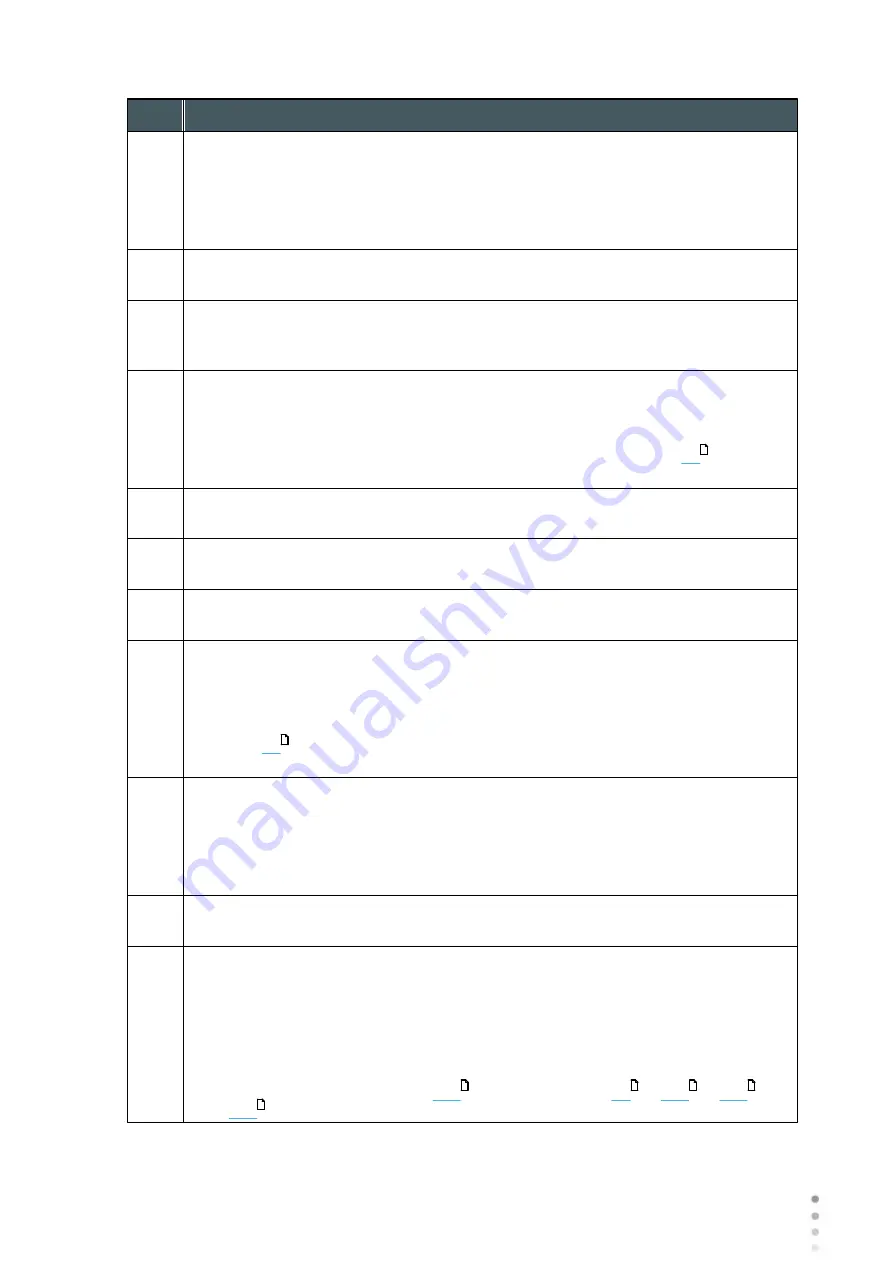
Wave Analyzer Medica 700 User Guide
30
Overview of the Software
No
Description
2
Patient
Name (or ID) of current patient.
Note:
If no patient was selected before the
Measure
screen was opened, a
temporary name is generated by the system by combining "Temp" with a number
(e.g., "Temp 1184").
3
Up arrow
Raise the unit's head so that it aligns better with the patient's eyes.
4
Message field
A text field in which the system displays messages to you, such as instructions
for you to give to the patient or information about the measurement process.
5
Left-eye indicator
When active, indicates that the measurement is currently being performed on the
patient's left eye.
Note:
In the illustration above, the right-eye indicator is active (see
below)
and the left one is not active.
6
Sensor view
During WF measurement, the Shack-Hartmann image is displayed in this area.
7
Measure in progress
Indicates that this measure is currently being performed.
8
Completed test
Indicates that the measure was already performed.
9
Right-eye indicator
When active, indicates that the measure is currently being performed on the
patient's right eye.
Note:
In the illustration above, the right-eye indicator is active, and the left one is
not (see
, above).
10
Camera view
Shows the image that is visible through the camera.
Note:
To manually center the image, select the spot that should be in the center
of the image. The unit's head moves so that that spot is aligned with the cross
hairs in the center of the image.
11
Left arrow
Move the unit's head to the left so that it aligns better with the patient's eyes.
12
Position
Select
Adult
to move the head and chin rest into the default positions for adults,
or select
Child
to move them into the default positions for children. The default
PD is also set appropriately for adults or children when you select one of these
options.
Once you have done this, you can fine-tune the head and chin-rest positions
using the the chin-rest controls (
) and the arrows (
,
,
and
).
25
25
25
25
25
25
25
Summary of Contents for Medica 700
Page 2: ......
Page 7: ...1 Introduction I...
Page 11: ...2 Safety II...
Page 15: ...3 Equipment and Installation III...
Page 25: ...4 Overview of the Software IV...
Page 38: ...Wave Analyzer Medica 700 User Guide 32 Overview of the Software Ringer Screen...
Page 94: ...5 Managing Patients V...
Page 103: ...6 Performing a Diagnostic VI...
Page 128: ...7 Managing the List of Test Results VII...
Page 135: ...8 Managing the Database VIII...
Page 141: ...9 General Actions and Features IX...
Page 147: ...10 Configuring the Unit X...
Page 189: ...11 What Should I Do If XI...
Page 191: ...12 Maintenance XII...
Page 195: ...189 Wave Analyzer Medica 700 User Guide 189 Maintenance 4 Head and ChinRest are lowered 5...
Page 196: ...Wave Analyzer Medica 700 User Guide 190 Maintenance 6 7...
Page 197: ...191 Wave Analyzer Medica 700 User Guide 191 Maintenance 8 9...
Page 198: ...Wave Analyzer Medica 700 User Guide 192 Maintenance 10 11...
Page 199: ...193 Wave Analyzer Medica 700 User Guide 193 Maintenance 12...
Page 200: ...Wave Analyzer Medica 700 User Guide 194 Maintenance 13...
Page 201: ...195 Wave Analyzer Medica 700 User Guide 195 Maintenance 14...
Page 202: ...Wave Analyzer Medica 700 User Guide 196 Maintenance 15...
Page 203: ...197 Wave Analyzer Medica 700 User Guide 197 Maintenance 16...
Page 204: ...13 Appendices XIII...






























