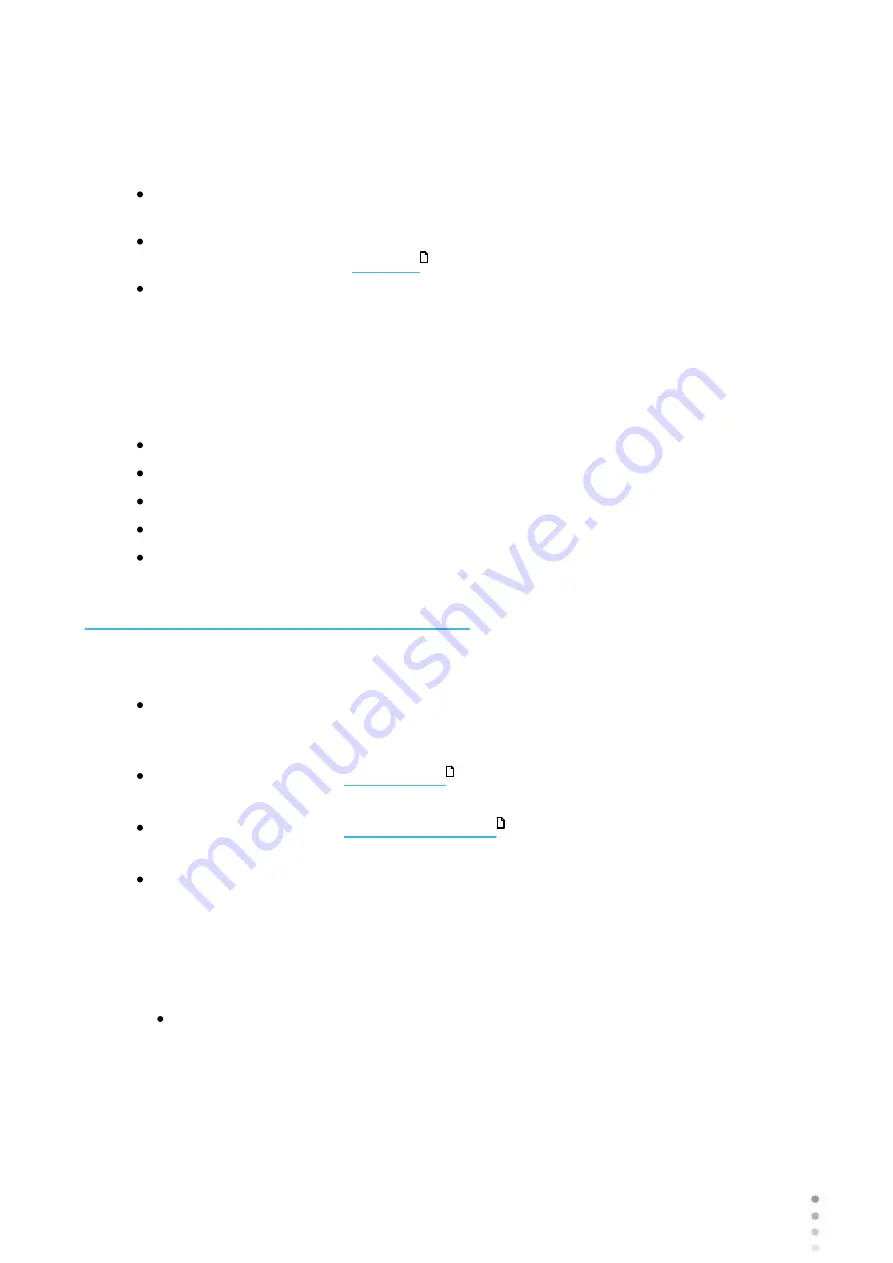
17
Wave Analyzer Medica 700 User Guide
17
Equipment and Installation
Electrical Connection
To connect the unit to an electric outlet:
Check that the power supply voltage corresponds to that required by the equipment (see
the identification label on the back of the unit).
Insert the power connector of the power cord into the power-cable connector on the unit
(#4 in the illustration of the
).
Connect the power plug to a wall outlet.
Loading Paper into the Printer
If the paper roll is used up, the printer LED indicator blinks.
To insert a paper roll into the printer:
Lift the handle in the middle of the paper compartment and pull the cover down.
If an empty paper roll is in the printer, remove it.
Insert the new roll with the end of the paper on the top of the roll.
Feed the paper into the slot at the top of the compartment.
Push the paper-compartment door closed.
3. 4 Turning the Unit On and Off
To turn the unit on:
Press the On/Off switch (#2 in the illustration).
To turn the unit off:
From the software, in the
, select the
Turn Off
button.
-OR-
From the software, in the
, select the
Turn Off
button.
-OR-
On the unit, press the
On/Off
switch.
Regardless of which of these methods you use to turn off the unit, it shuts down. If you
turn the unit off using the software, the head moves back to its default position. It is
important to ensure that the head is in its default position before moving the unit.
Notes:
If you intend to pack and/or move the device, you must turn it off using the software.
12
20
142
Summary of Contents for Medica 700
Page 2: ......
Page 7: ...1 Introduction I...
Page 11: ...2 Safety II...
Page 15: ...3 Equipment and Installation III...
Page 25: ...4 Overview of the Software IV...
Page 38: ...Wave Analyzer Medica 700 User Guide 32 Overview of the Software Ringer Screen...
Page 94: ...5 Managing Patients V...
Page 103: ...6 Performing a Diagnostic VI...
Page 128: ...7 Managing the List of Test Results VII...
Page 135: ...8 Managing the Database VIII...
Page 141: ...9 General Actions and Features IX...
Page 147: ...10 Configuring the Unit X...
Page 189: ...11 What Should I Do If XI...
Page 191: ...12 Maintenance XII...
Page 195: ...189 Wave Analyzer Medica 700 User Guide 189 Maintenance 4 Head and ChinRest are lowered 5...
Page 196: ...Wave Analyzer Medica 700 User Guide 190 Maintenance 6 7...
Page 197: ...191 Wave Analyzer Medica 700 User Guide 191 Maintenance 8 9...
Page 198: ...Wave Analyzer Medica 700 User Guide 192 Maintenance 10 11...
Page 199: ...193 Wave Analyzer Medica 700 User Guide 193 Maintenance 12...
Page 200: ...Wave Analyzer Medica 700 User Guide 194 Maintenance 13...
Page 201: ...195 Wave Analyzer Medica 700 User Guide 195 Maintenance 14...
Page 202: ...Wave Analyzer Medica 700 User Guide 196 Maintenance 15...
Page 203: ...197 Wave Analyzer Medica 700 User Guide 197 Maintenance 16...
Page 204: ...13 Appendices XIII...






























