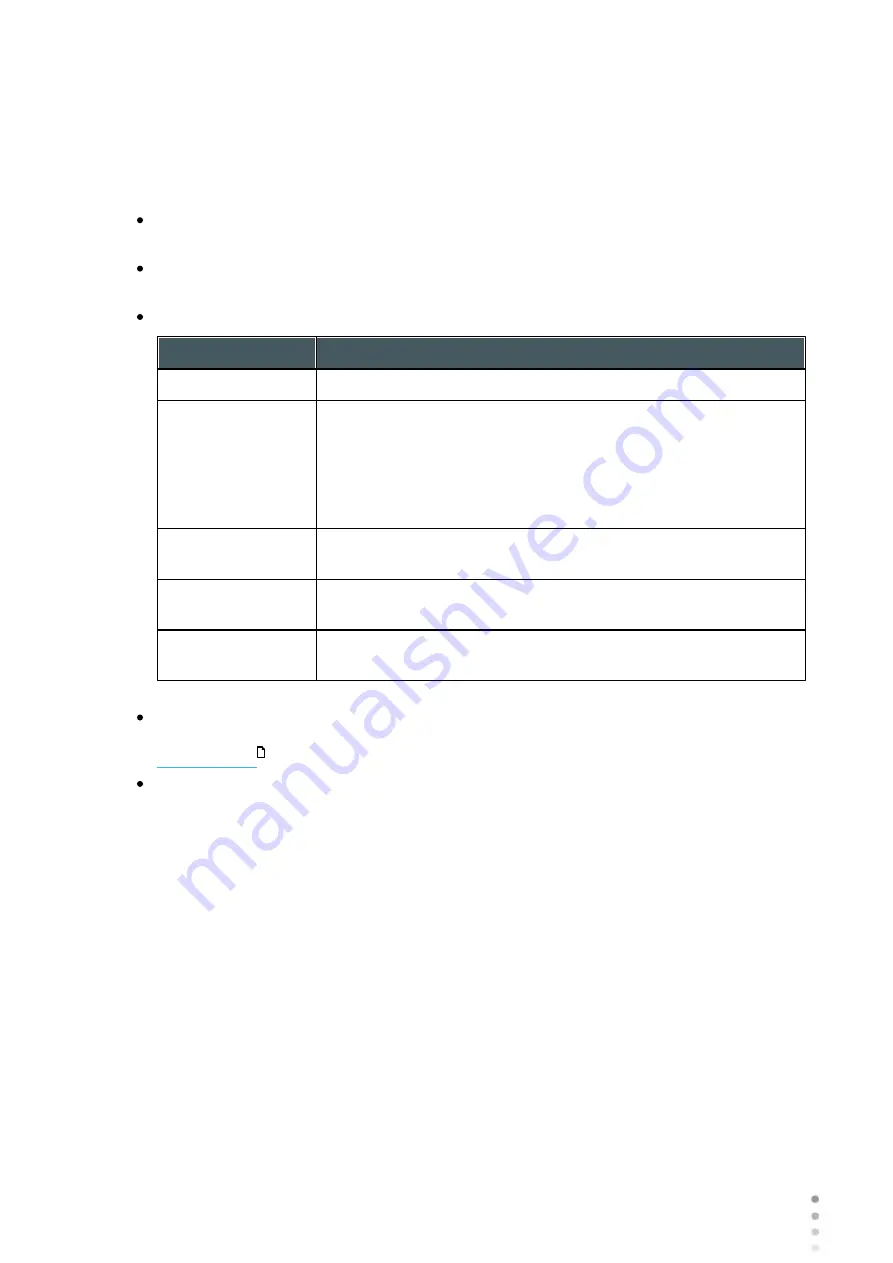
163
Wave Analyzer Medica 700 User Guide
163
Configuring the Unit
The second row defines the settings for exporting to devices to which the Wave Analyzer
Medica 700 connects via the local network. You can specify the path of the device and the
folder on the device in which the files should be saved.
To configure the file-export options:
To enable exporting to the device connected to the USB port, select the first check box in
the
USB
row (i.e., the check box immediately to the right
USB
).
To enable exporting to a device that can be accessed through the local network, select
the first check box in the
Network
row.
For each option you selected (
USB
and/or
Network
), select the options as follows:
Option
Description
Screenshot (JPG)
Select this option to export the data as a JPG image file.
Patient file
Select this option to export the data as a Wave Analyzer Medica
700 patient file. This creates an XPS file containing the test
results and the patient's information (as specified under
Naming Patient Info
) in the format used by the Wave Analyzer
Medica 700 database. The test results and patient information
can be imported from this file to another database.
Surname
Select this option to include the patient's surname in the
exported data.
1st Name
Select this option to include the patient's first name in the
exported data.
ID
Select this option to include the patient's ID number in the
exported data.
If you select more than one option, all of the options you select are activated. For
example, if you select both Screenshot and Patient file, both a JPG image of the result's
and a Patient file will be exported.
If you activated the
Network
option, under
Export directory
, enter the path of the folder
in which you want to save exported data. To expedite exporting to a network, we
recommend mapping the network drive, for more information go to How to Map a Network
Drive.
Printing/Email
The
Printing
sub-tab of the
Export
tab contains settings that control what happens when you
choose to export test results to a printer for printing. The left section of the screen configures
the printing of
tickets
- printouts from the Wave Analyzer Medica 700's built-in printer. The right
section configures printing that is performed by an external printer connected to the unit's RS-
232 serial port or to one of its USB ports.
Note: in order to set an external printer please call technical support or your agent.
38
Summary of Contents for Medica 700
Page 2: ......
Page 7: ...1 Introduction I...
Page 11: ...2 Safety II...
Page 15: ...3 Equipment and Installation III...
Page 25: ...4 Overview of the Software IV...
Page 38: ...Wave Analyzer Medica 700 User Guide 32 Overview of the Software Ringer Screen...
Page 94: ...5 Managing Patients V...
Page 103: ...6 Performing a Diagnostic VI...
Page 128: ...7 Managing the List of Test Results VII...
Page 135: ...8 Managing the Database VIII...
Page 141: ...9 General Actions and Features IX...
Page 147: ...10 Configuring the Unit X...
Page 189: ...11 What Should I Do If XI...
Page 191: ...12 Maintenance XII...
Page 195: ...189 Wave Analyzer Medica 700 User Guide 189 Maintenance 4 Head and ChinRest are lowered 5...
Page 196: ...Wave Analyzer Medica 700 User Guide 190 Maintenance 6 7...
Page 197: ...191 Wave Analyzer Medica 700 User Guide 191 Maintenance 8 9...
Page 198: ...Wave Analyzer Medica 700 User Guide 192 Maintenance 10 11...
Page 199: ...193 Wave Analyzer Medica 700 User Guide 193 Maintenance 12...
Page 200: ...Wave Analyzer Medica 700 User Guide 194 Maintenance 13...
Page 201: ...195 Wave Analyzer Medica 700 User Guide 195 Maintenance 14...
Page 202: ...Wave Analyzer Medica 700 User Guide 196 Maintenance 15...
Page 203: ...197 Wave Analyzer Medica 700 User Guide 197 Maintenance 16...
Page 204: ...13 Appendices XIII...






























