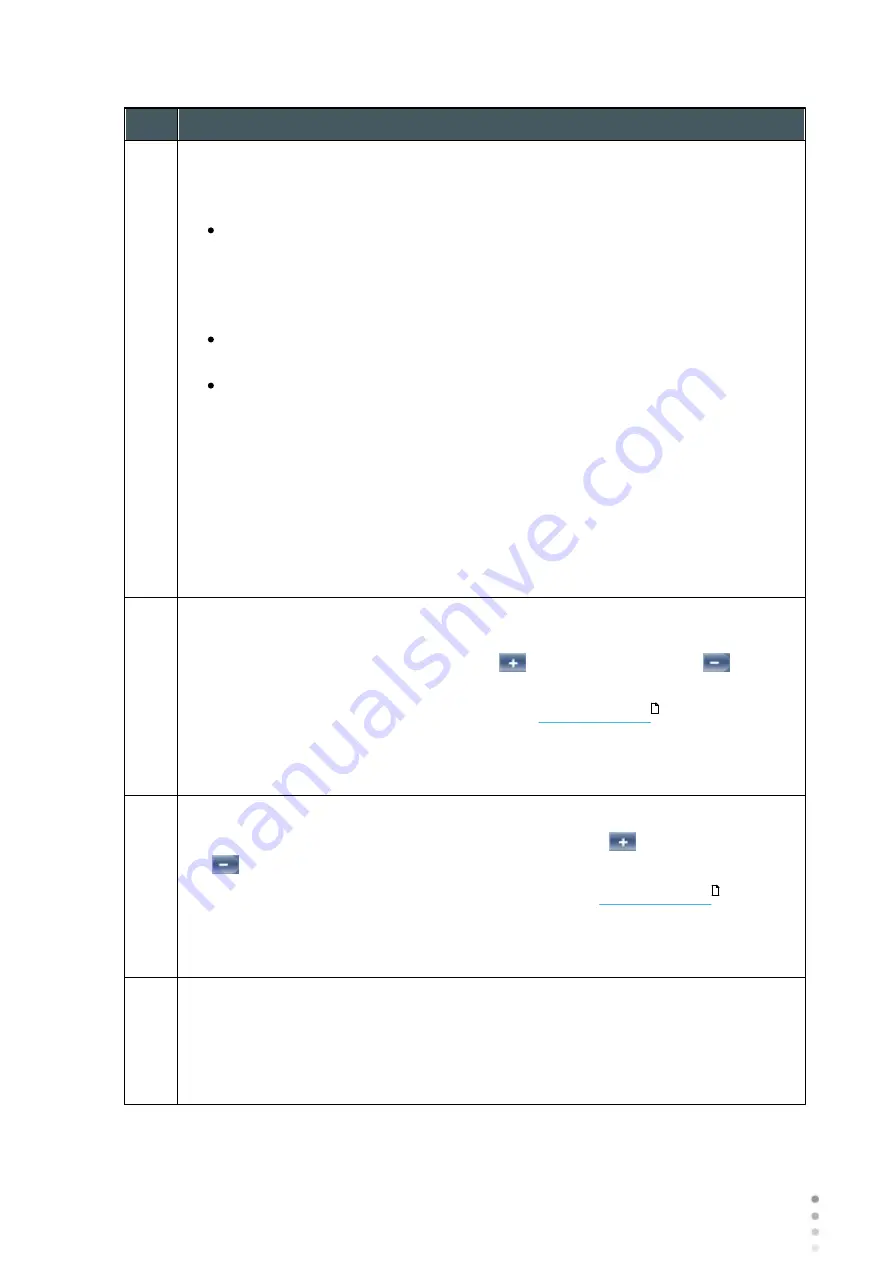
Wave Analyzer Medica 700 User Guide
156
Configuring the Unit
No
Description
2
Color Palette
The colors for max and min curvature are always the same in the color palette. The
size of the interval defines the remaining colors.
ANSI has 21 to 25 steps from red to blue. Specifically for ANSI Z80.23 red,
orange, and yellow show the steeper areas of the cornea. Green is an
“intermediate” color. Light and dark blue show the flattest areas.
ISO has 26 steps from red to blue
Custom palette has 26 steps from white to blue. The central value is yellow. In
the settings you can choose this color palette and apply green as the central
value.
Note:
In case some value is greater than the highest interval or smaller than the lowest
interval, those areas will be as the color assigned to highest interval or the lowest interval
respectively.
3
Step
Select the default rate of change for the color scale: the range of values
represented by each distinct color. Select
to increase the step, or
to
decrease it.
Note:
You can manually change the step in the
as necessary.
This setting only defines the initial setting.
Note:
When
ANSI
is selected under
Map
, the
Step
is automatically set to
1.0
, and
the selection cannot be changed.
4
Central Value
Select the default middle value for the color scale. Select
to increase the value,
or
to decrease it.
Note:
You can manually change the central value in the
as
necessary. This setting only defines the initial value.
Note:
When either
ANSI
or
ISO
are selected under
Map
, the
Central Value
is
automatically set to
44.00
, and the selection cannot be changed.
5
Green in the middle
Select this option to orient the palette so that the central value is displayed in green
rather than the default yellow.
Note:
When either
ANSI
or
ISO
are selected under
Map
, this option cannot be
selected.
36
36
Summary of Contents for Medica 700
Page 2: ......
Page 7: ...1 Introduction I...
Page 11: ...2 Safety II...
Page 15: ...3 Equipment and Installation III...
Page 25: ...4 Overview of the Software IV...
Page 38: ...Wave Analyzer Medica 700 User Guide 32 Overview of the Software Ringer Screen...
Page 94: ...5 Managing Patients V...
Page 103: ...6 Performing a Diagnostic VI...
Page 128: ...7 Managing the List of Test Results VII...
Page 135: ...8 Managing the Database VIII...
Page 141: ...9 General Actions and Features IX...
Page 147: ...10 Configuring the Unit X...
Page 189: ...11 What Should I Do If XI...
Page 191: ...12 Maintenance XII...
Page 195: ...189 Wave Analyzer Medica 700 User Guide 189 Maintenance 4 Head and ChinRest are lowered 5...
Page 196: ...Wave Analyzer Medica 700 User Guide 190 Maintenance 6 7...
Page 197: ...191 Wave Analyzer Medica 700 User Guide 191 Maintenance 8 9...
Page 198: ...Wave Analyzer Medica 700 User Guide 192 Maintenance 10 11...
Page 199: ...193 Wave Analyzer Medica 700 User Guide 193 Maintenance 12...
Page 200: ...Wave Analyzer Medica 700 User Guide 194 Maintenance 13...
Page 201: ...195 Wave Analyzer Medica 700 User Guide 195 Maintenance 14...
Page 202: ...Wave Analyzer Medica 700 User Guide 196 Maintenance 15...
Page 203: ...197 Wave Analyzer Medica 700 User Guide 197 Maintenance 16...
Page 204: ...13 Appendices XIII...






























