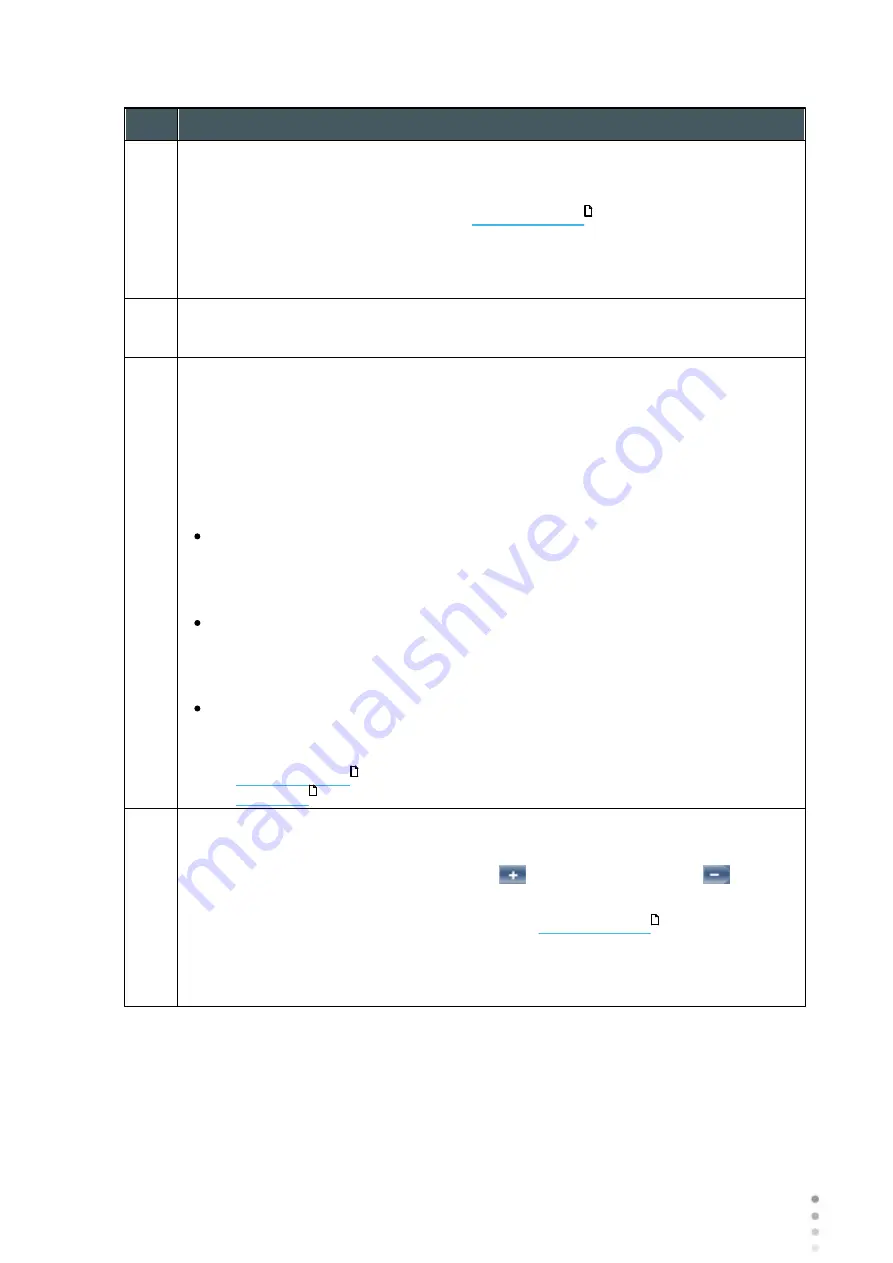
Wave Analyzer Medica 700 User Guide
158
Configuring the Unit
No
Description
2
Unit
Select the default display units -
mm
or
Diopter
units.
Note:
You can change the units in the
as necessary. This
setting only defines the initial units used.
Note:
When
ANSI
is selected under
Map
,
Diopter
is automatically selected in this
field, and the selection cannot be changed.
3
Eccentricity
Select the shape format you wish to display:
Eccentricity, P,
or
Q.
4
Standard Scale
In this scale, colors correspond to values to ensure uniformity when comparing
between maps. There are a few possible standard scales: ANSI, ISO, Klyve/Wilson
and Maguire/Waring.It is possible to set a custom standard scale by setting the
central value and the step. The maximum and minimum values are then
automatically determined.
Select the default color-coding convention:
ANSI:
Use the ANSI color-coding convention. All of the other settings in the
Palette Topography
section are set automatically as required by this
convention and cannot be changed. The middle value will be set to 44D and step
to 1D.
ISO: Use the ISO color-coding convention. The scale, central value, and color of
the central value, are set automatically as required by this convention and cannot
be changed. The middle value is set to 44D and the step can be modifiyed 0.5,
1.0 or 1.5D.
Custom:
Allows you to set up the palette as you wish; all of the other settings are
available.
Note:
These settings define the
default
settings that are used in topographic maps
in the
. You can always change the units, step, and central value
in the
.
5
Step
Select the default rate of change for the color scale: the range of values
represented by each distinct color. Select
to increase the step, or
to
decrease it.
Note:
You can manually change the step in the
as necessary.
This setting only defines the initial setting.
Note:
When
ANSI
is selected under
Map
, the
Step
is automatically set to
1.0
, and
the selection cannot be changed.
36
36
47
36
Summary of Contents for Medica 700
Page 2: ......
Page 7: ...1 Introduction I...
Page 11: ...2 Safety II...
Page 15: ...3 Equipment and Installation III...
Page 25: ...4 Overview of the Software IV...
Page 38: ...Wave Analyzer Medica 700 User Guide 32 Overview of the Software Ringer Screen...
Page 94: ...5 Managing Patients V...
Page 103: ...6 Performing a Diagnostic VI...
Page 128: ...7 Managing the List of Test Results VII...
Page 135: ...8 Managing the Database VIII...
Page 141: ...9 General Actions and Features IX...
Page 147: ...10 Configuring the Unit X...
Page 189: ...11 What Should I Do If XI...
Page 191: ...12 Maintenance XII...
Page 195: ...189 Wave Analyzer Medica 700 User Guide 189 Maintenance 4 Head and ChinRest are lowered 5...
Page 196: ...Wave Analyzer Medica 700 User Guide 190 Maintenance 6 7...
Page 197: ...191 Wave Analyzer Medica 700 User Guide 191 Maintenance 8 9...
Page 198: ...Wave Analyzer Medica 700 User Guide 192 Maintenance 10 11...
Page 199: ...193 Wave Analyzer Medica 700 User Guide 193 Maintenance 12...
Page 200: ...Wave Analyzer Medica 700 User Guide 194 Maintenance 13...
Page 201: ...195 Wave Analyzer Medica 700 User Guide 195 Maintenance 14...
Page 202: ...Wave Analyzer Medica 700 User Guide 196 Maintenance 15...
Page 203: ...197 Wave Analyzer Medica 700 User Guide 197 Maintenance 16...
Page 204: ...13 Appendices XIII...






























