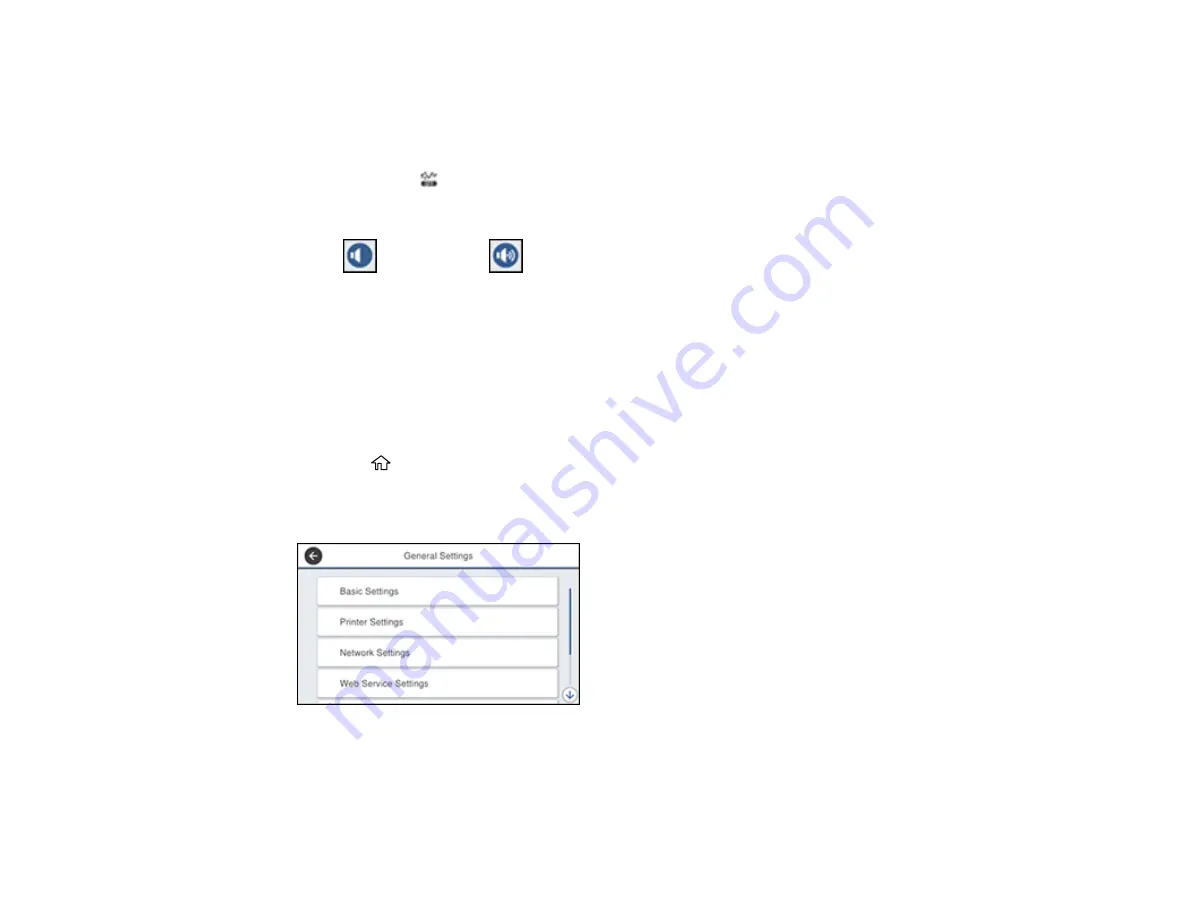
40
3.
Do one of the following:
• To mute all control panel sounds, turn the
Mute
setting off.
• To select a specific sound level, select
Normal Mode
or
Quiet Mode
.
Note:
Press the
icon on the home screen to switch between Normal Mode and Quiet Mode.
4.
If you did not mute the sounds, select
Button Press
to adjust the volume level.
5.
Press
to decrease or
to increase the sound.
6.
Select
OK
to exit.
Note:
You can also adjust the
Sound Type
and the sound level for various product functions.
Parent topic:
Adjusting the Screen Brightness
You can adjust the brightness of the LCD screen.
1.
Press the
home button, if necessary.
2.
Select
Settings
>
General Settings
.
You see a screen like this:
3.
Select
Basic Settings
>
LCD Brightness
.
4.
Press the
–
or
+
icons to decrease or increase the brightness.
5.
Select
OK
to exit.
Summary of Contents for WorkForce Pro WF-C579R
Page 1: ...WF C579R User s Guide ...
Page 2: ......
Page 19: ...19 7 Lower paper cassette 2 onto the optional paper cassette unit as shown ...
Page 20: ...20 8 Lower the product onto paper cassette 2 as shown ...
Page 116: ...116 1 Open the document cover ...
Page 122: ...122 Scanning Faxing ...
Page 255: ...255 You see a window like this ...
Page 261: ...261 ...
Page 351: ...351 8 Open the ADF cover ...
Page 355: ...355 9 Uninstall the optional paper cassette if necessary ...
Page 437: ...437 Copyright Attribution 2019 Epson America Inc 4 19 CPD 56082 Parent topic Copyright Notice ...






























