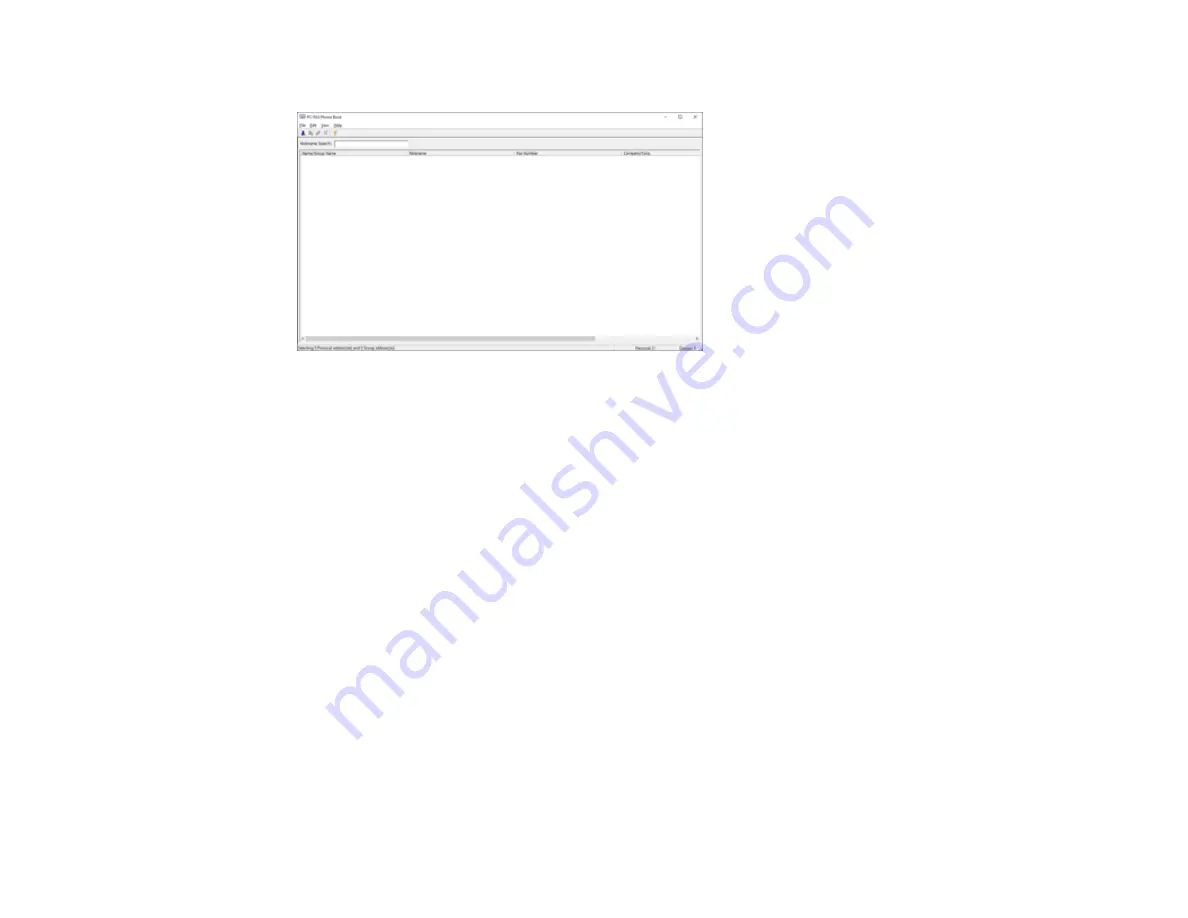
288
You see this window:
7.
Select
File
>
Import From Windows Address Book
.
8.
Select the contacts you want to import and click
OK
.
Note:
For detailed information, select
Help
or
Open Online Help
.
Parent topic:
Setting Up Contacts and Contact Groups
Related topics
Setting Up Contacts and Contact Groups
Setting Up Speed/Group Dial Lists Using the Fax Utility - Mac
You can set up your speed dial and group dial lists using the FAX Utility. The utility also lets you import
fax numbers from the MacAddress Book and back up fax numbers to your product's memory.
Note:
You can create up to 60 speed dial and group dial entries combined.
1.
In the Apple menu or the Dock, select
System Preferences
. Select
Print & Fax
,
Print & Scan
, or
Printers & Scanners
, select the
FAX
option for your product, and select
Options & Supplies
.
Select
Utility
and select
Open Printer Utility
.
2.
Double-click
FAX Utility
, if necessary.
Summary of Contents for WorkForce Pro WF-C579R
Page 1: ...WF C579R User s Guide ...
Page 2: ......
Page 19: ...19 7 Lower paper cassette 2 onto the optional paper cassette unit as shown ...
Page 20: ...20 8 Lower the product onto paper cassette 2 as shown ...
Page 116: ...116 1 Open the document cover ...
Page 122: ...122 Scanning Faxing ...
Page 255: ...255 You see a window like this ...
Page 261: ...261 ...
Page 351: ...351 8 Open the ADF cover ...
Page 355: ...355 9 Uninstall the optional paper cassette if necessary ...
Page 437: ...437 Copyright Attribution 2019 Epson America Inc 4 19 CPD 56082 Parent topic Copyright Notice ...






























