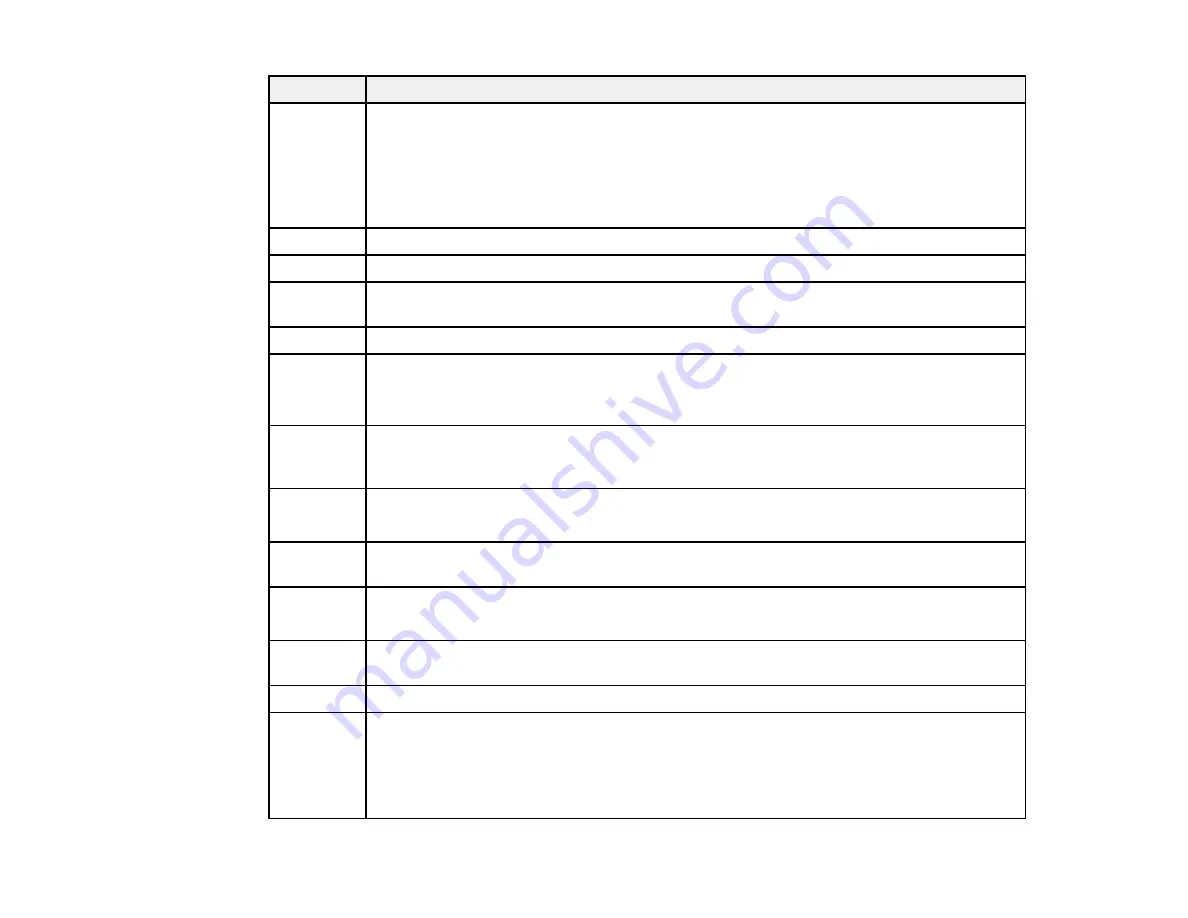
363
Code
Condition/solution
203
The product cannot detect a dial tone.
Make sure the phone cable is connected correctly and the phone line works. If you
connected the product to a PBX (Private Branch Exchange) phone line or Terminal
Adapter, change the
Line Type
setting to
PBX
. If you still cannot send a fax, turn off the
Dial Tone Detection
setting. (Turning off the Dial Tone Detection setting may cause the
product to drop the first digit of a fax number.)
204
The recipient's fax machine is busy. Wait a moment, then try again.
205
The recipient's fax machine does not answer. Wait a moment, then try again.
206
The phone cable is incorrectly connected to the product's
LINE
and
EXT
ports. Connect
the phone cable correctly.
207
The phone cable is not connected. Connect the phone cable.
208
The fax could not be sent to some of the specified recipients.
Print a fax log to check which recipients failed to receive the fax. If the
Save Failure Data
setting is turned on, you can resend a fax from
Job Status
in the
Job/Status
menu.
301
401
There is not enough storage space available to save the data in the external memory
device. Clear space on the device, reduce the number of documents, reduce the size of
the scanned image, or use a different device.
302
402
The external USB memory device is write-protected. Disable write protection.
303
No folder is available for saving the scanned file. Create a folder or use a different USB
memory device.
304
404
The external USB memory device has been removed. Reinsert the device.
305
An error occurred while saving data to an external memory device. If the device is
accessed from a computer, wait a moment, then try again.
306
The product's memory is full. Wait until current jobs are finished processing.
311
321
411
421
A DNS error has occurred. Check the DNS settings for the server, computer, or access
point in the
Settings
>
General Settings
>
Network Settings
>
Advanced
>
TCP/IP
menu. If the problem cannot be cleared, contact your product administrator.
Summary of Contents for WorkForce Pro WF-C579R
Page 1: ...WF C579R User s Guide ...
Page 2: ......
Page 19: ...19 7 Lower paper cassette 2 onto the optional paper cassette unit as shown ...
Page 20: ...20 8 Lower the product onto paper cassette 2 as shown ...
Page 116: ...116 1 Open the document cover ...
Page 122: ...122 Scanning Faxing ...
Page 255: ...255 You see a window like this ...
Page 261: ...261 ...
Page 351: ...351 8 Open the ADF cover ...
Page 355: ...355 9 Uninstall the optional paper cassette if necessary ...
Page 437: ...437 Copyright Attribution 2019 Epson America Inc 4 19 CPD 56082 Parent topic Copyright Notice ...
















































