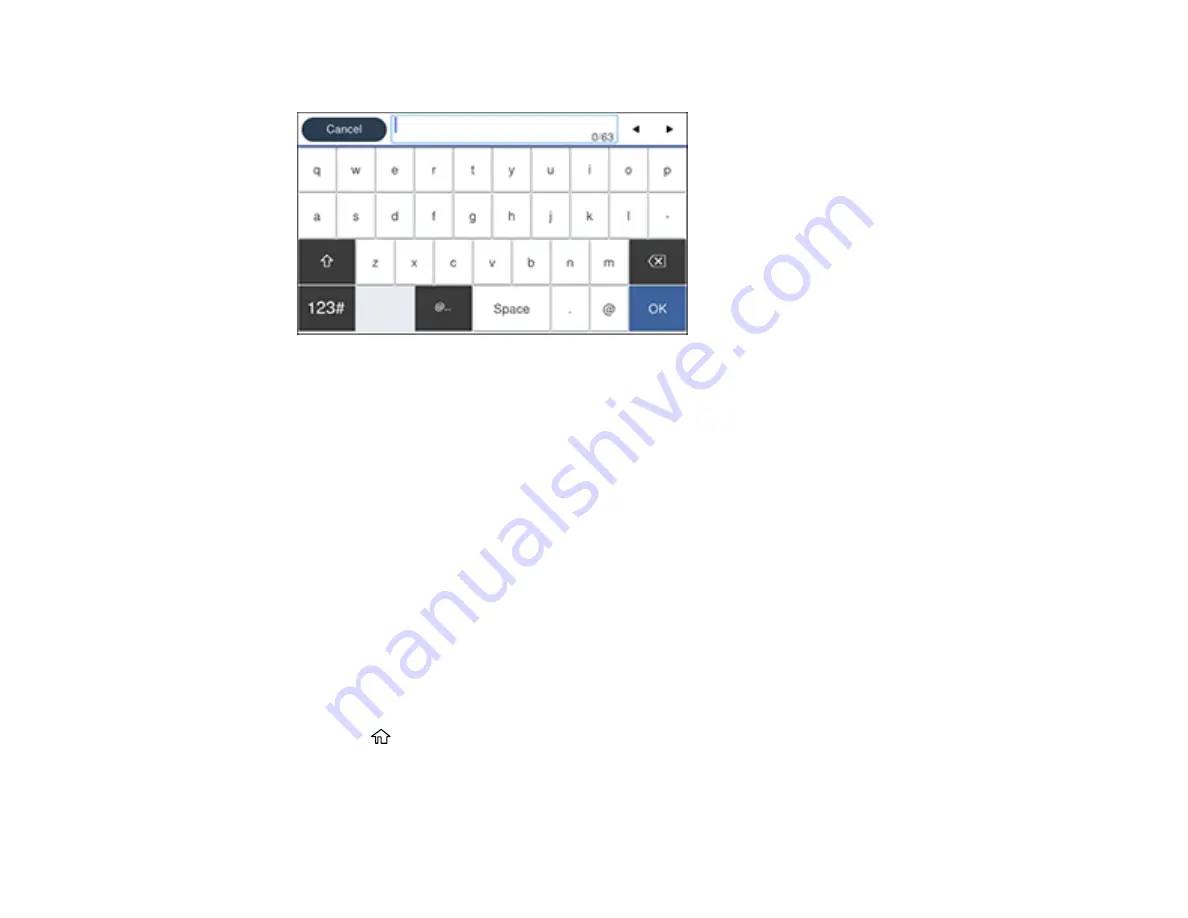
37
You see a screen like this:
7.
Use the displayed keyboard to enter a name for the preset and select
OK
.
8.
Select
OK
.
When you copy, fax, or scan, you can use the preset by selecting
Presets
and selecting your preset
name from the list.
Parent topic:
Setting a Password and Locking the Control Panel
Related tasks
Entering Characters on the LCD Screen
Setting User Feature Restrictions (Access Control)
Using Web Config Access Control Settings, you can restrict product features for individual users to
prevent misuse of the product. Restricted features require the user to enter an ID and password on the
product control panel.
After you setup feature restrictions, you must enable them using the product control panel.
Note:
For more information on administration settings, see the
.
1.
Press the
home button, if necessary.
2.
Select
Settings
>
General Settings
.
Summary of Contents for WorkForce Pro WF-C579R
Page 1: ...WF C579R User s Guide ...
Page 2: ......
Page 19: ...19 7 Lower paper cassette 2 onto the optional paper cassette unit as shown ...
Page 20: ...20 8 Lower the product onto paper cassette 2 as shown ...
Page 116: ...116 1 Open the document cover ...
Page 122: ...122 Scanning Faxing ...
Page 255: ...255 You see a window like this ...
Page 261: ...261 ...
Page 351: ...351 8 Open the ADF cover ...
Page 355: ...355 9 Uninstall the optional paper cassette if necessary ...
Page 437: ...437 Copyright Attribution 2019 Epson America Inc 4 19 CPD 56082 Parent topic Copyright Notice ...






























