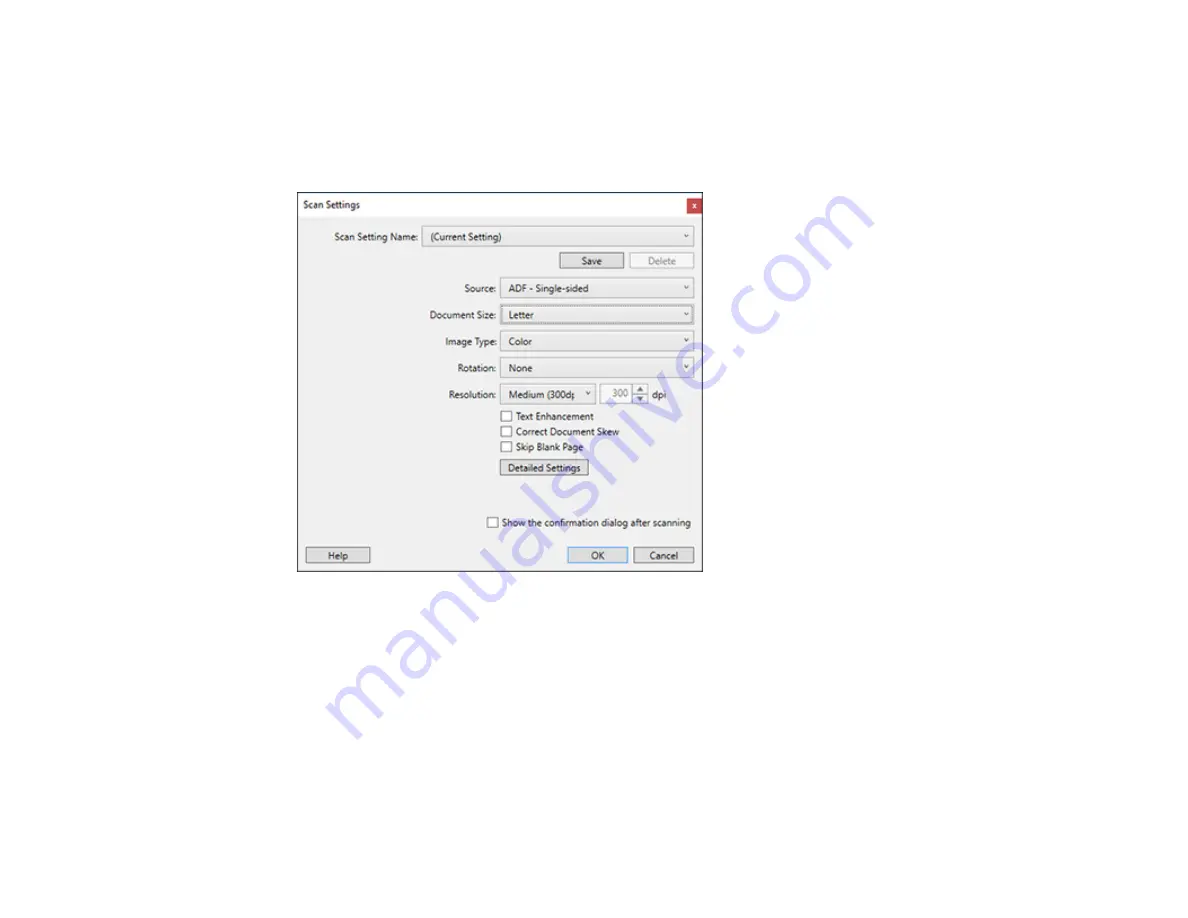
226
6.
If you want to select scan settings for a particular destination, click the
Scan Settings
button, select
any displayed settings you want to use, and click
OK
.
Note:
See the help information in Document Capture Pro for details. If you do not see the
Scan
Settings
button, click the
<
symbol in the
Scan and...
bar.
7.
Click one of the destination icons in the
Scan and...
section of the window. Your product starts
scanning and you see the settings window.
8.
Select any destination settings as necessary and click
OK
.
Note:
See the help information in Document Capture Pro for details.
9.
Confirm your settings and click
OK
or
Close
.
Parent topic:
Summary of Contents for WorkForce Pro WF-C579R
Page 1: ...WF C579R User s Guide ...
Page 2: ......
Page 19: ...19 7 Lower paper cassette 2 onto the optional paper cassette unit as shown ...
Page 20: ...20 8 Lower the product onto paper cassette 2 as shown ...
Page 116: ...116 1 Open the document cover ...
Page 122: ...122 Scanning Faxing ...
Page 255: ...255 You see a window like this ...
Page 261: ...261 ...
Page 351: ...351 8 Open the ADF cover ...
Page 355: ...355 9 Uninstall the optional paper cassette if necessary ...
Page 437: ...437 Copyright Attribution 2019 Epson America Inc 4 19 CPD 56082 Parent topic Copyright Notice ...






























