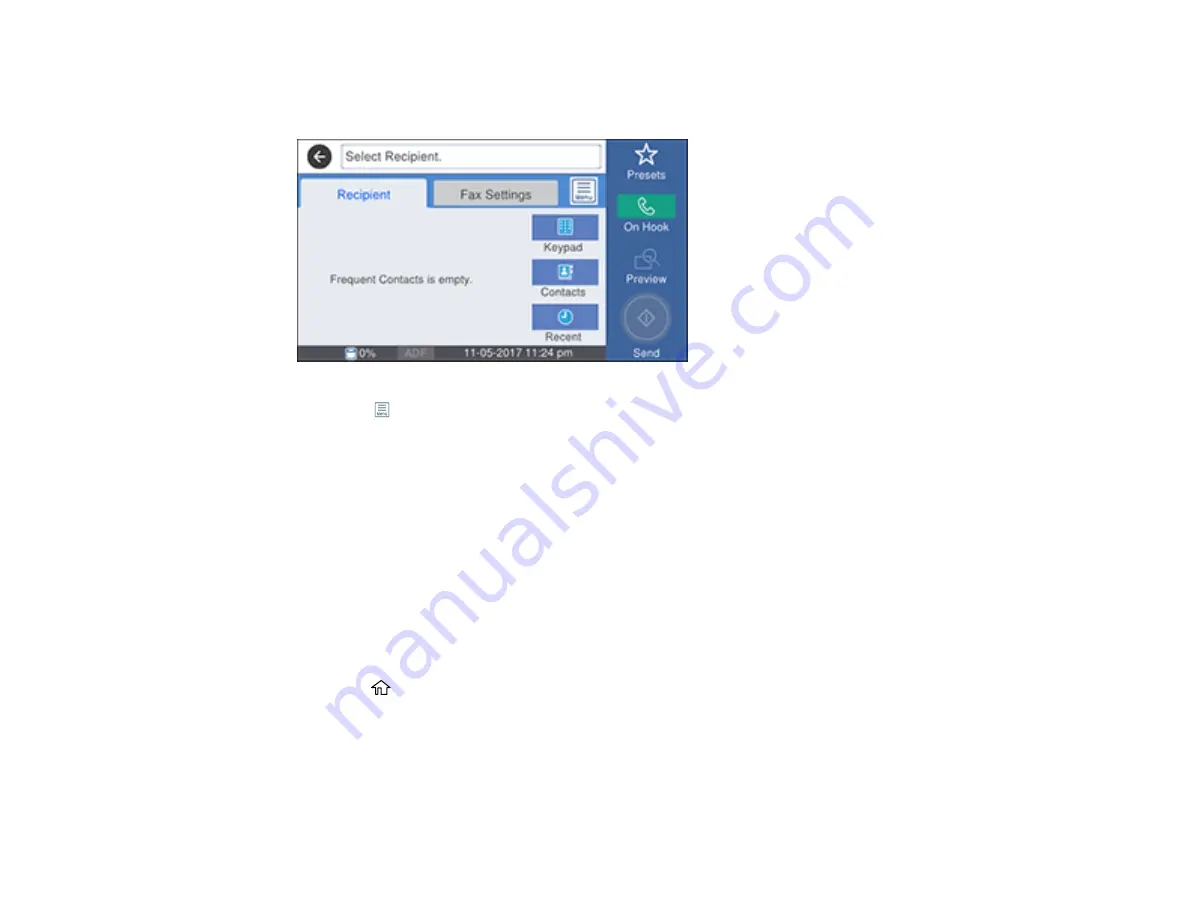
309
2.
Select
Fax
.
You see a screen like this:
3.
Select the
icon.
4.
Select
Extended Fax
.
5.
Select
Polling Receive
to turn on the setting and select
Close
.
6.
Select
Close
.
7.
Enter the fax number you expect to receive the fax from.
8.
Select
Polling
to start receiving the fax.
Parent topic:
Saving Faxes to an External USB Device
You can save incoming faxes to an external USB device connected to your product.
1.
Insert an external USB device into the product's USB port.
2.
Press the
home button, if necessary.
3.
Select
Settings
>
General Settings
>
Fax Settings
>
Receive Settings
>
Save/Forward Settings
>
Unconditional Save/Forward
.
4.
Select
Save to Memory Device
5.
Select
Yes
to save the fax or
Yes and Print
to save and print the fax.
Parent topic:
Summary of Contents for WorkForce Pro WF-C579R
Page 1: ...WF C579R User s Guide ...
Page 2: ......
Page 19: ...19 7 Lower paper cassette 2 onto the optional paper cassette unit as shown ...
Page 20: ...20 8 Lower the product onto paper cassette 2 as shown ...
Page 116: ...116 1 Open the document cover ...
Page 122: ...122 Scanning Faxing ...
Page 255: ...255 You see a window like this ...
Page 261: ...261 ...
Page 351: ...351 8 Open the ADF cover ...
Page 355: ...355 9 Uninstall the optional paper cassette if necessary ...
Page 437: ...437 Copyright Attribution 2019 Epson America Inc 4 19 CPD 56082 Parent topic Copyright Notice ...






























